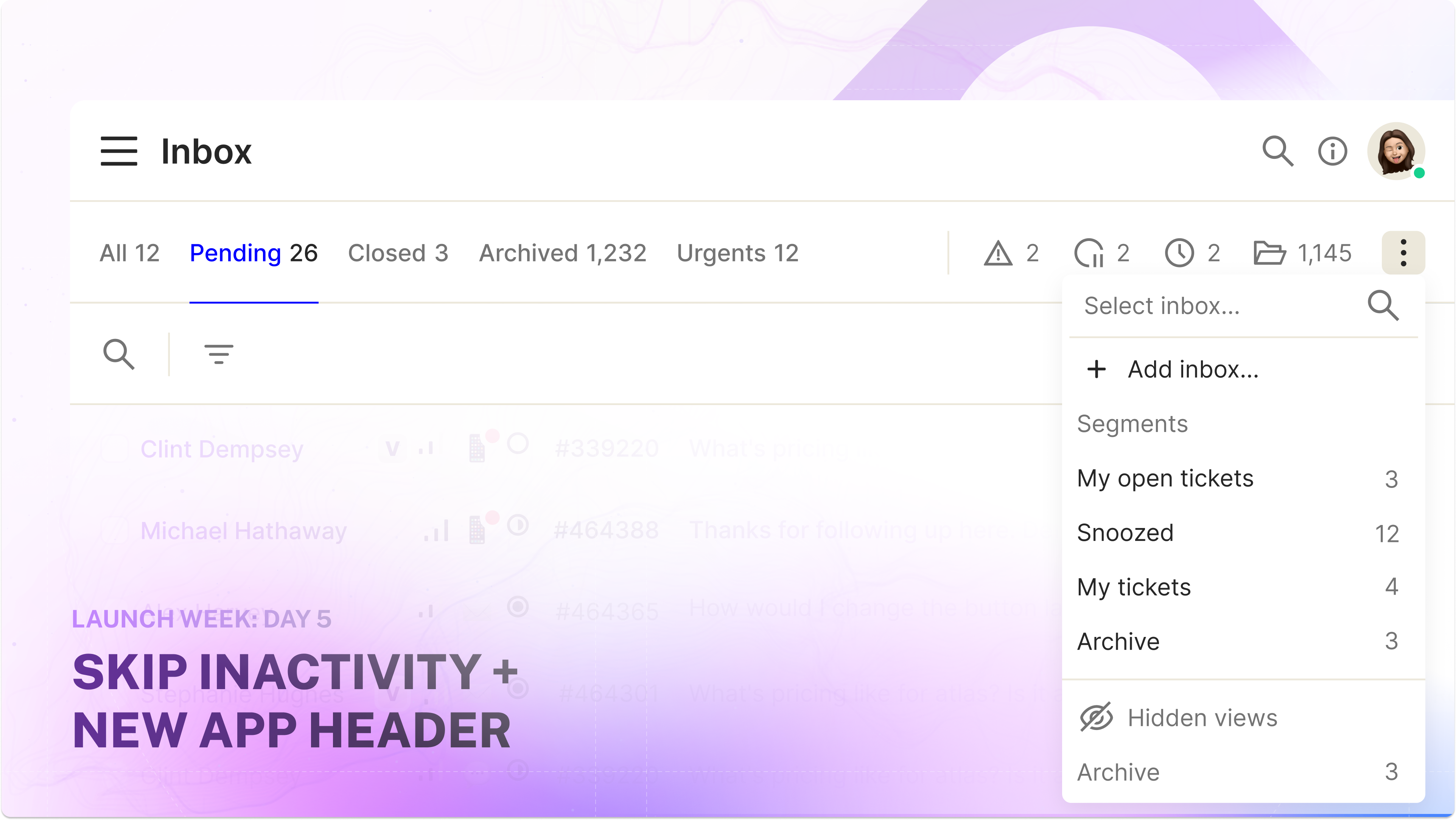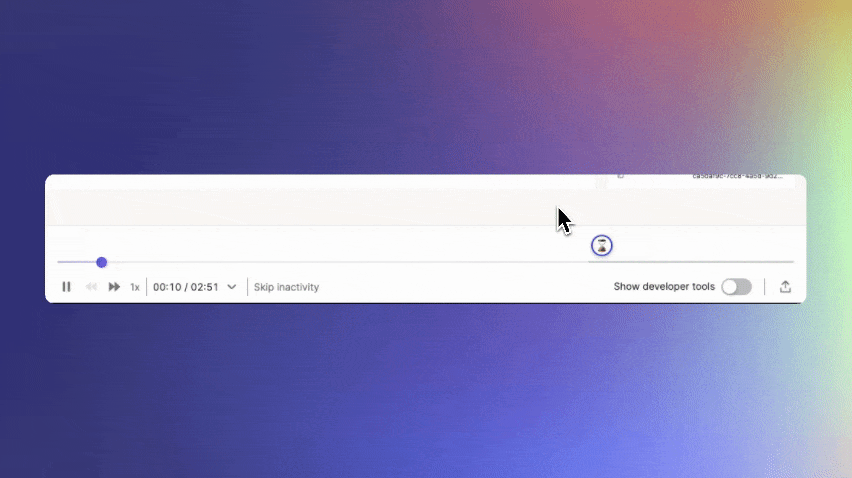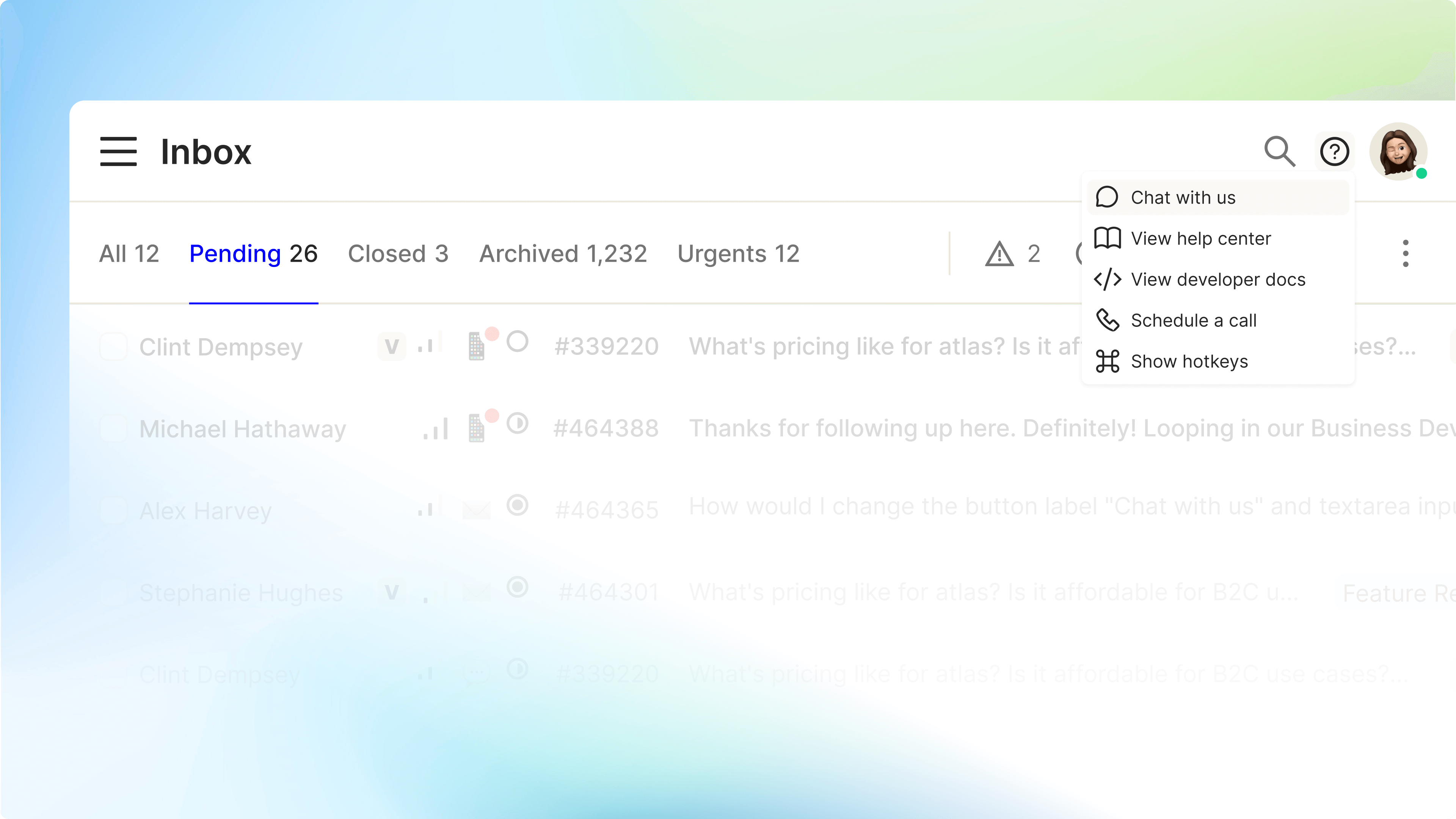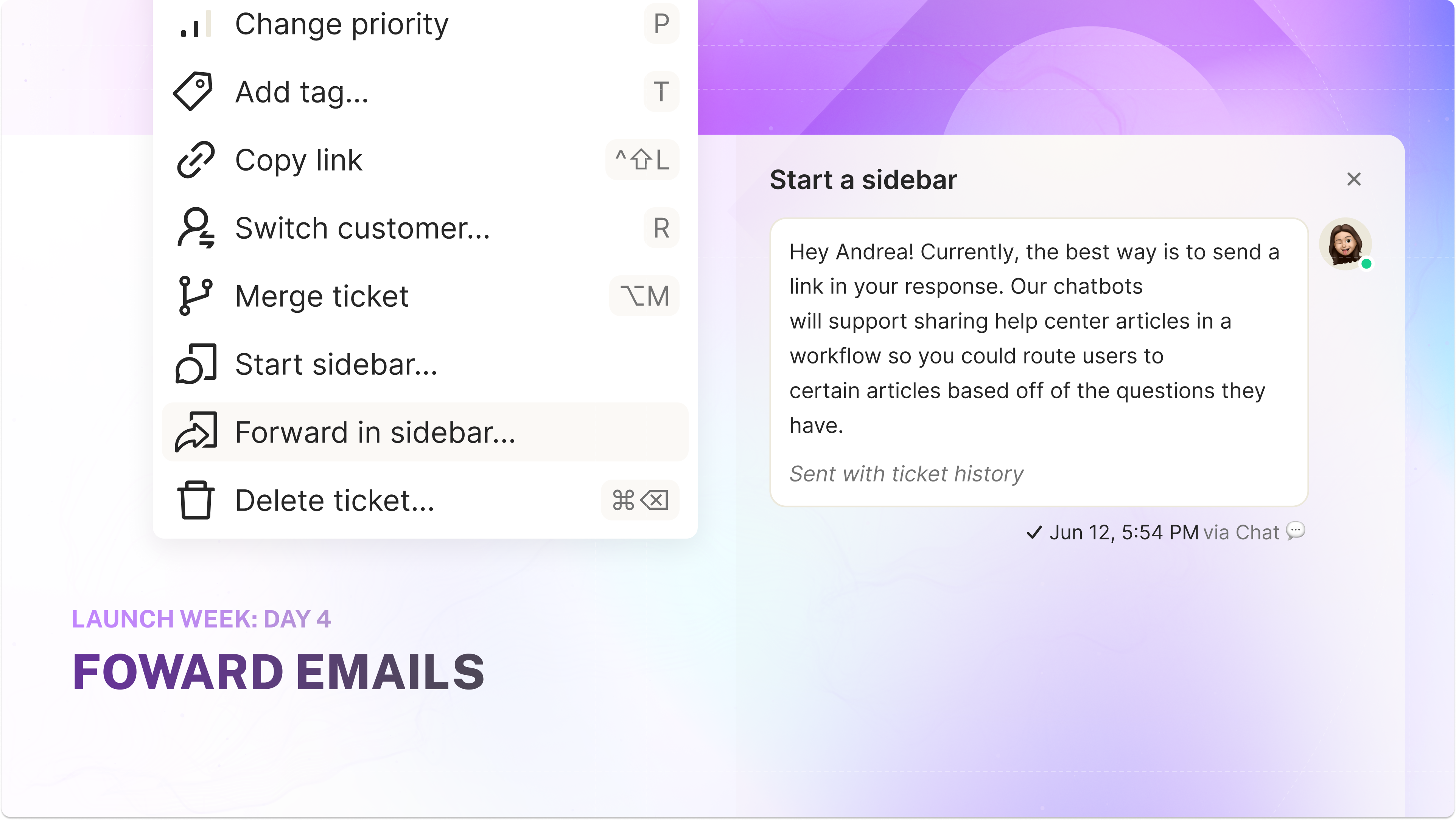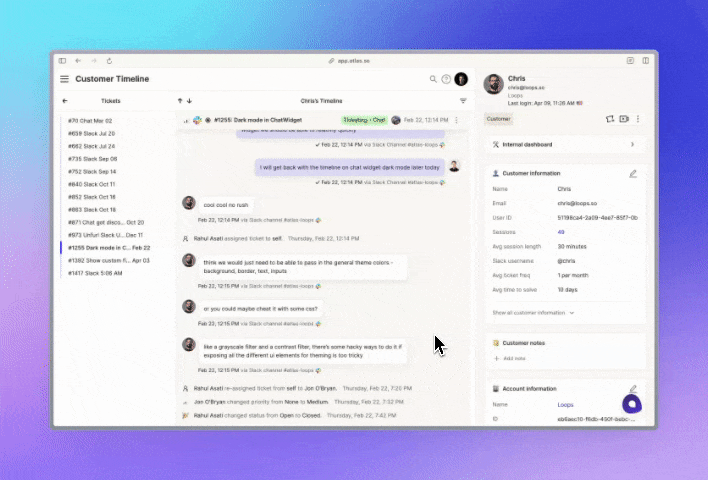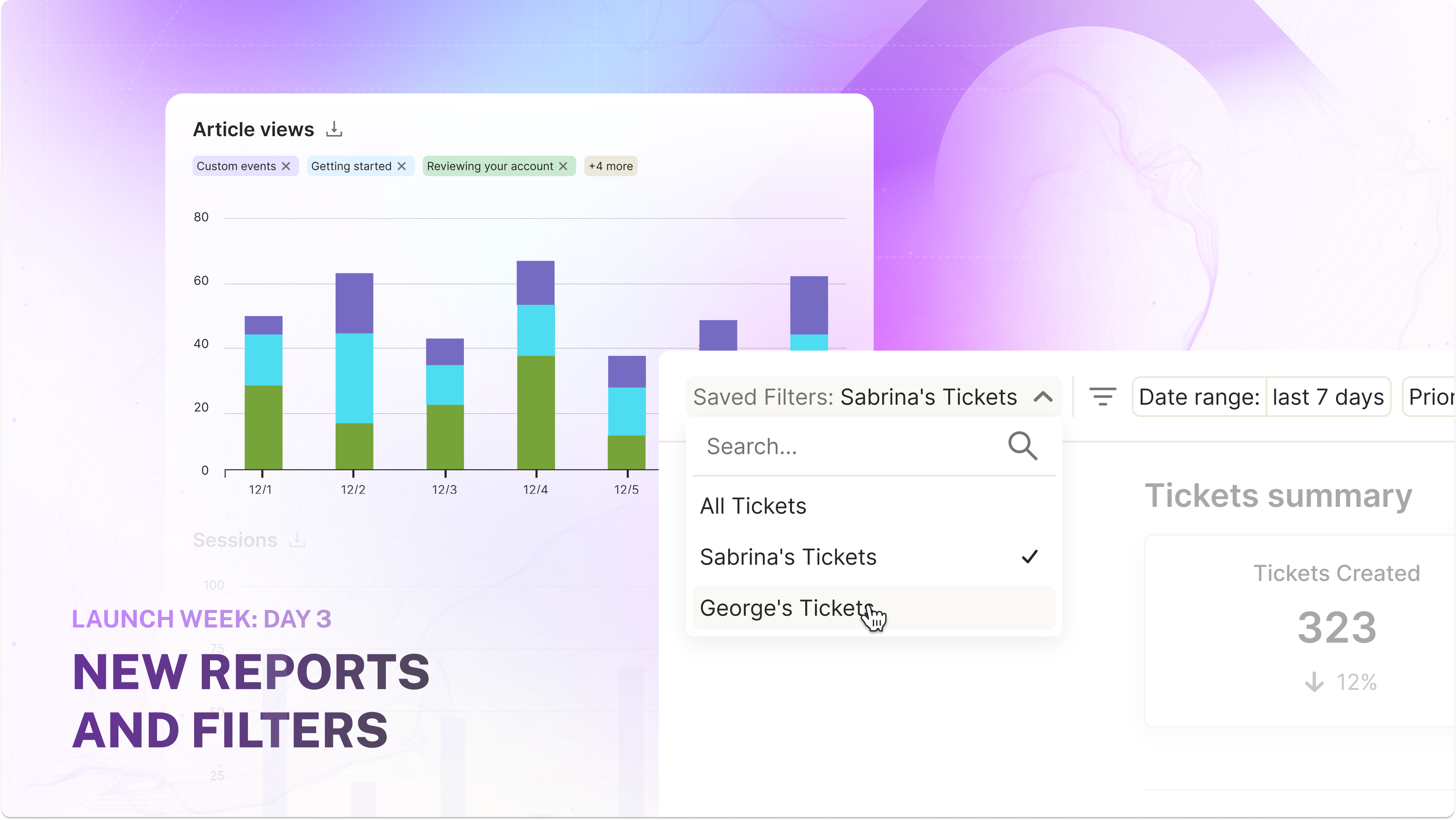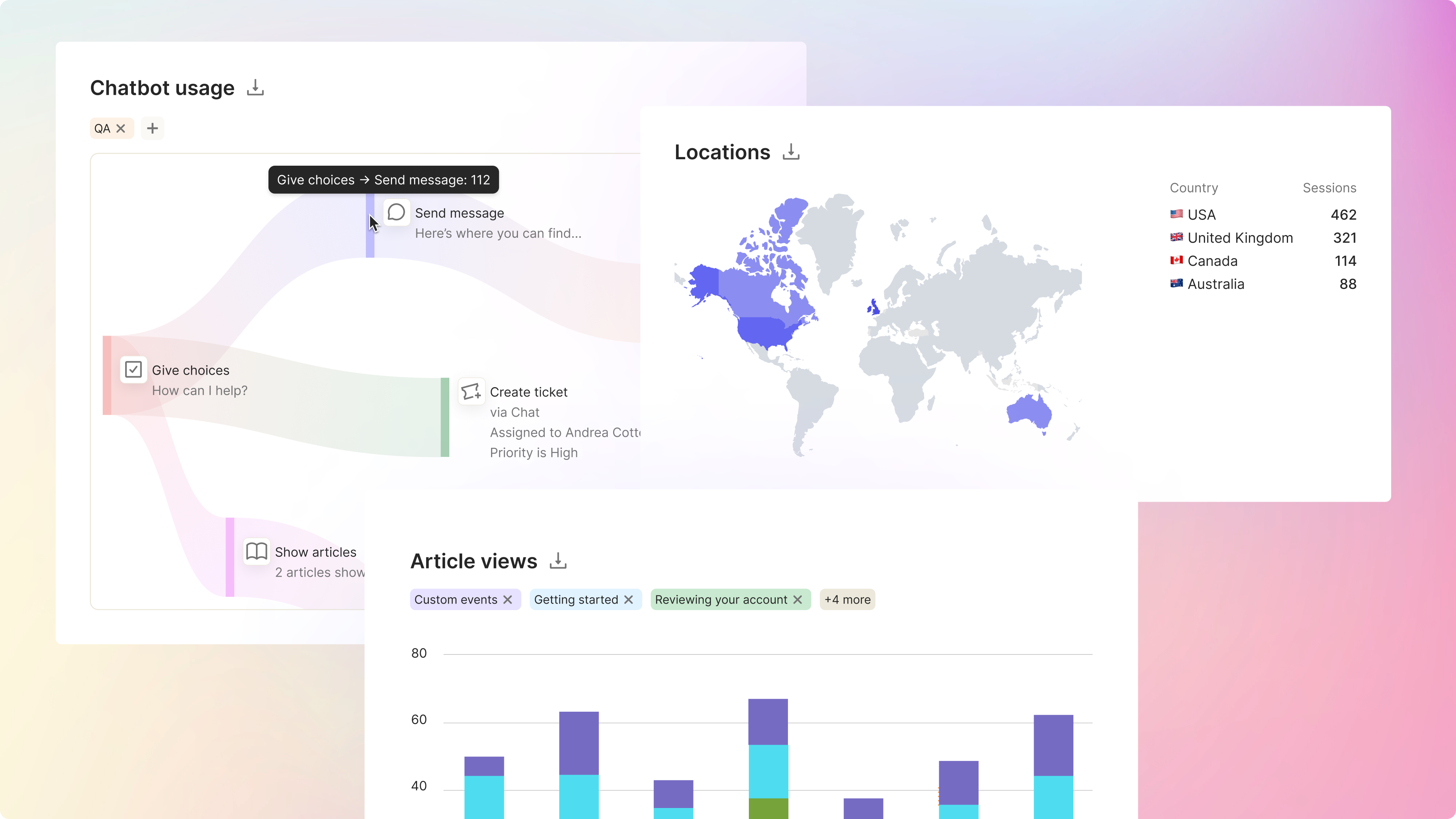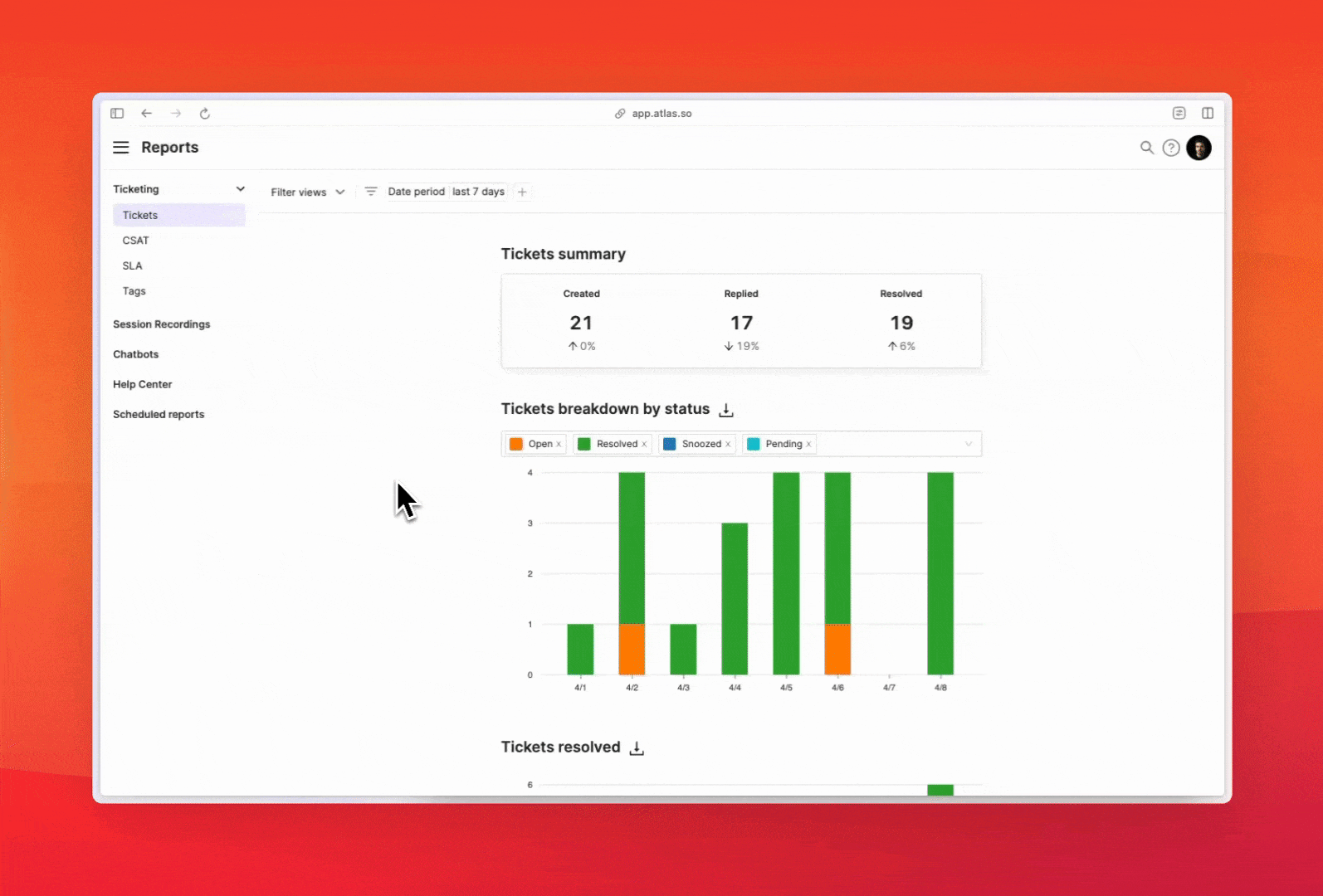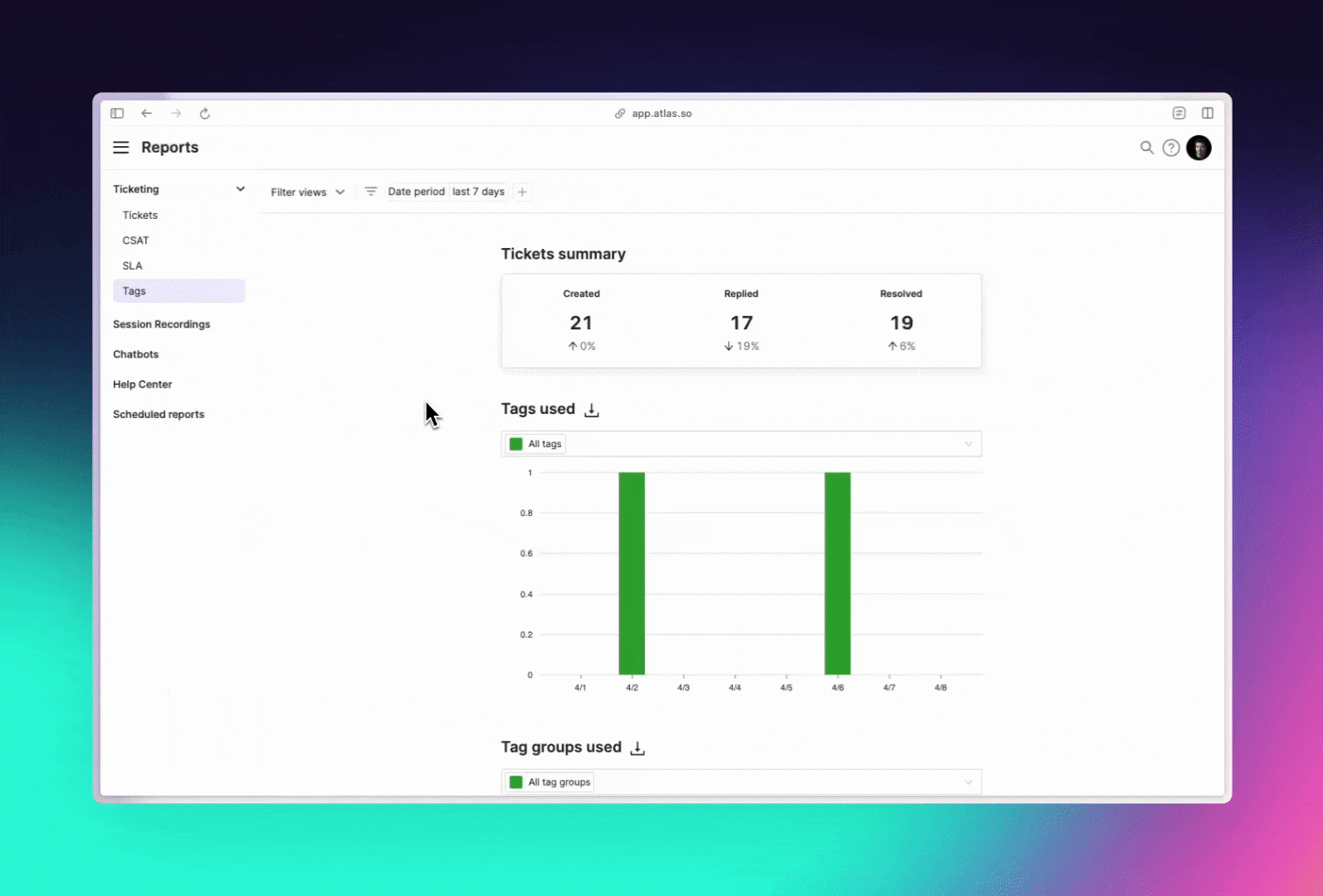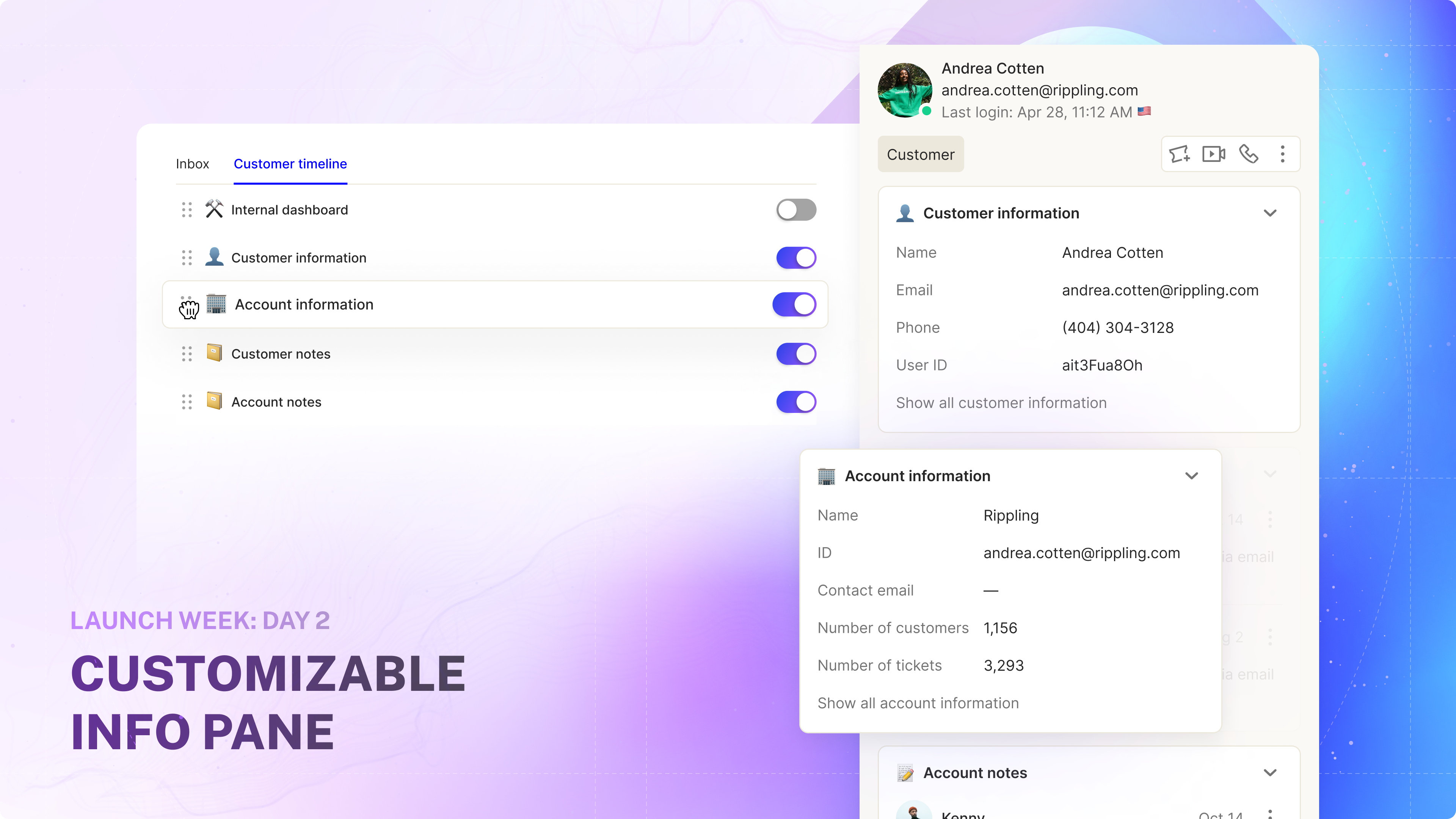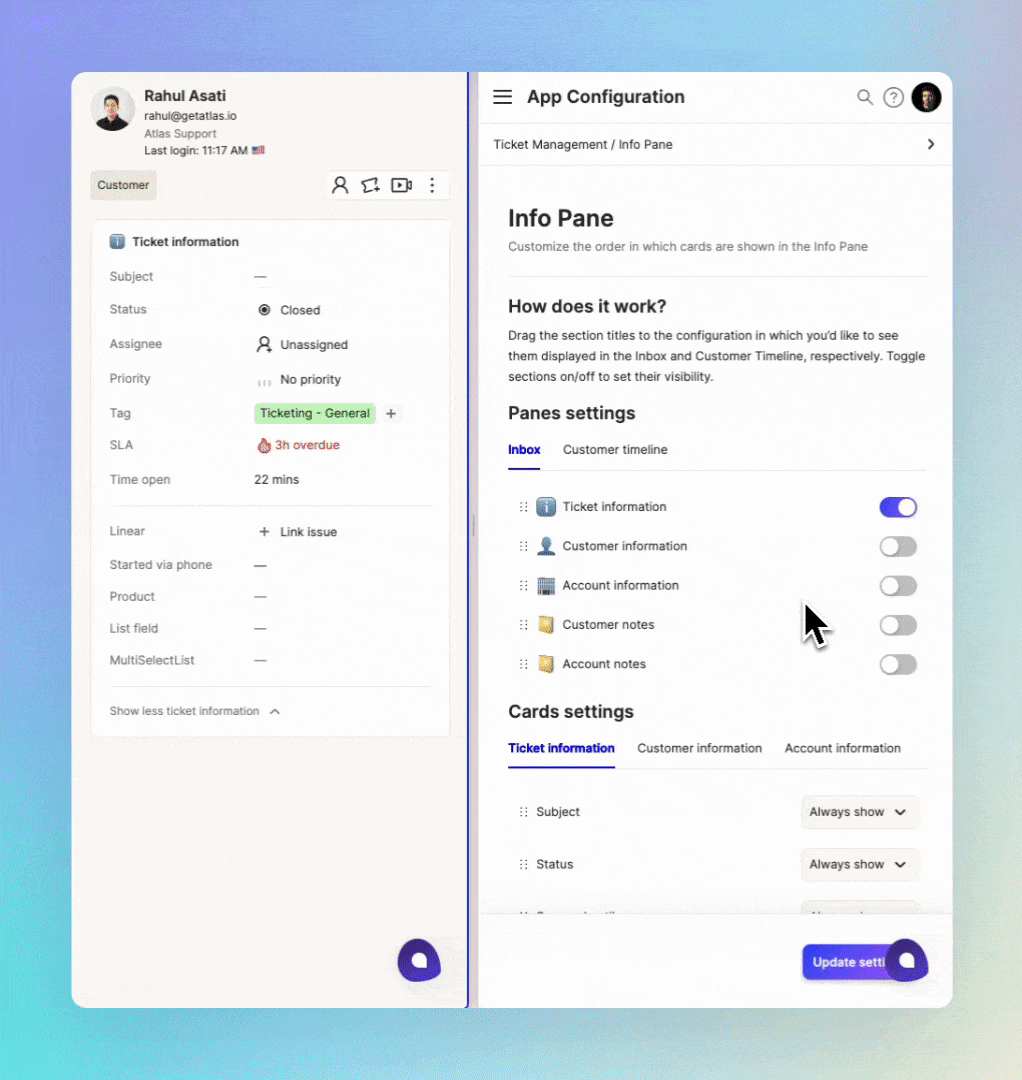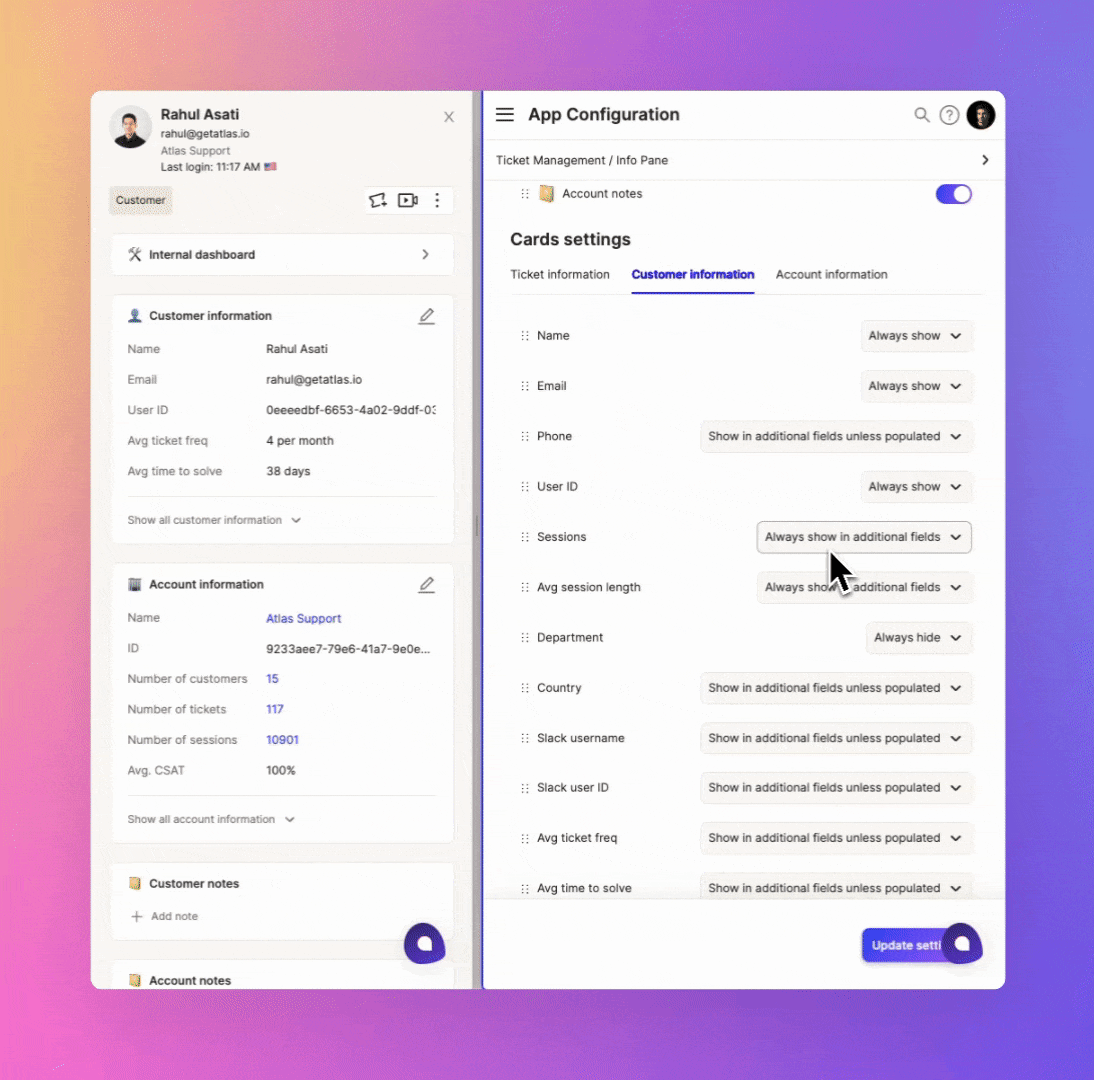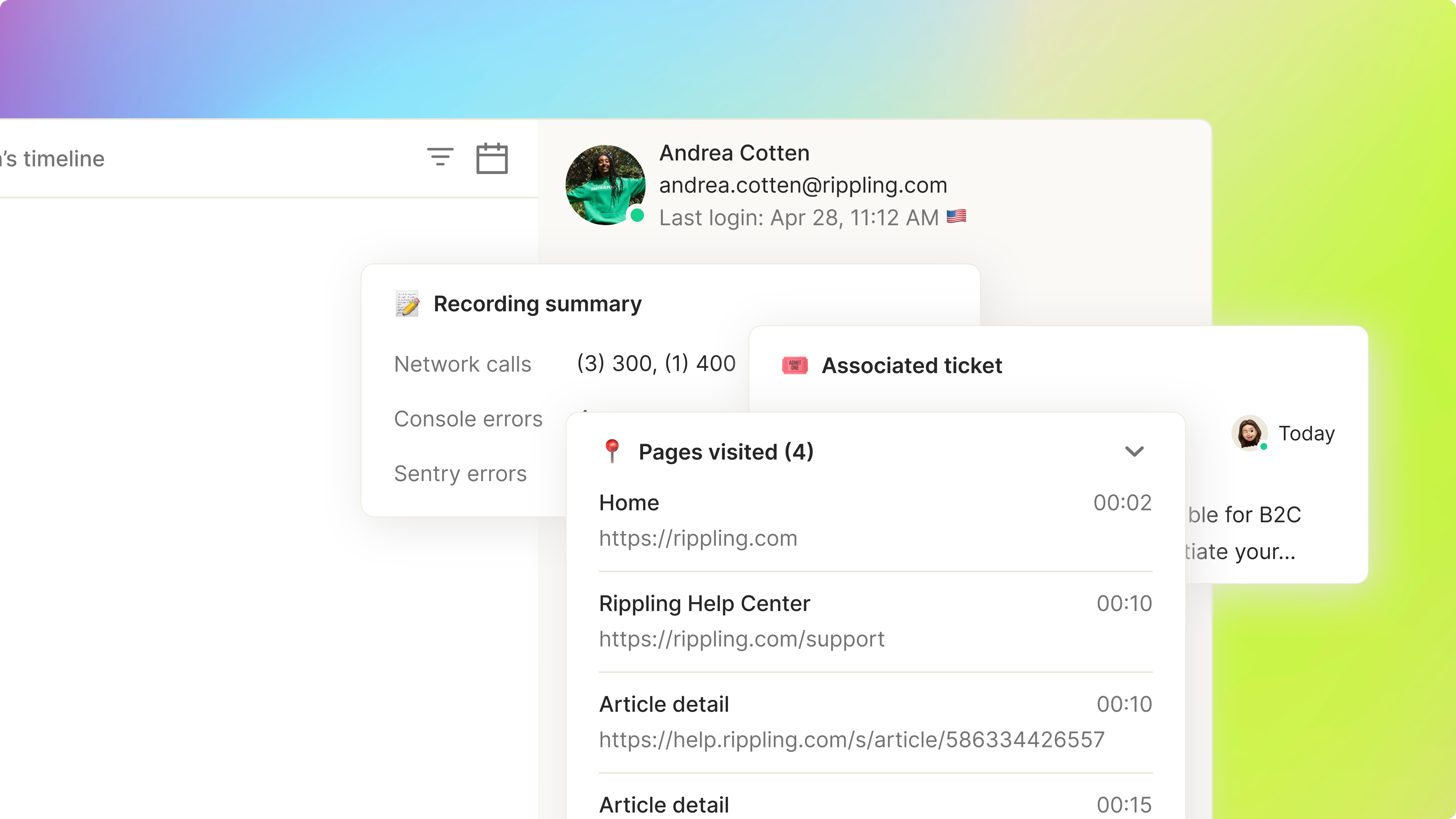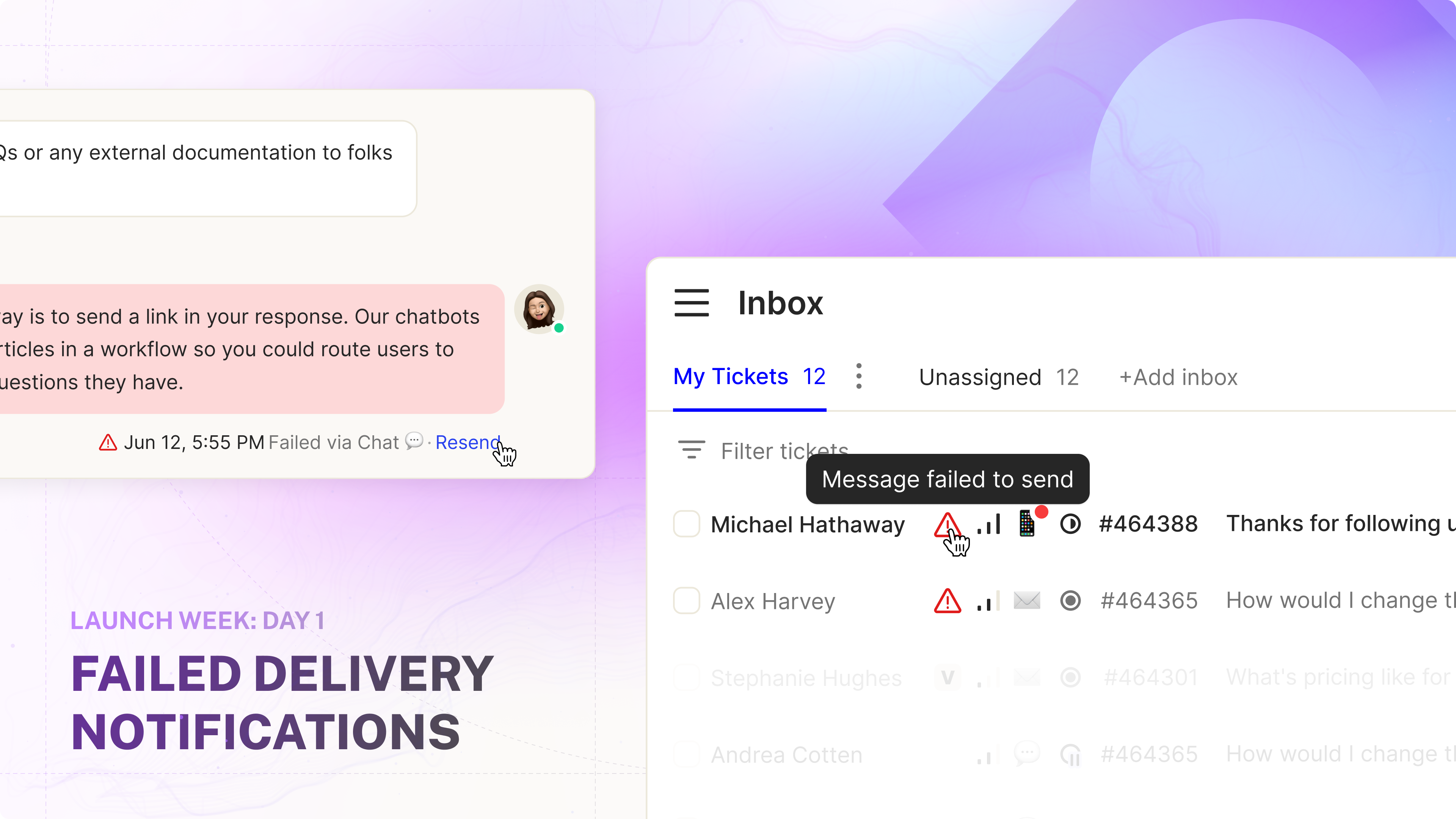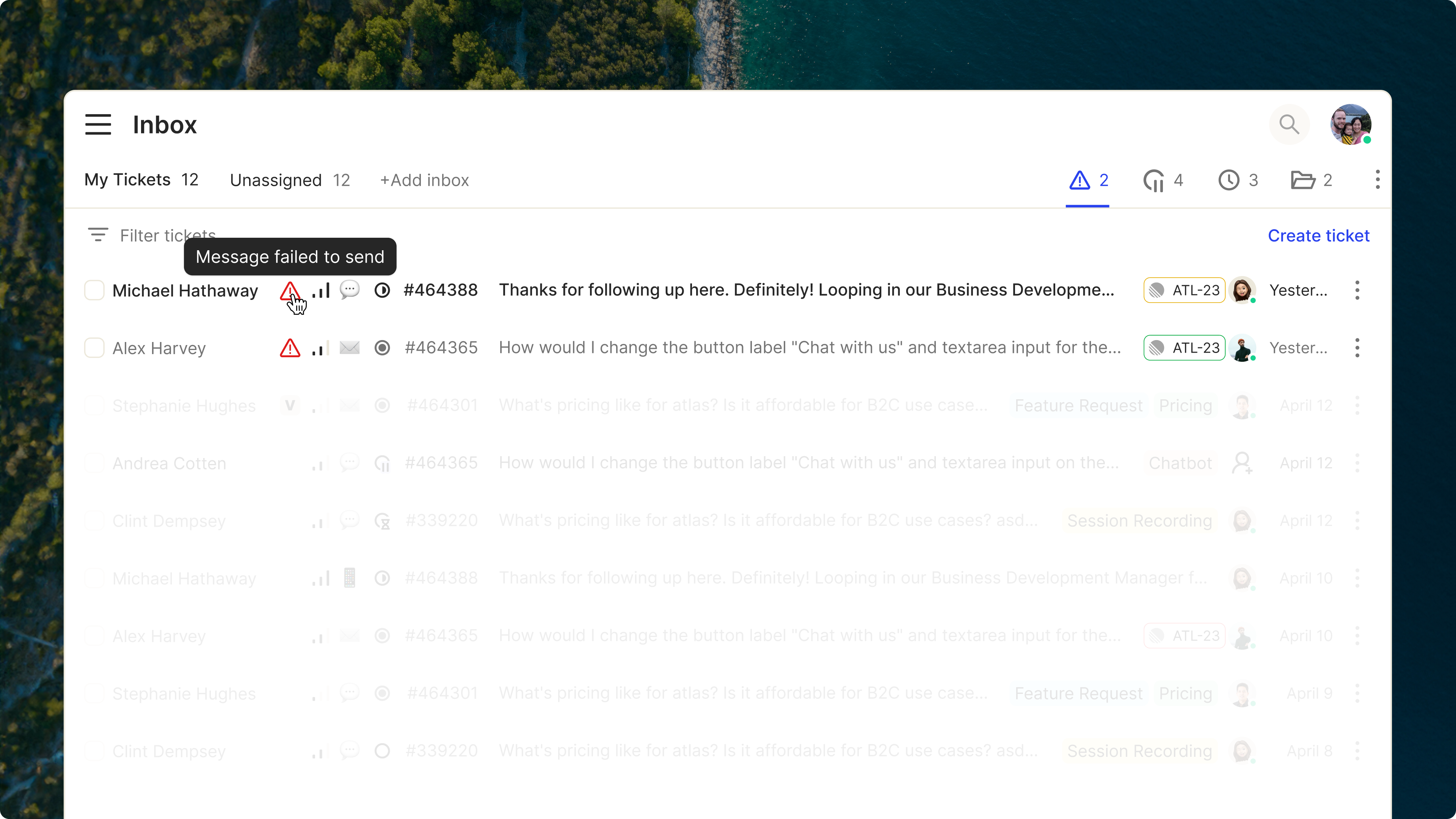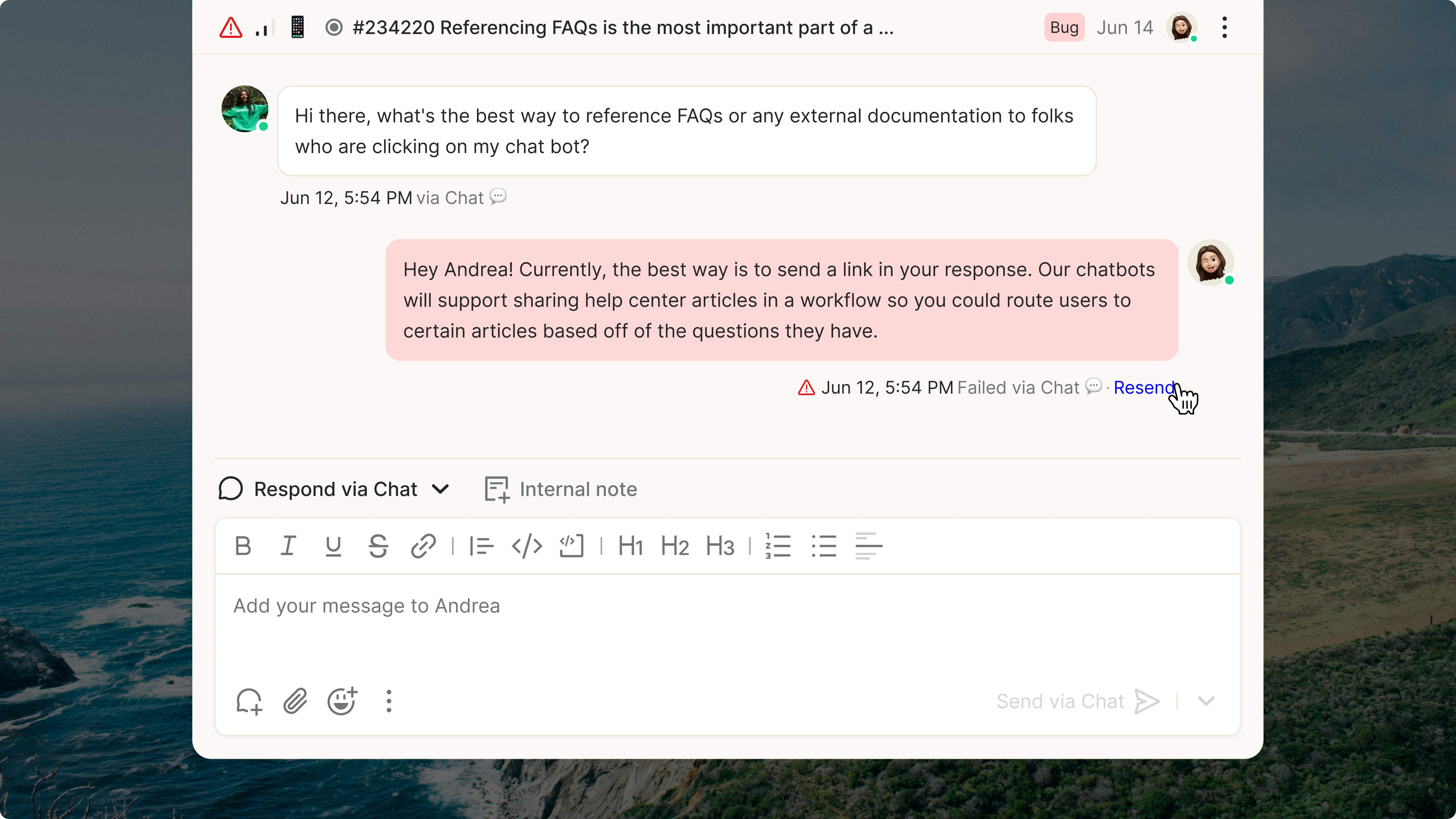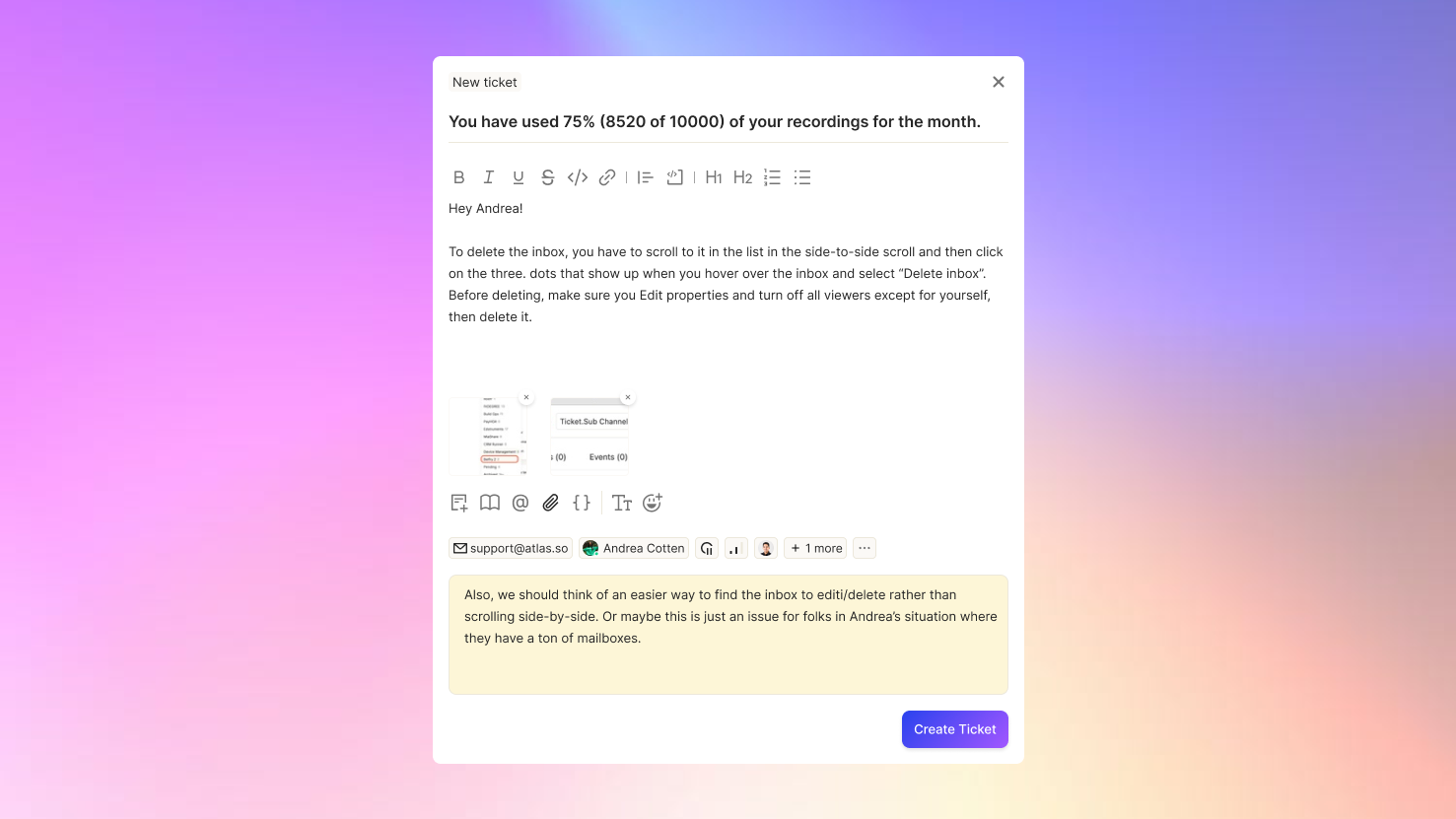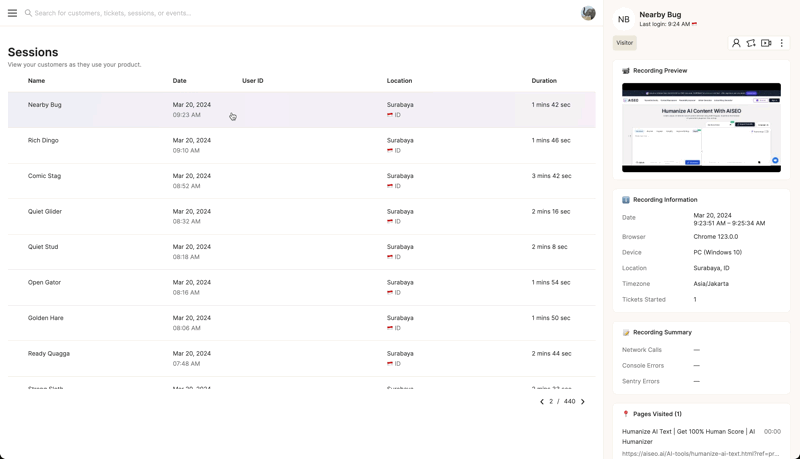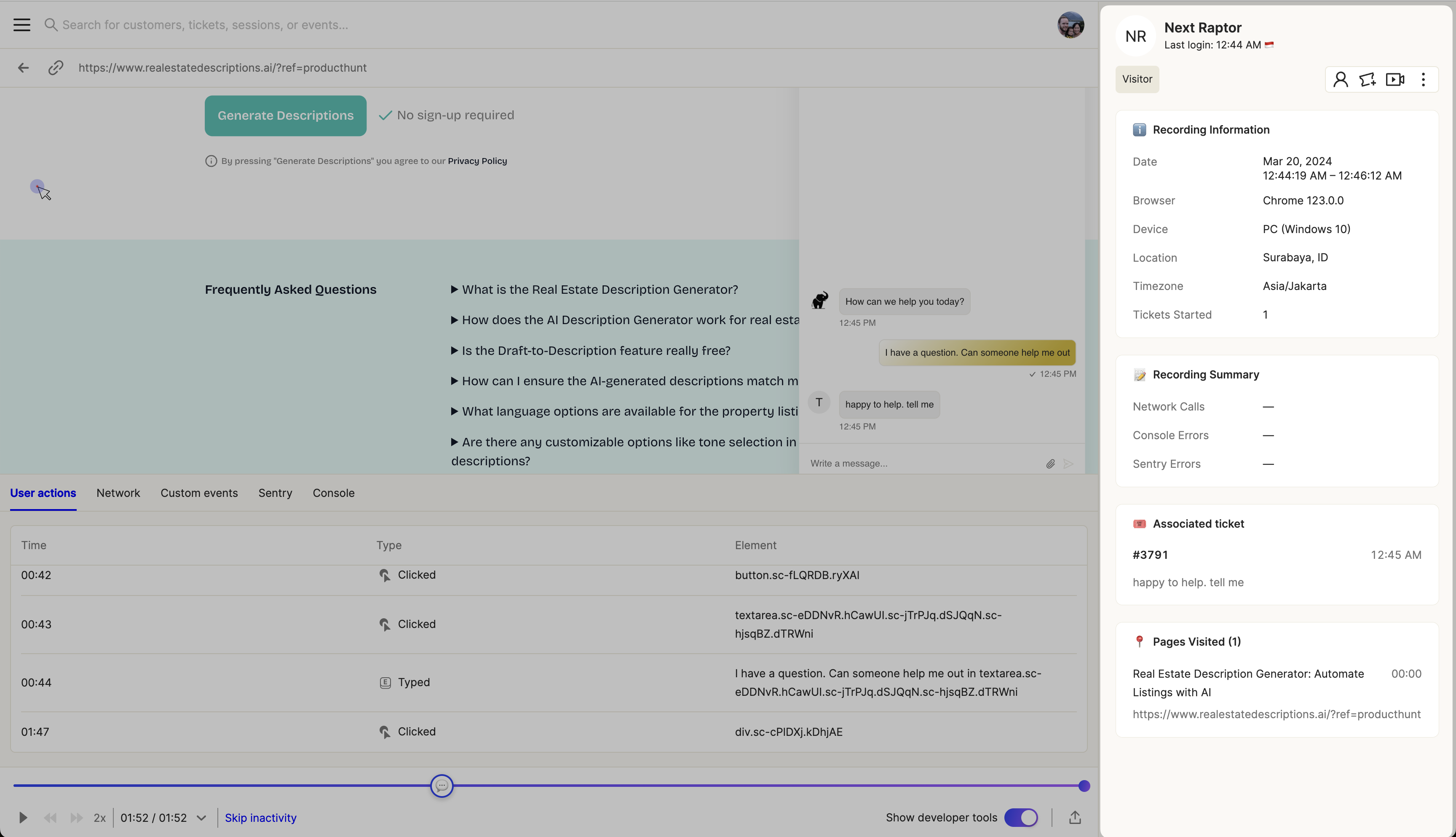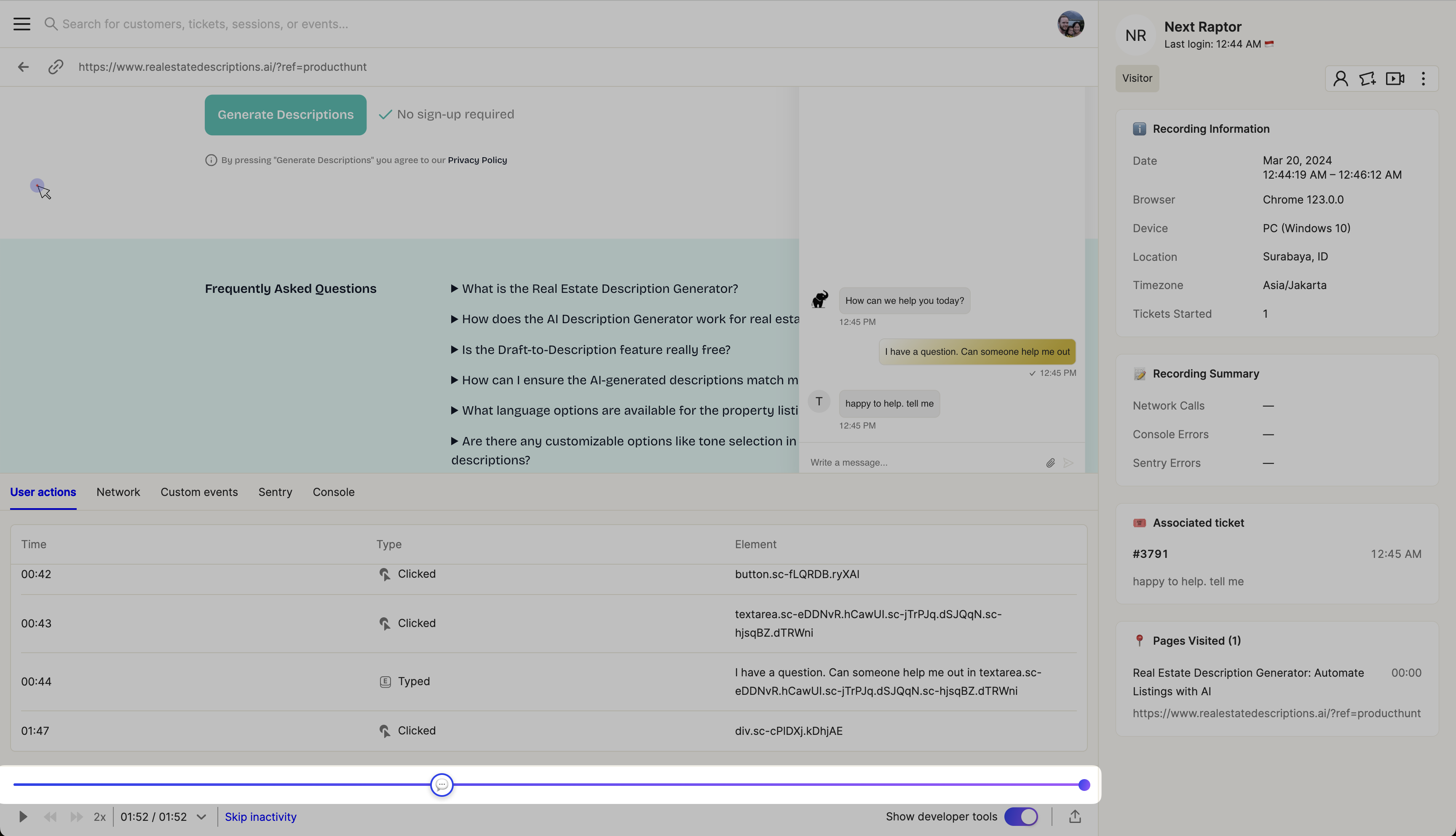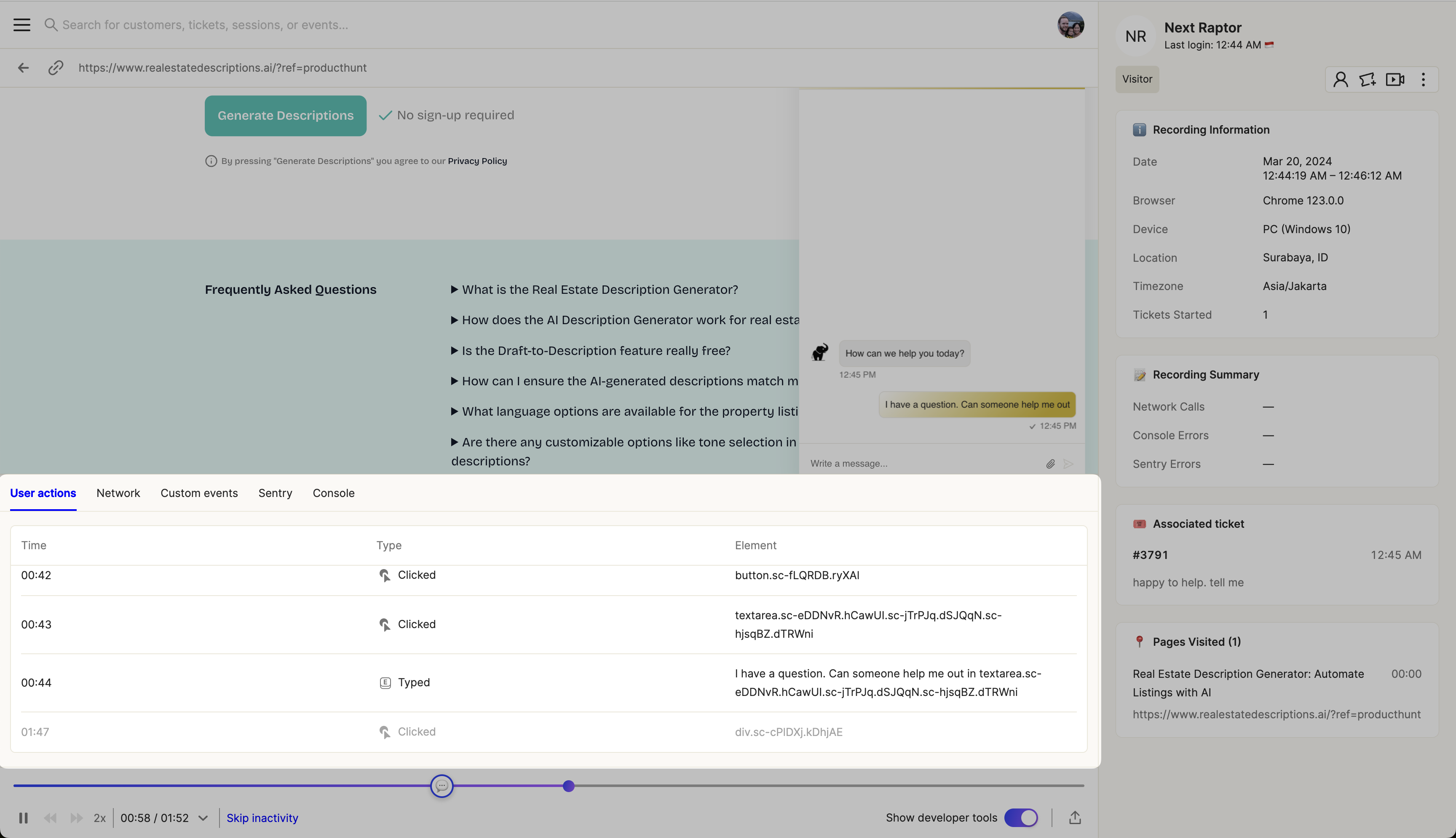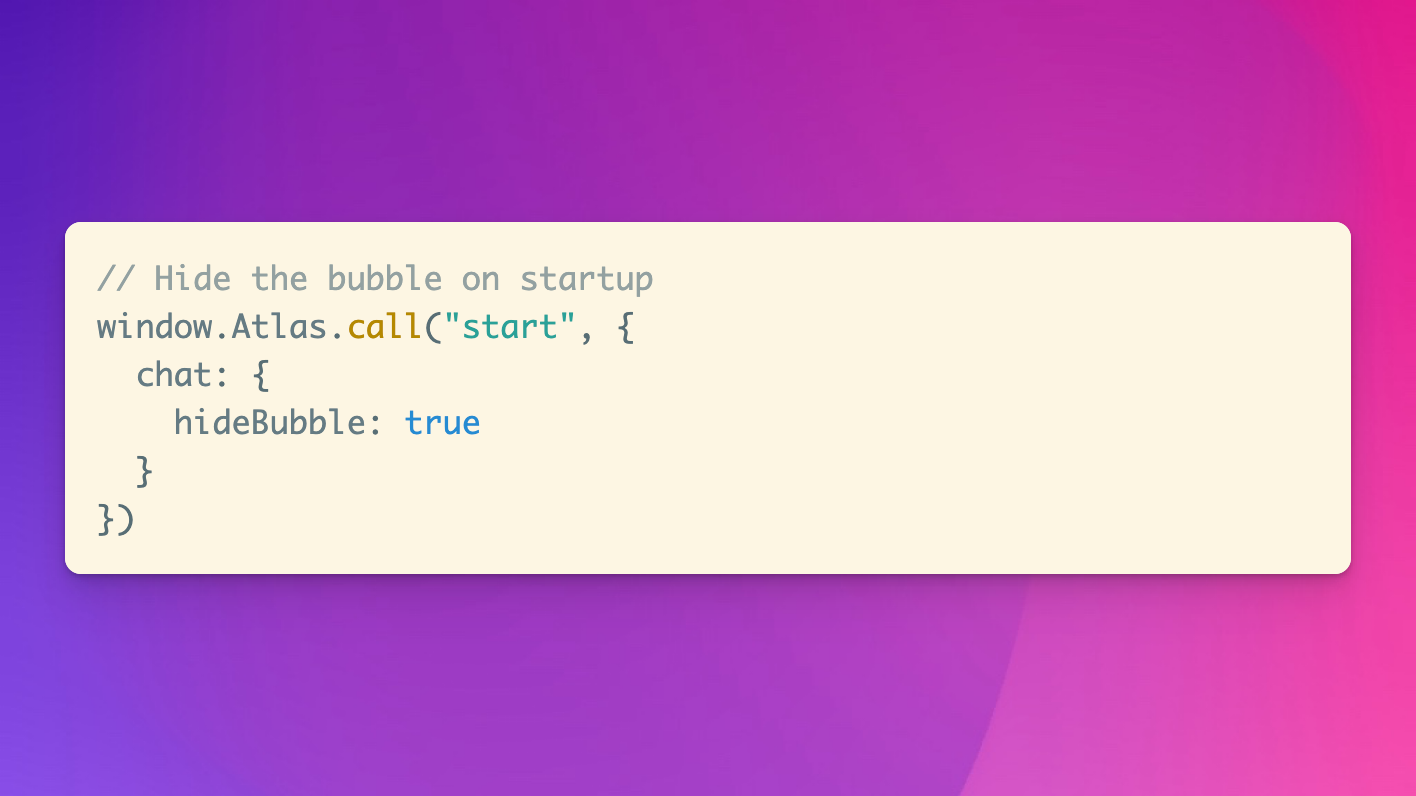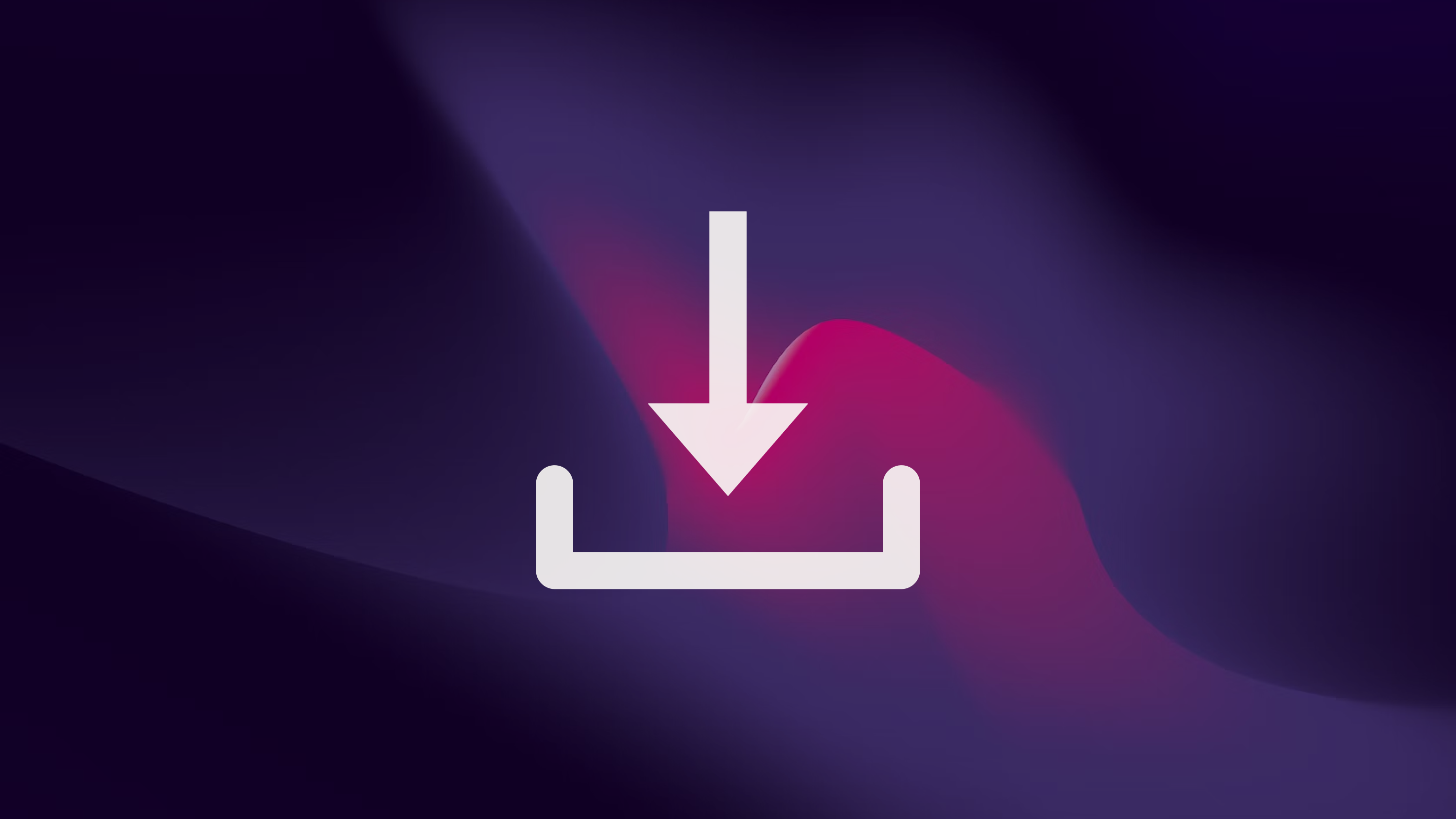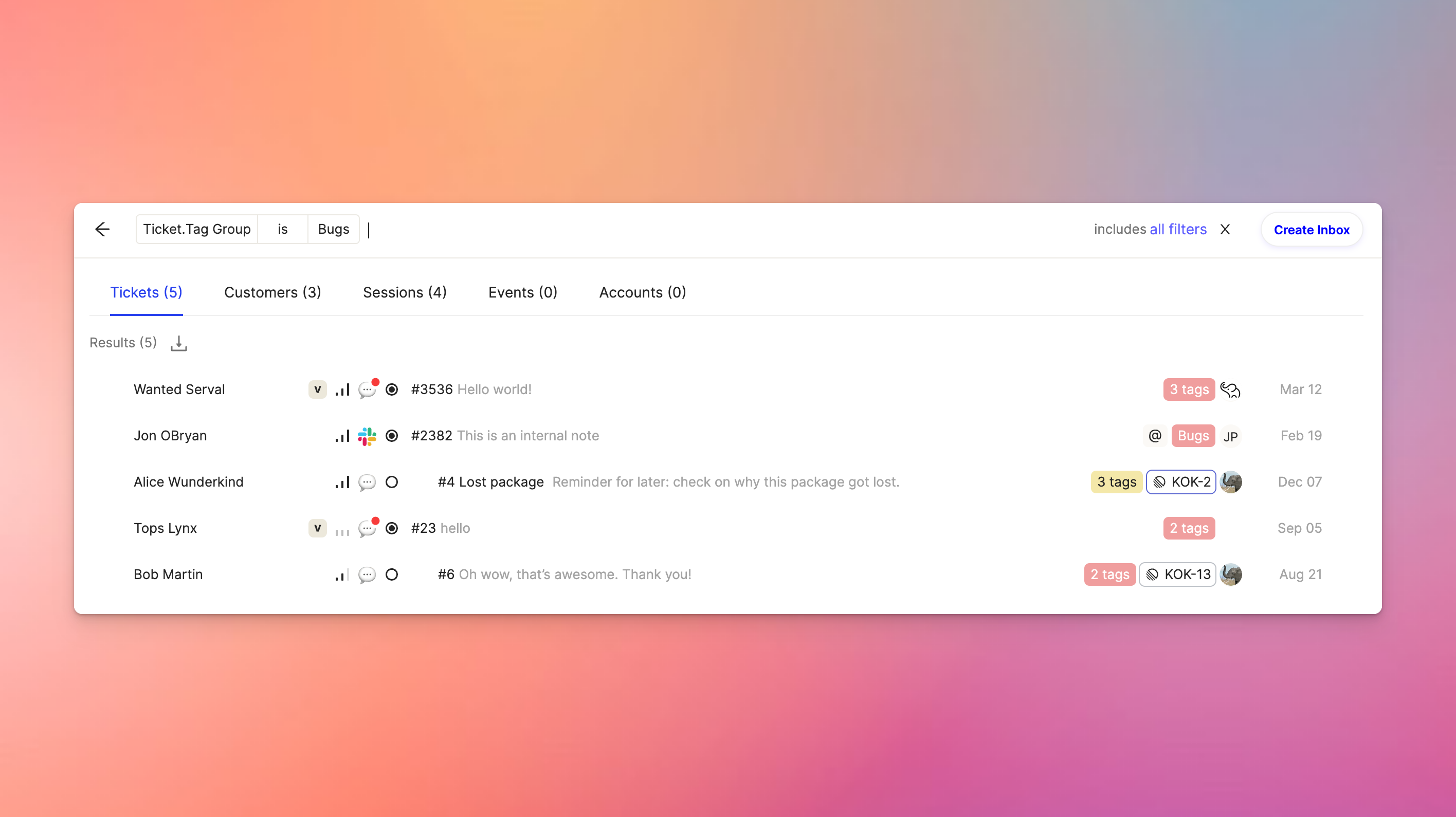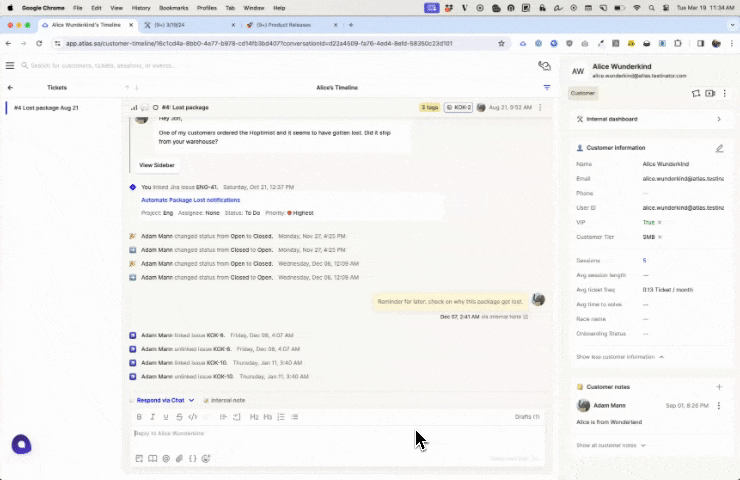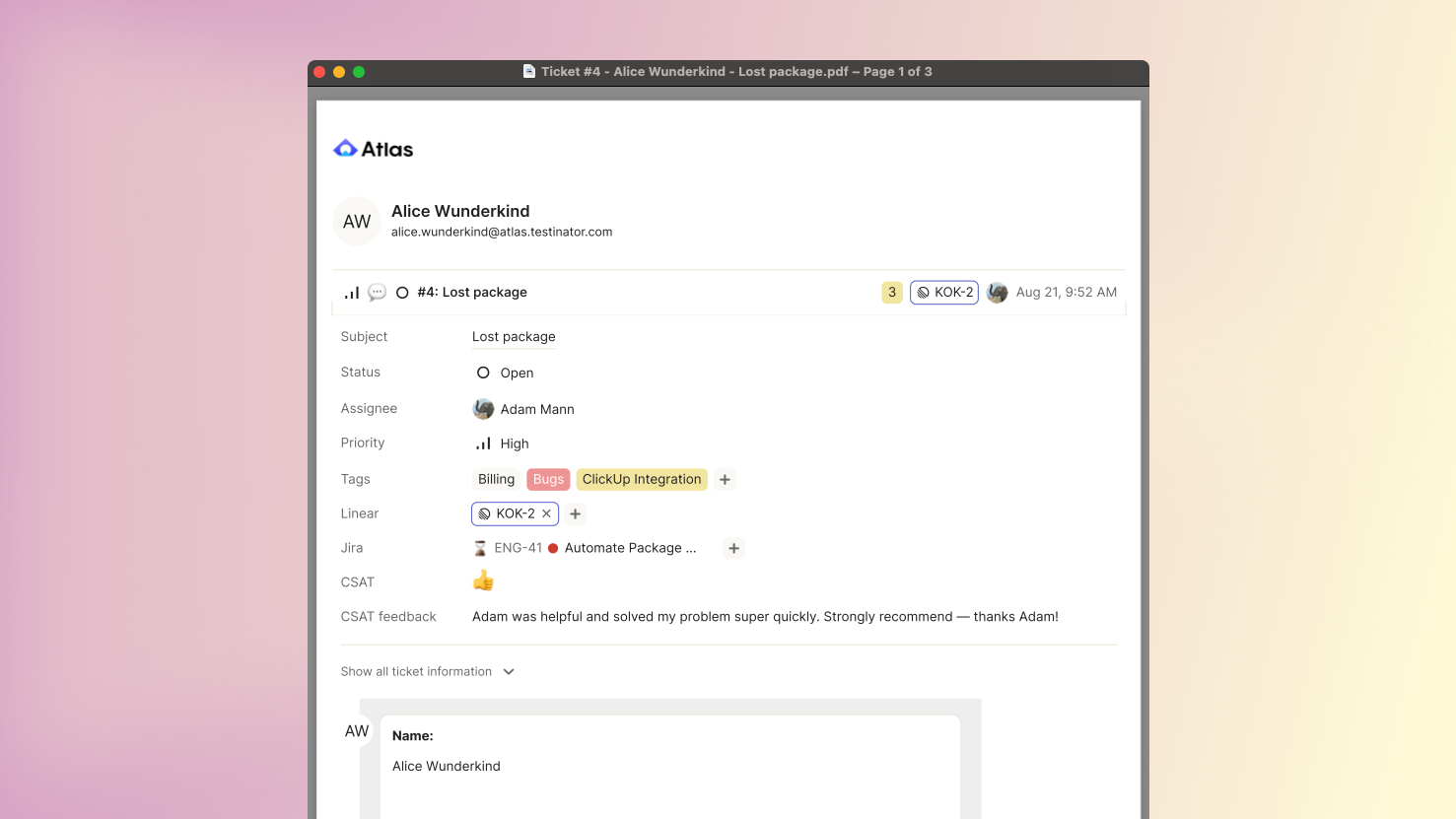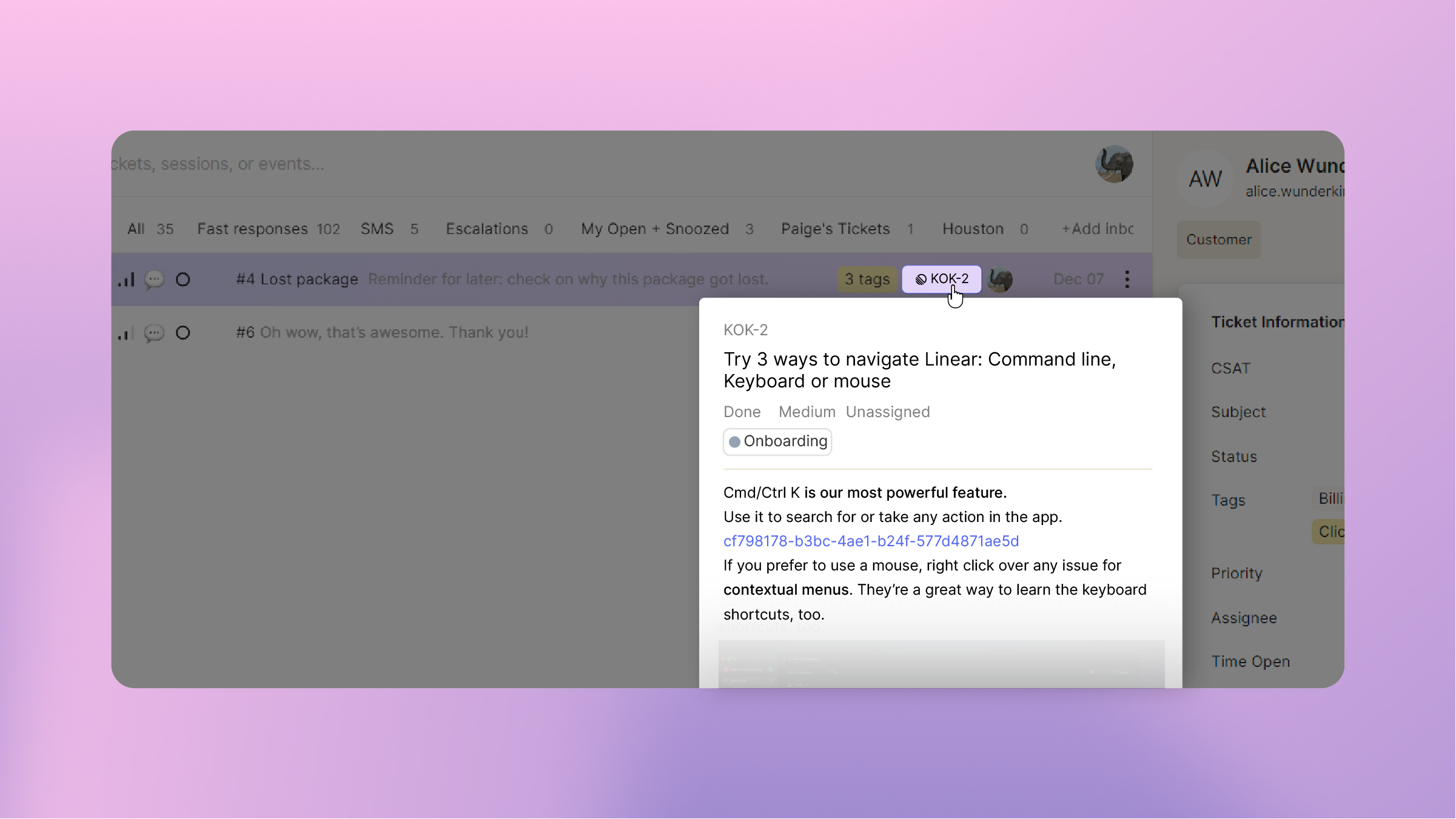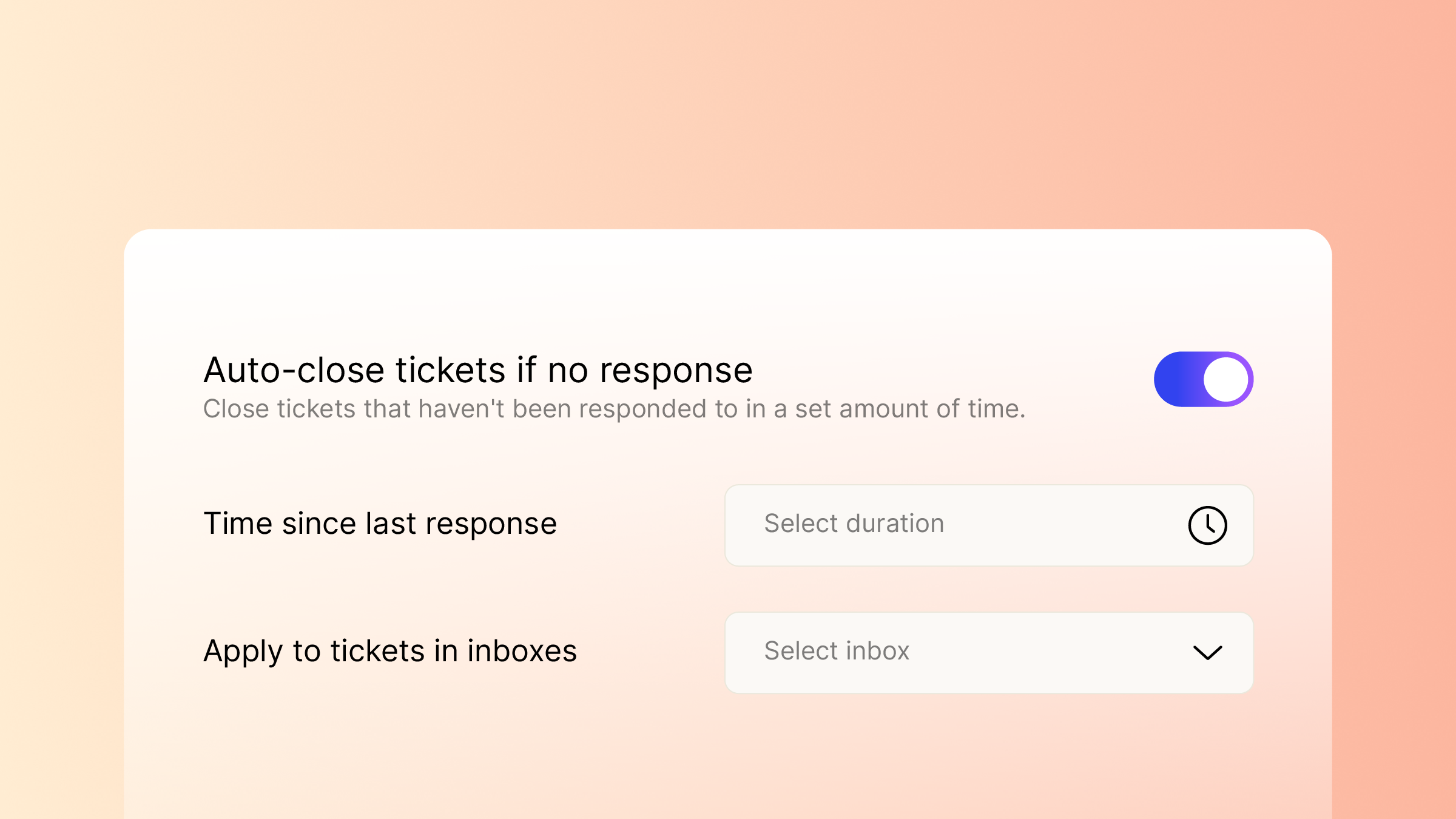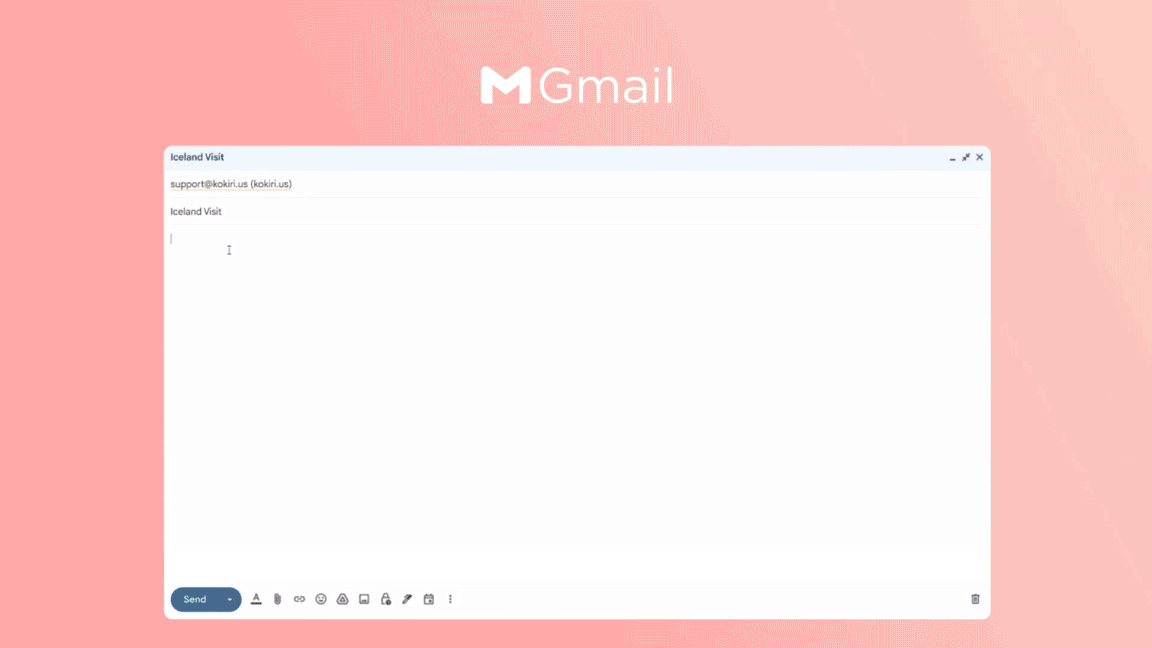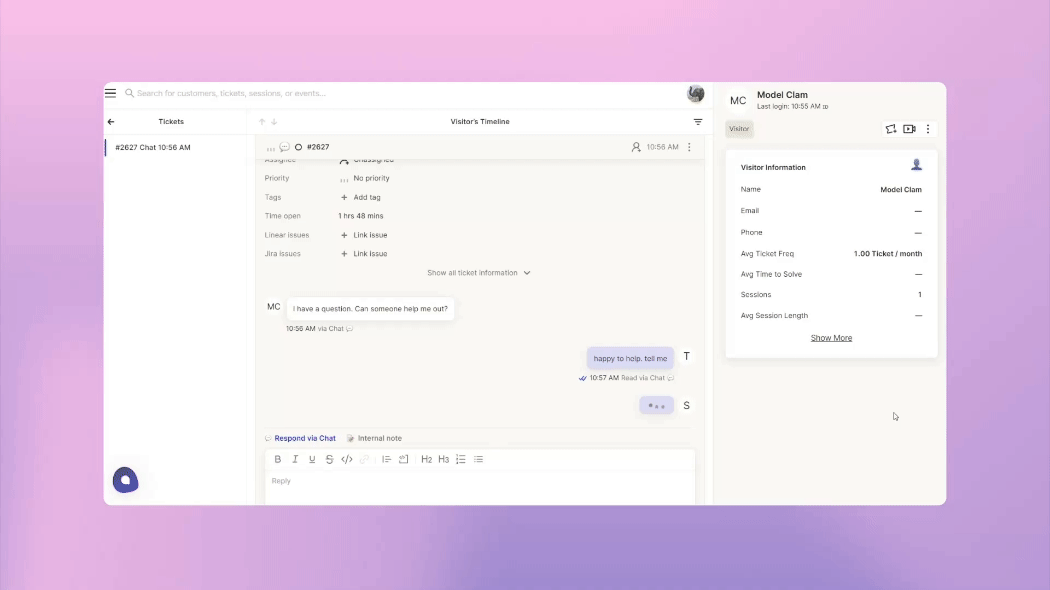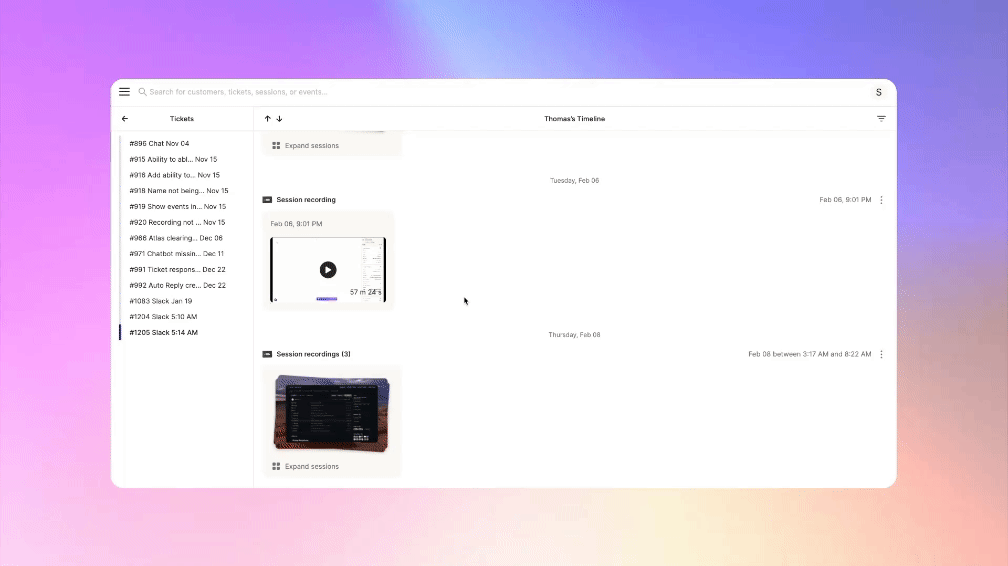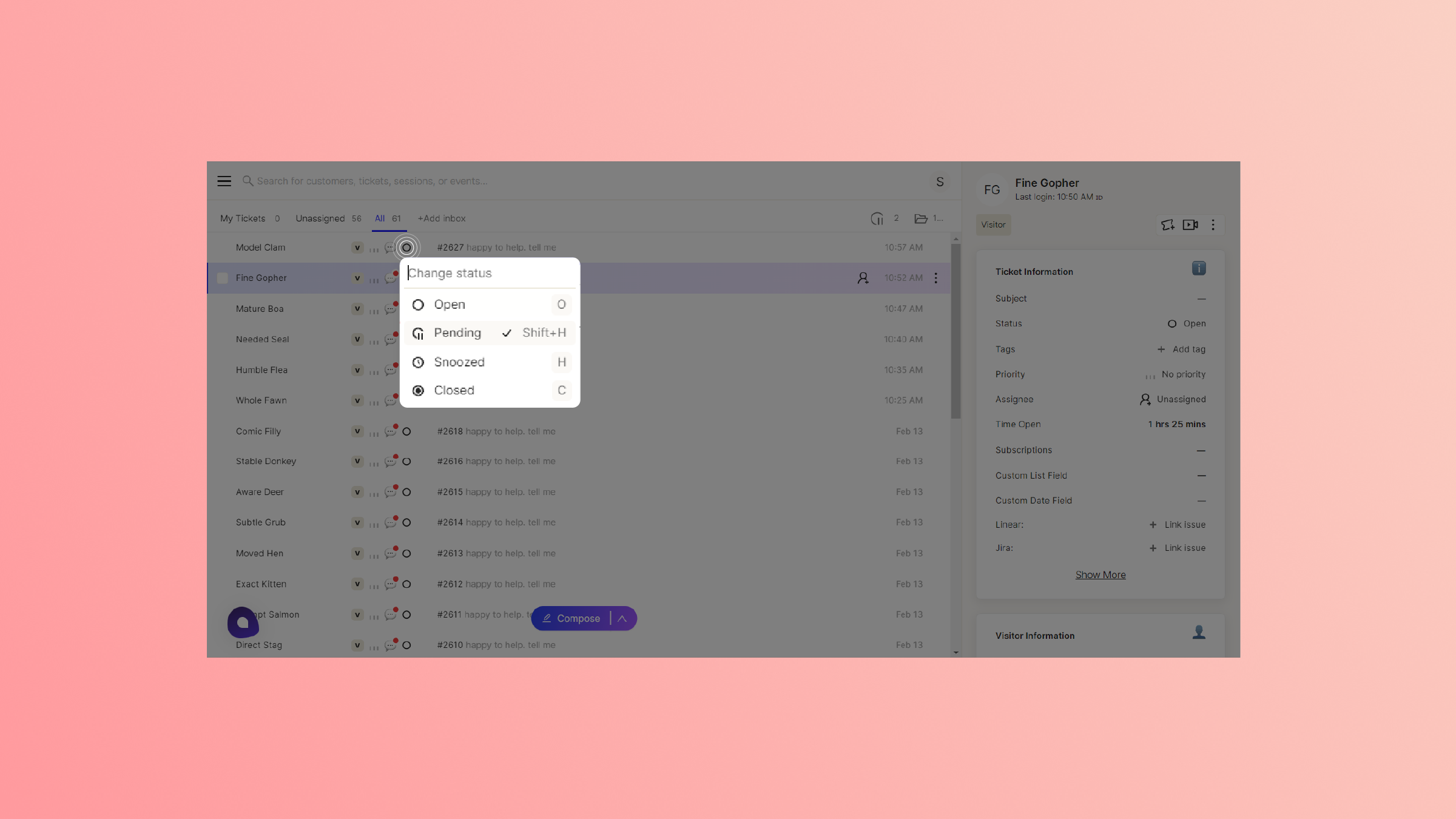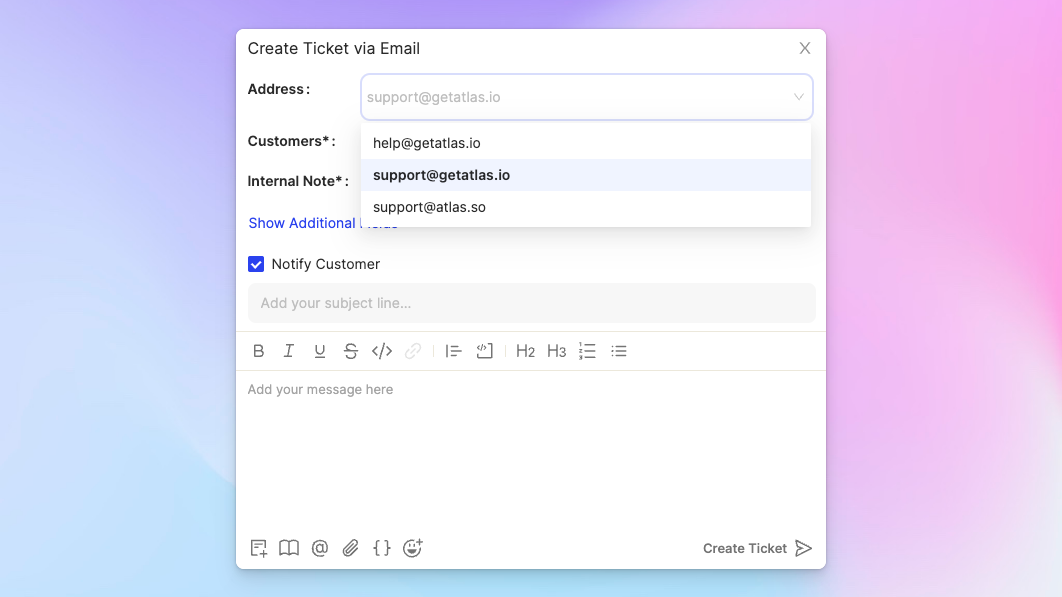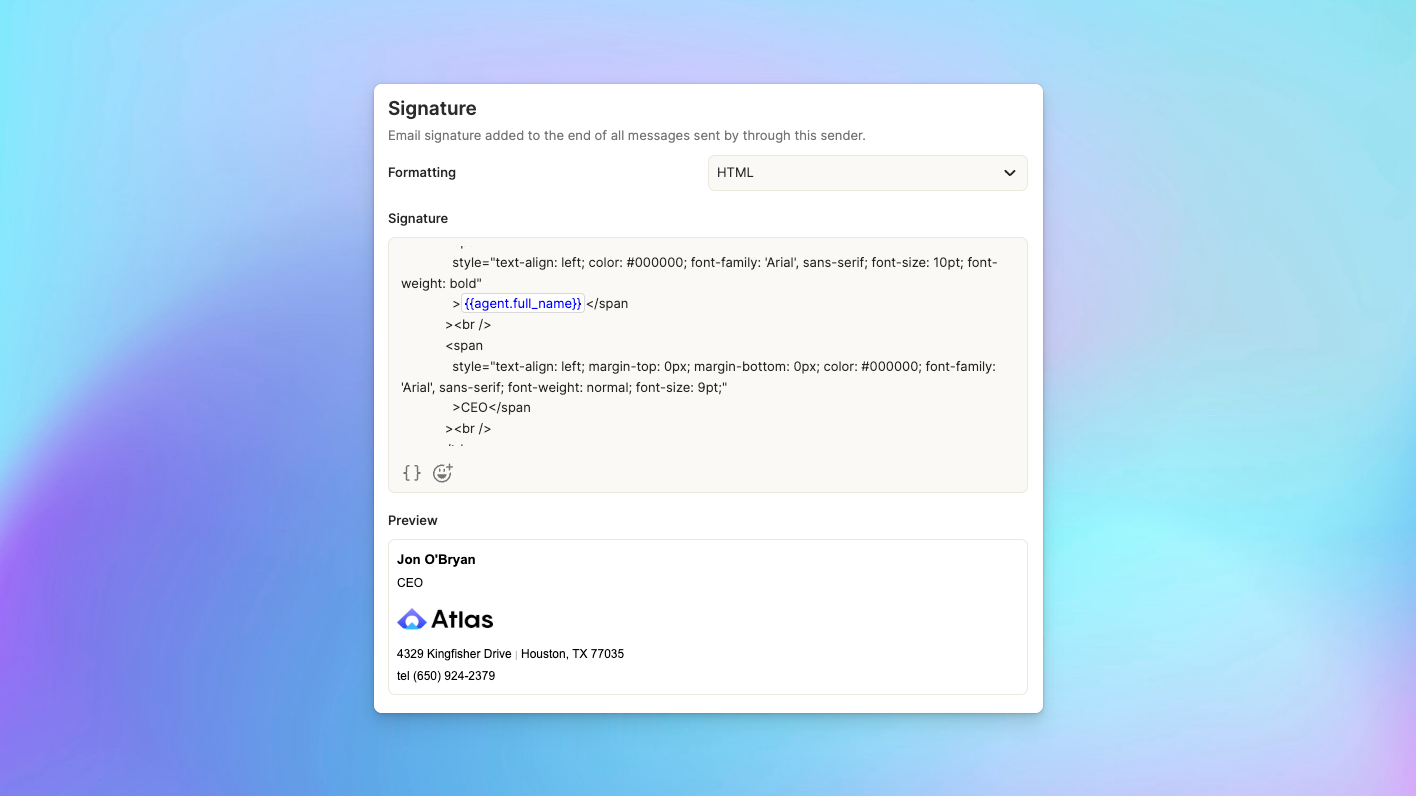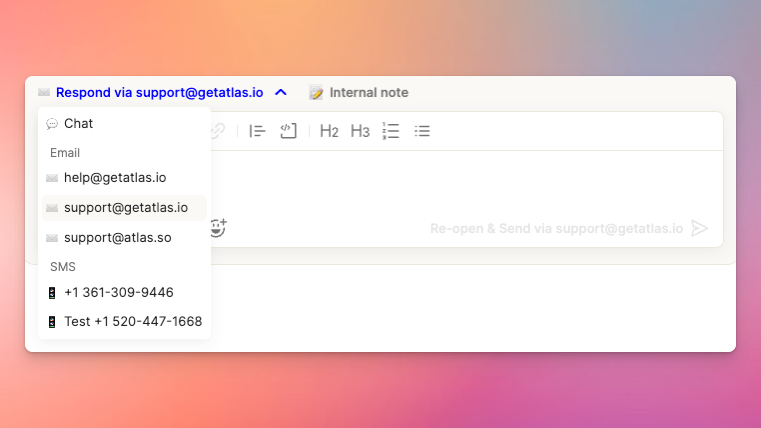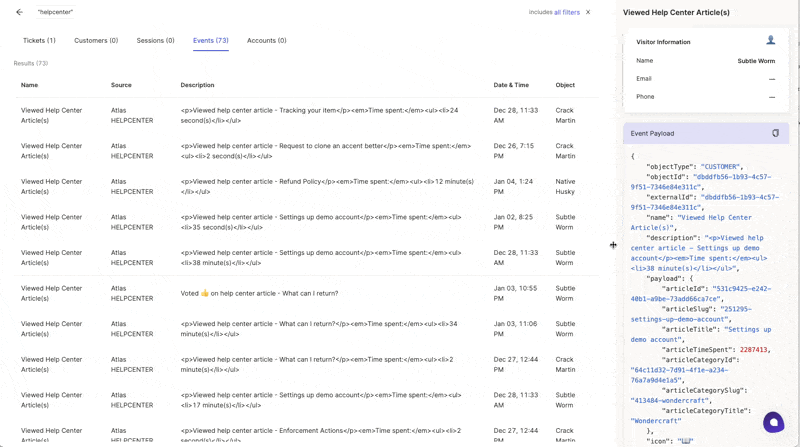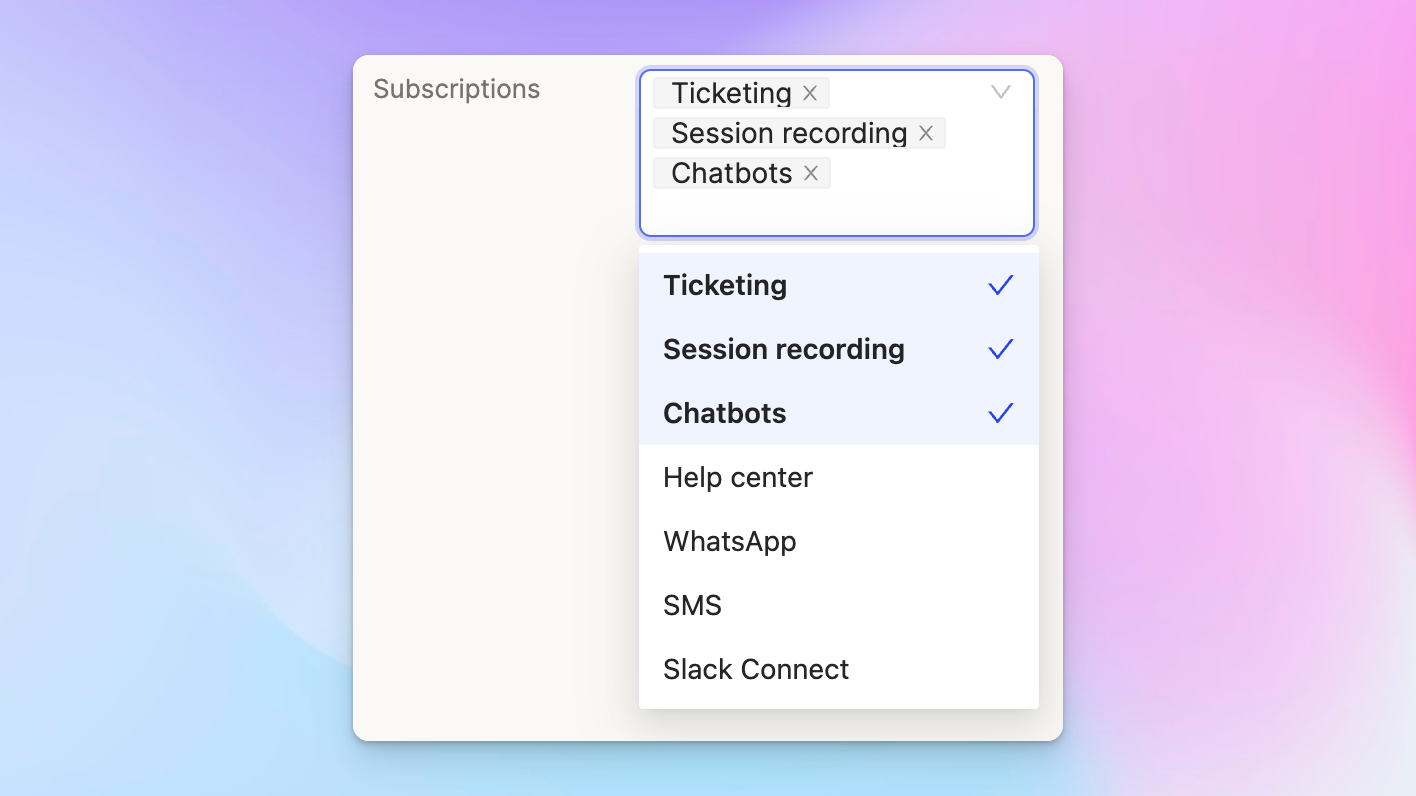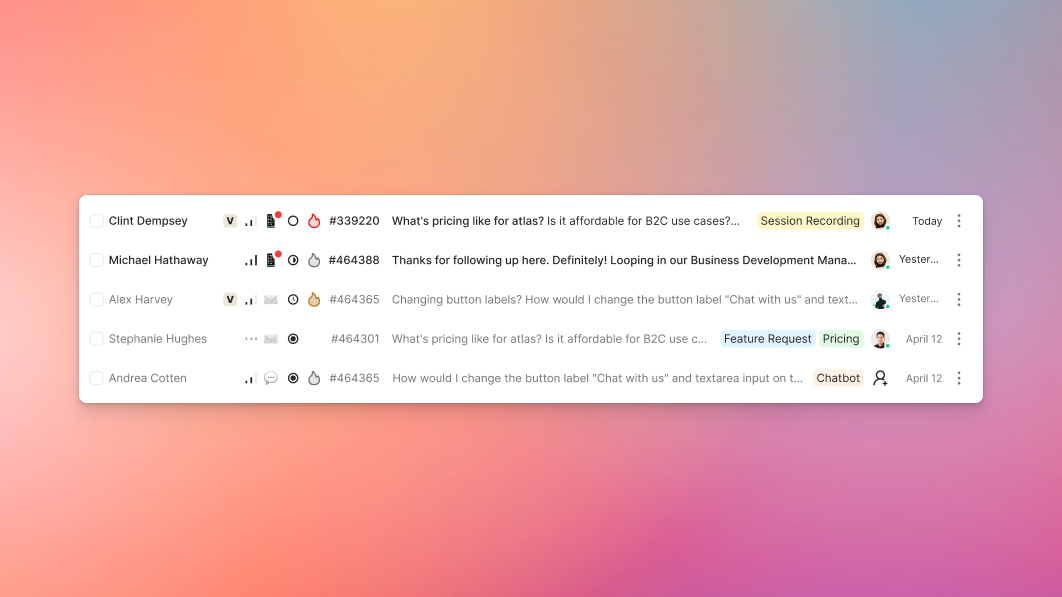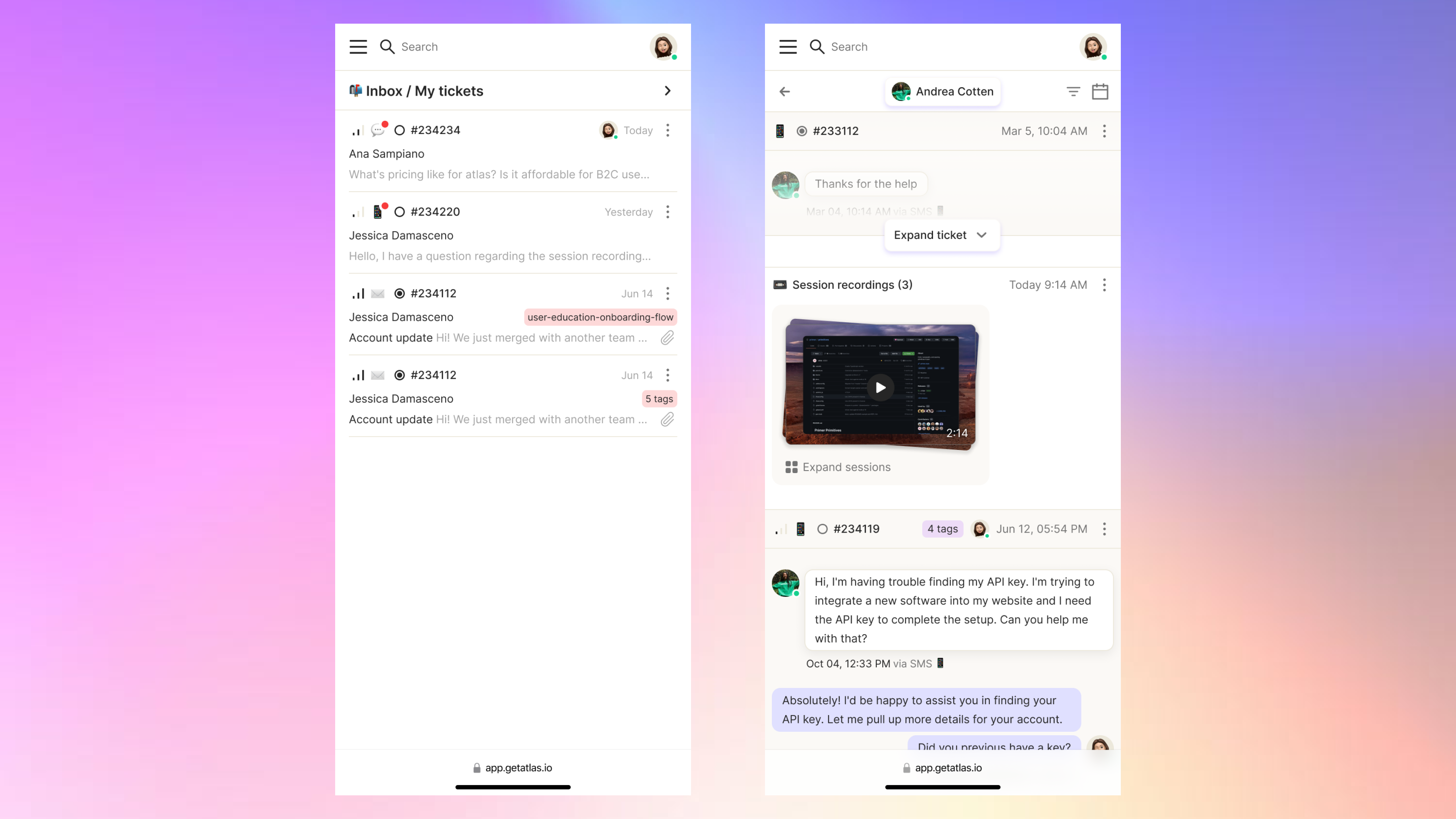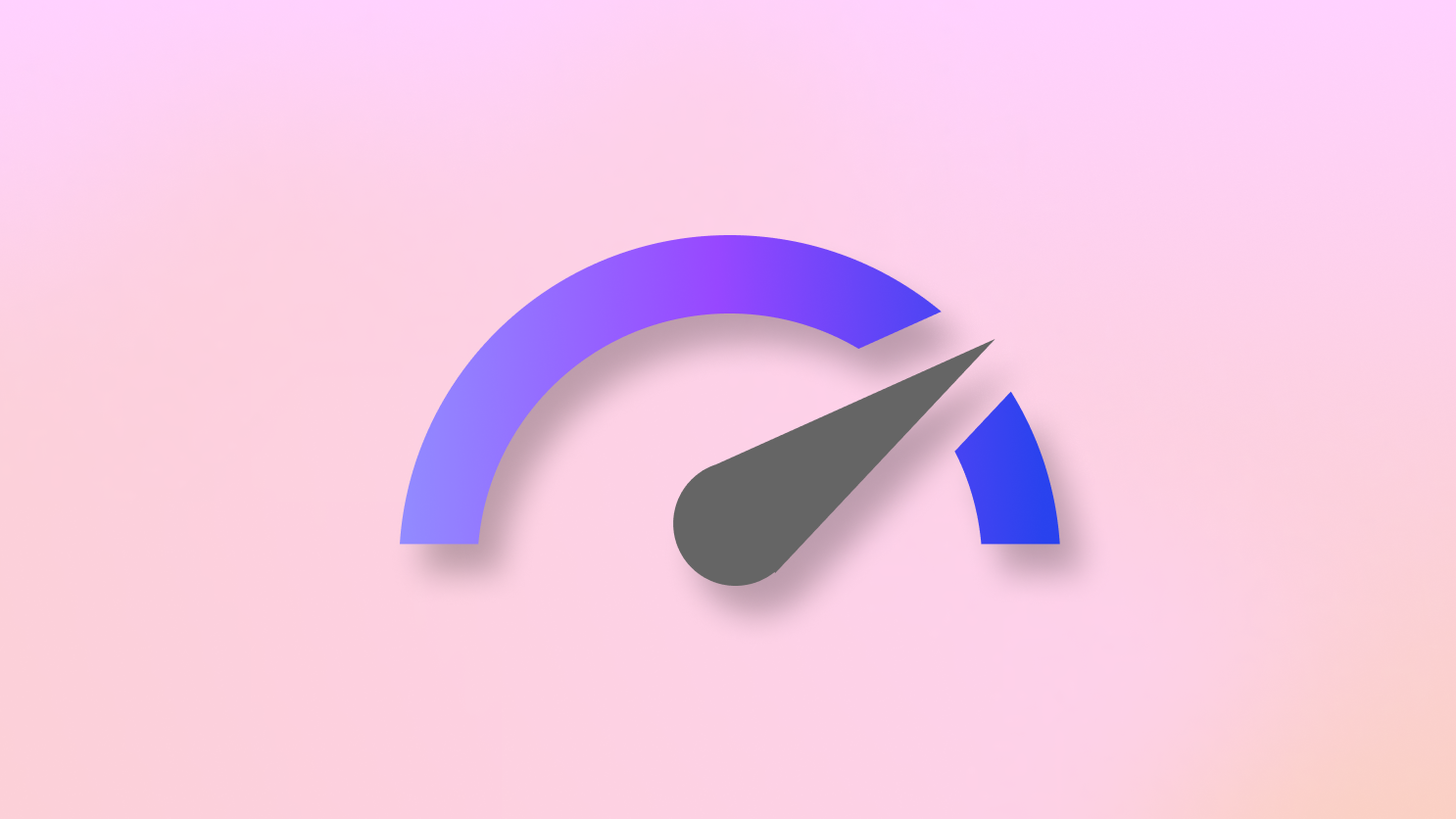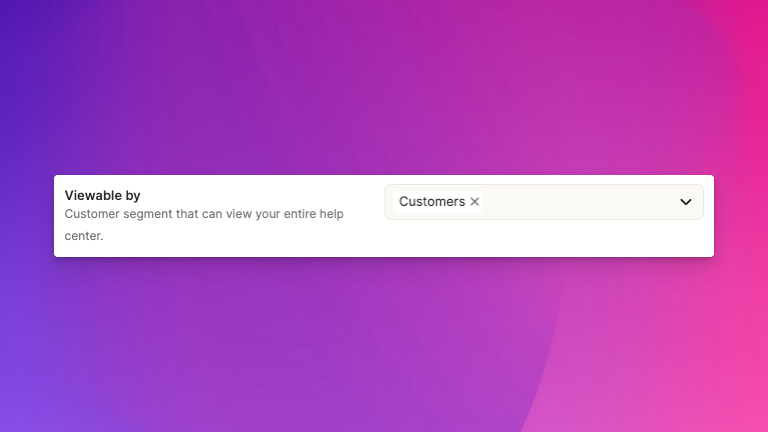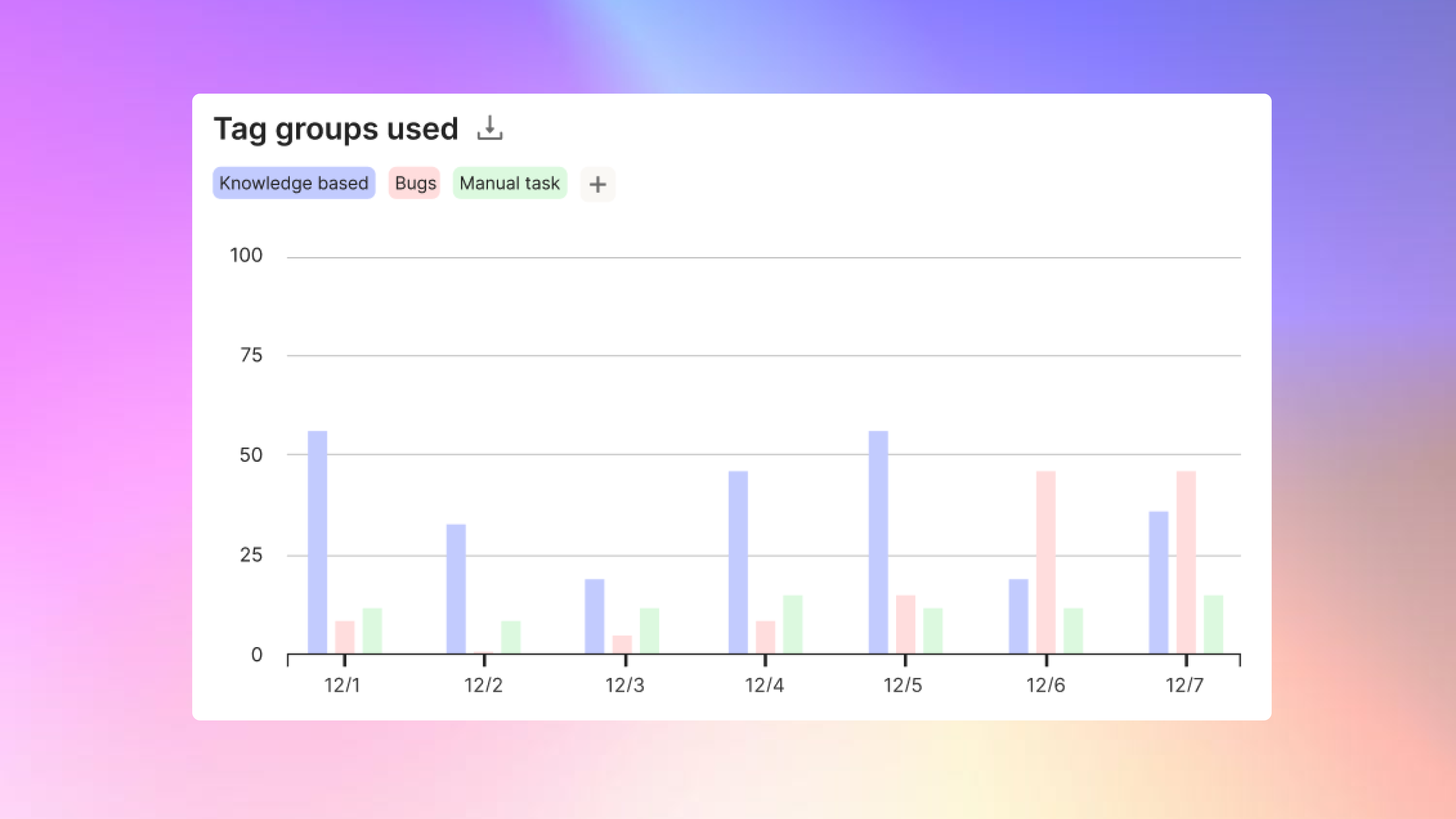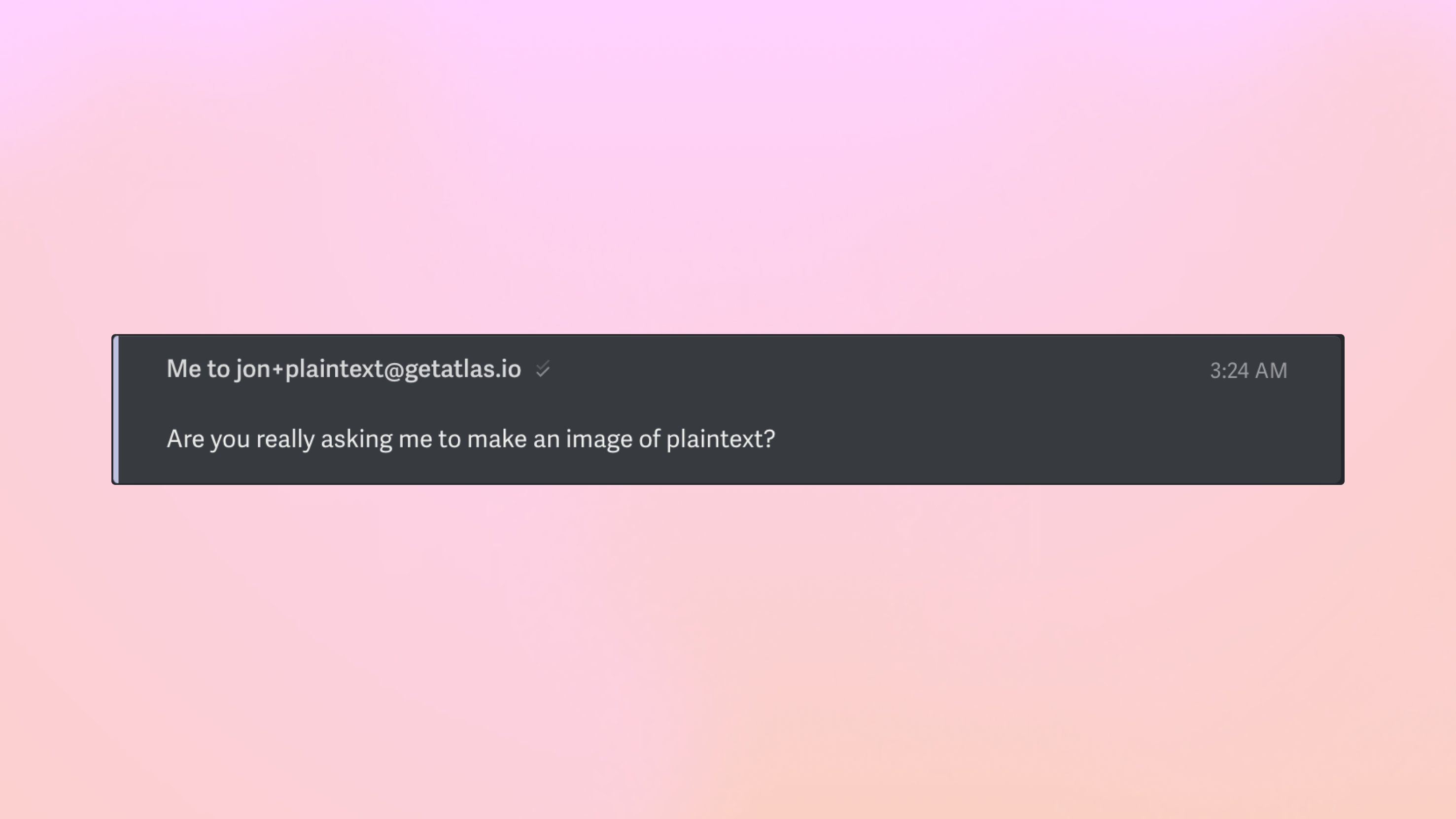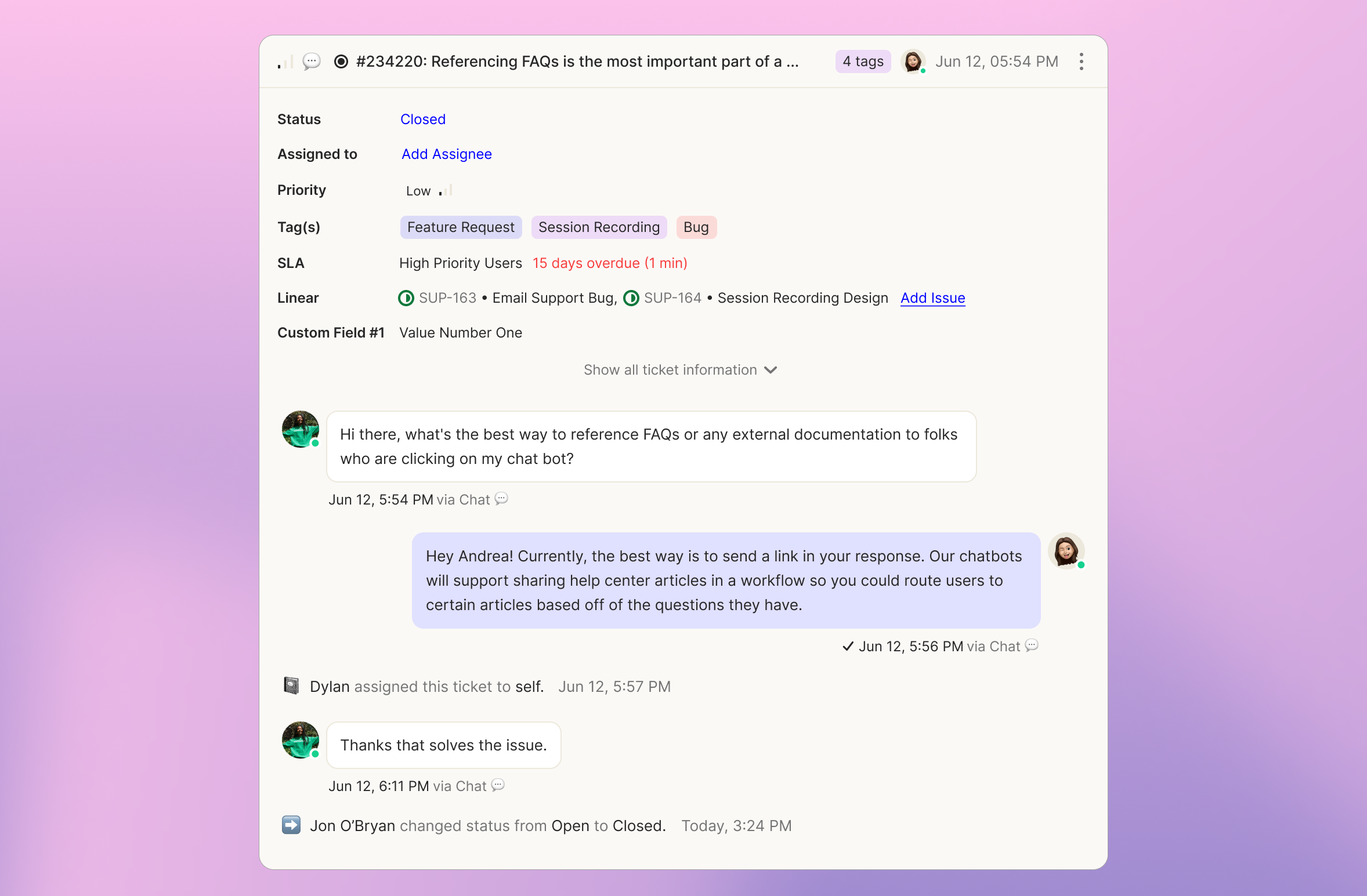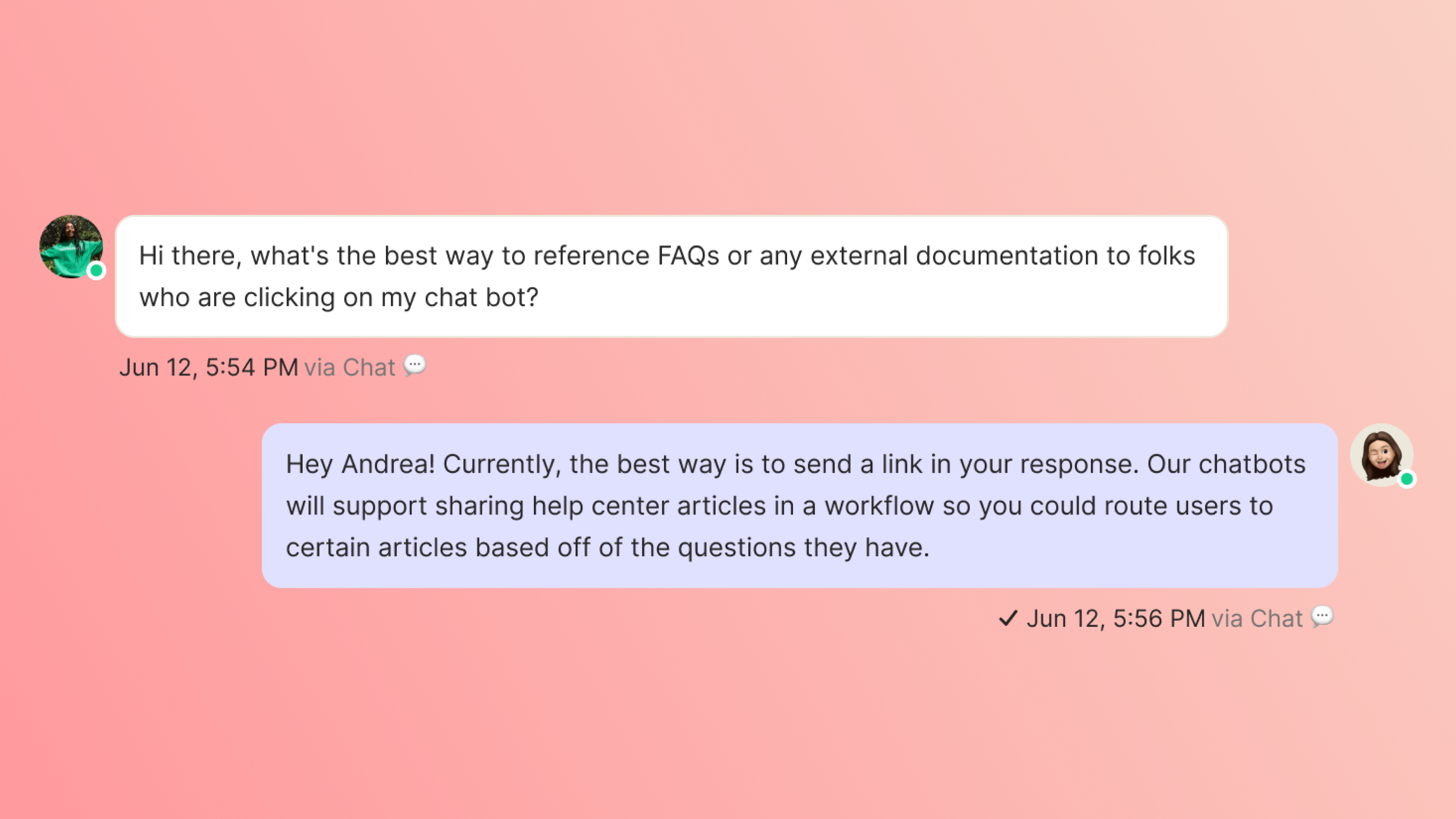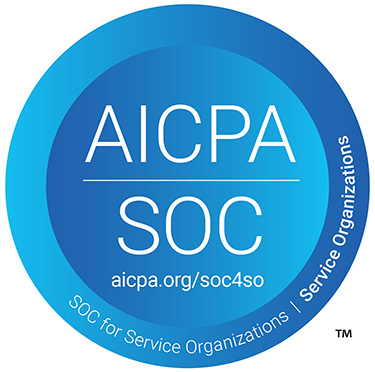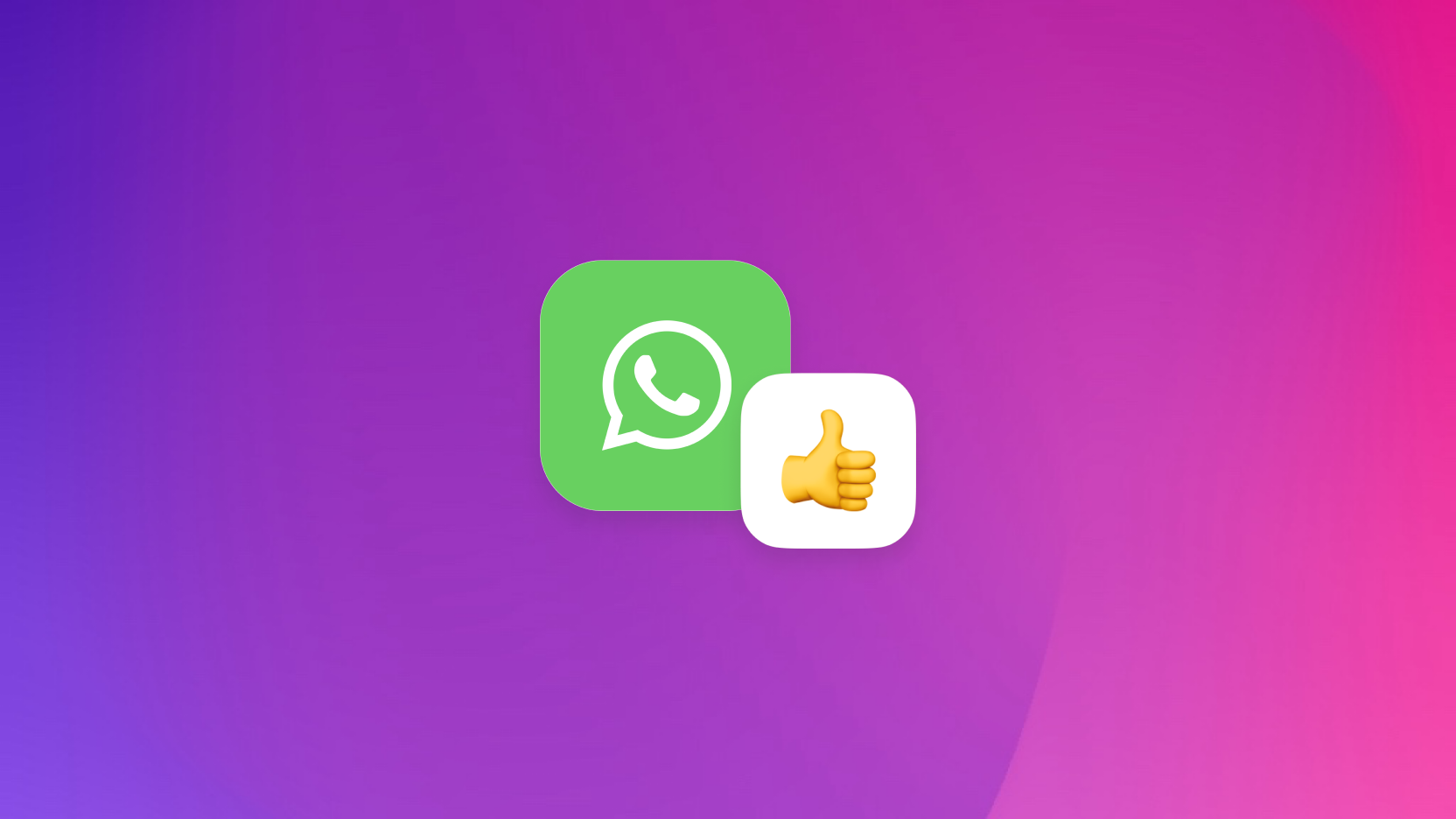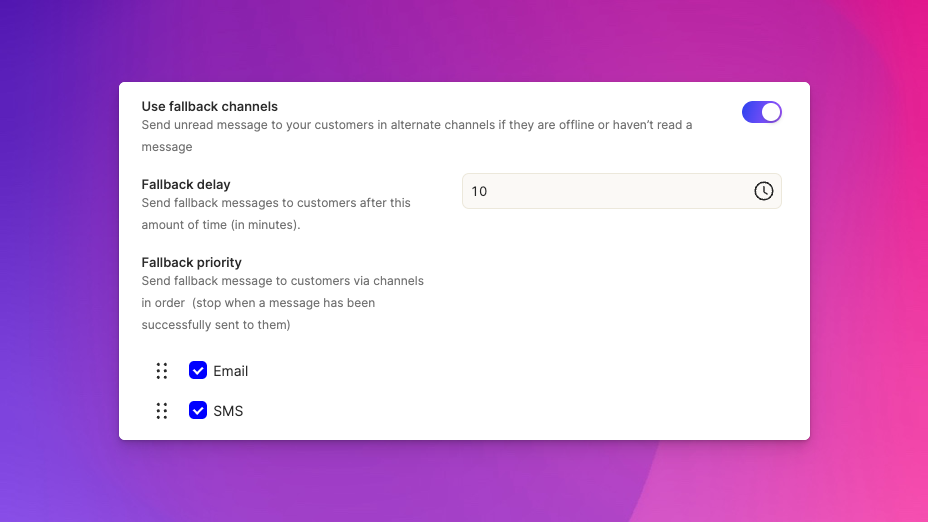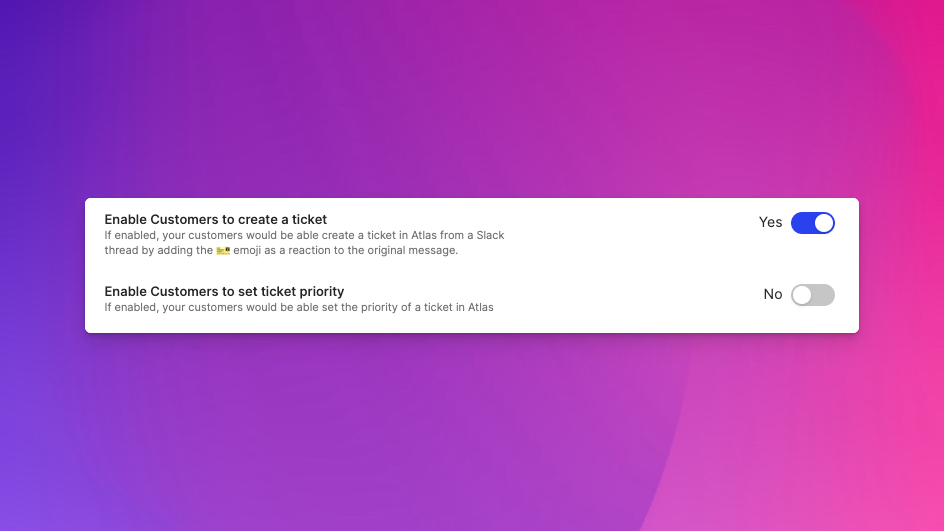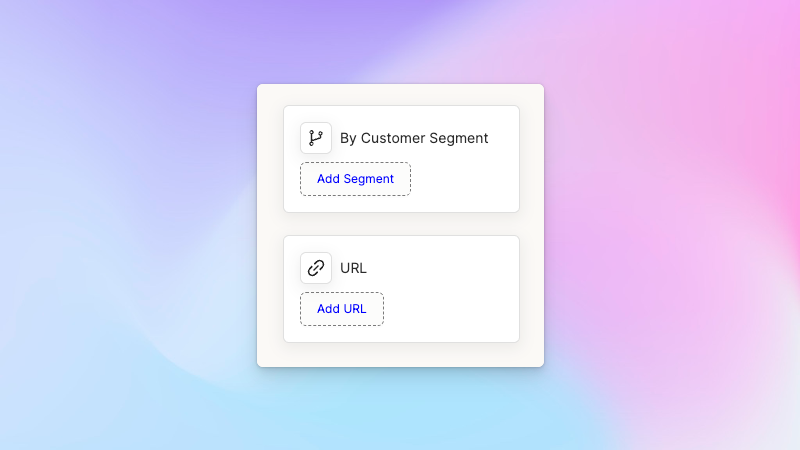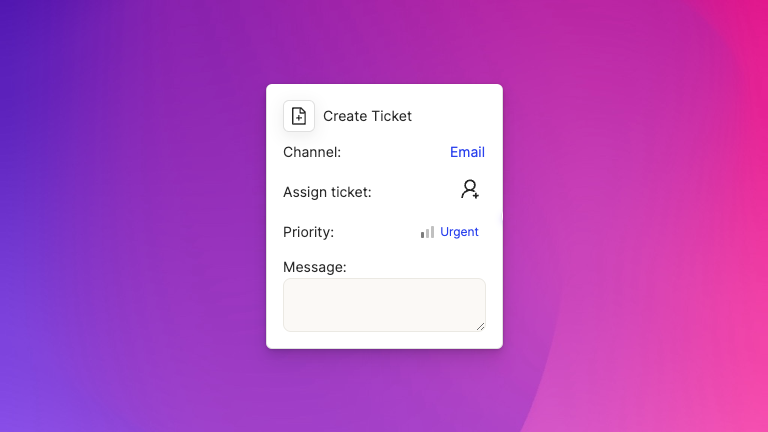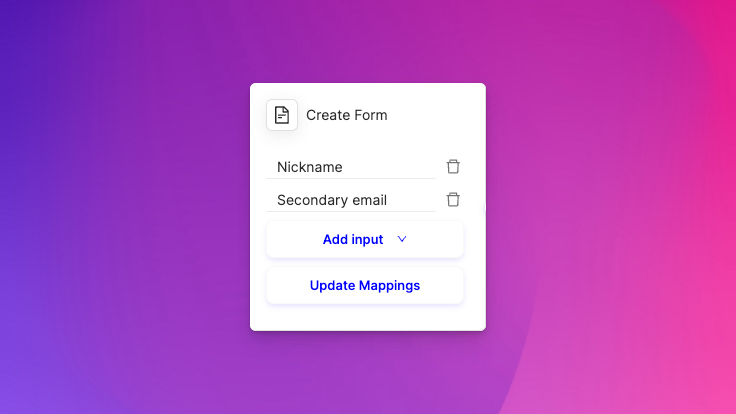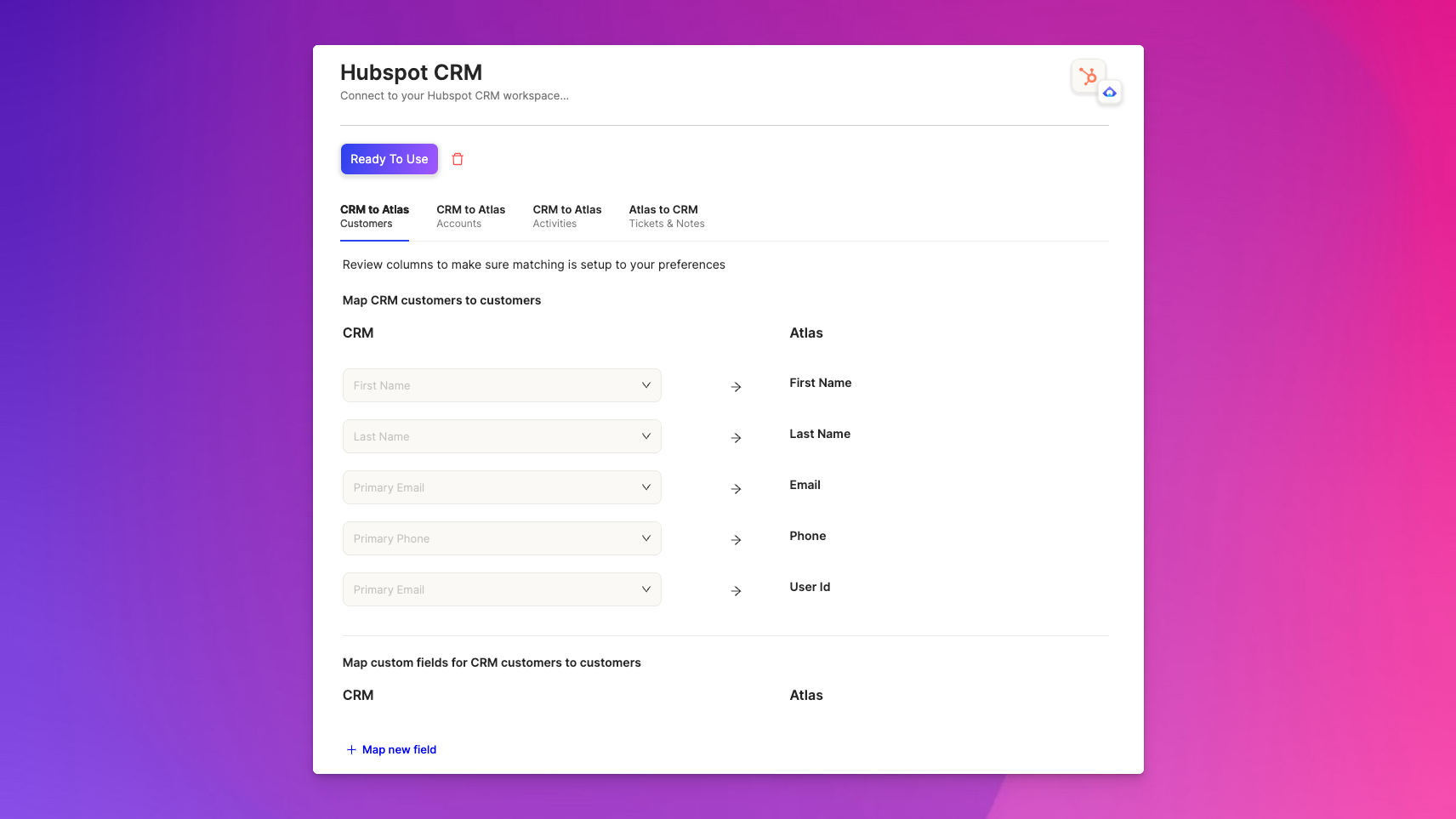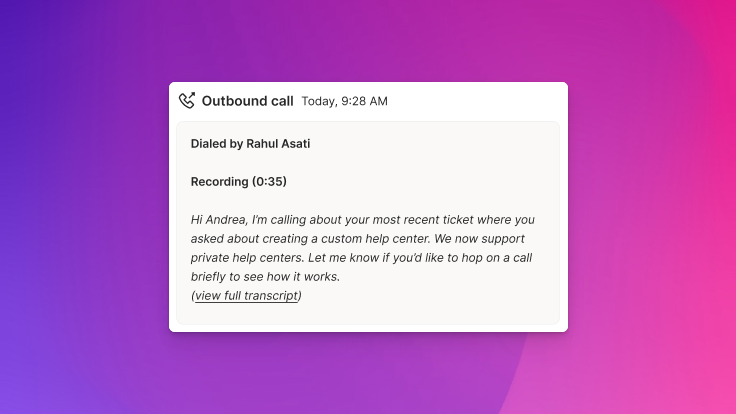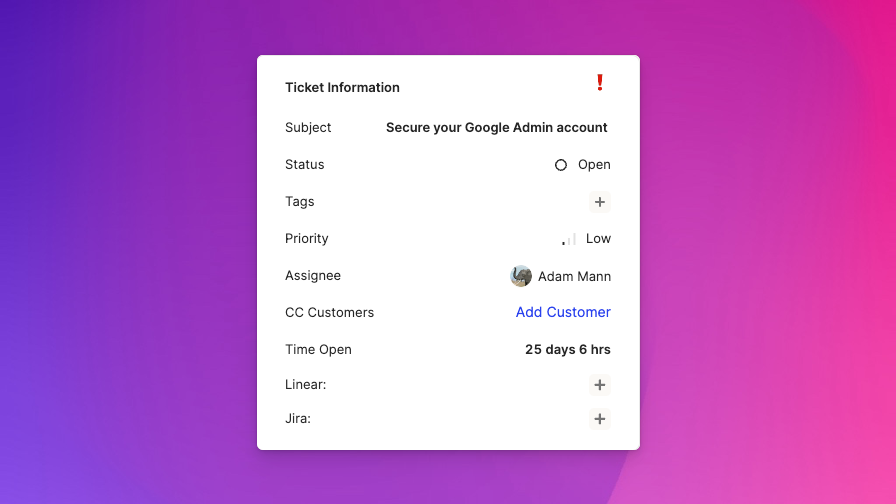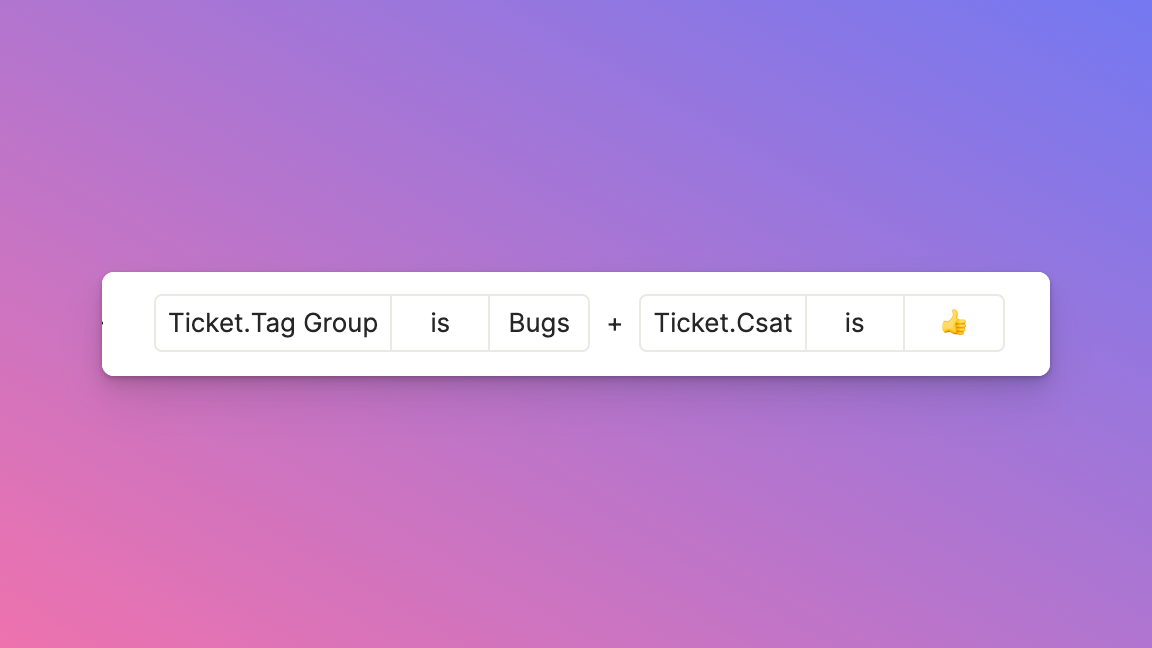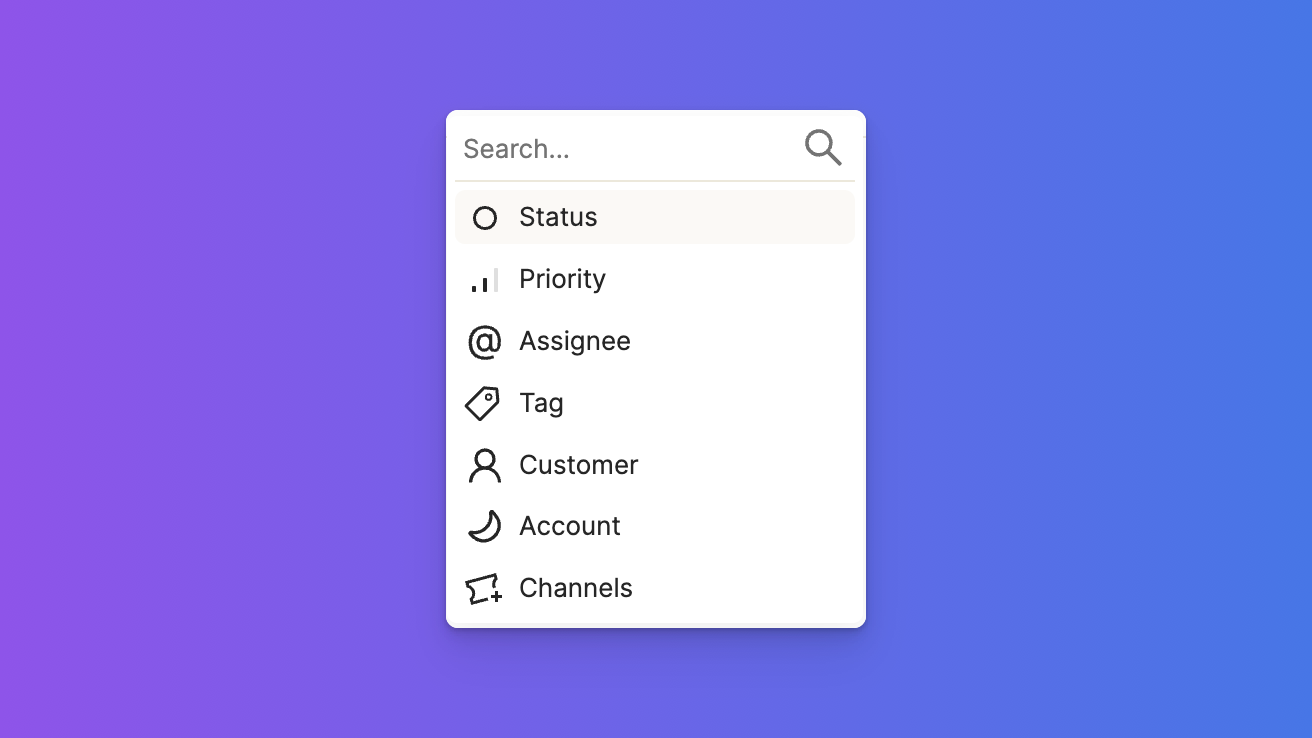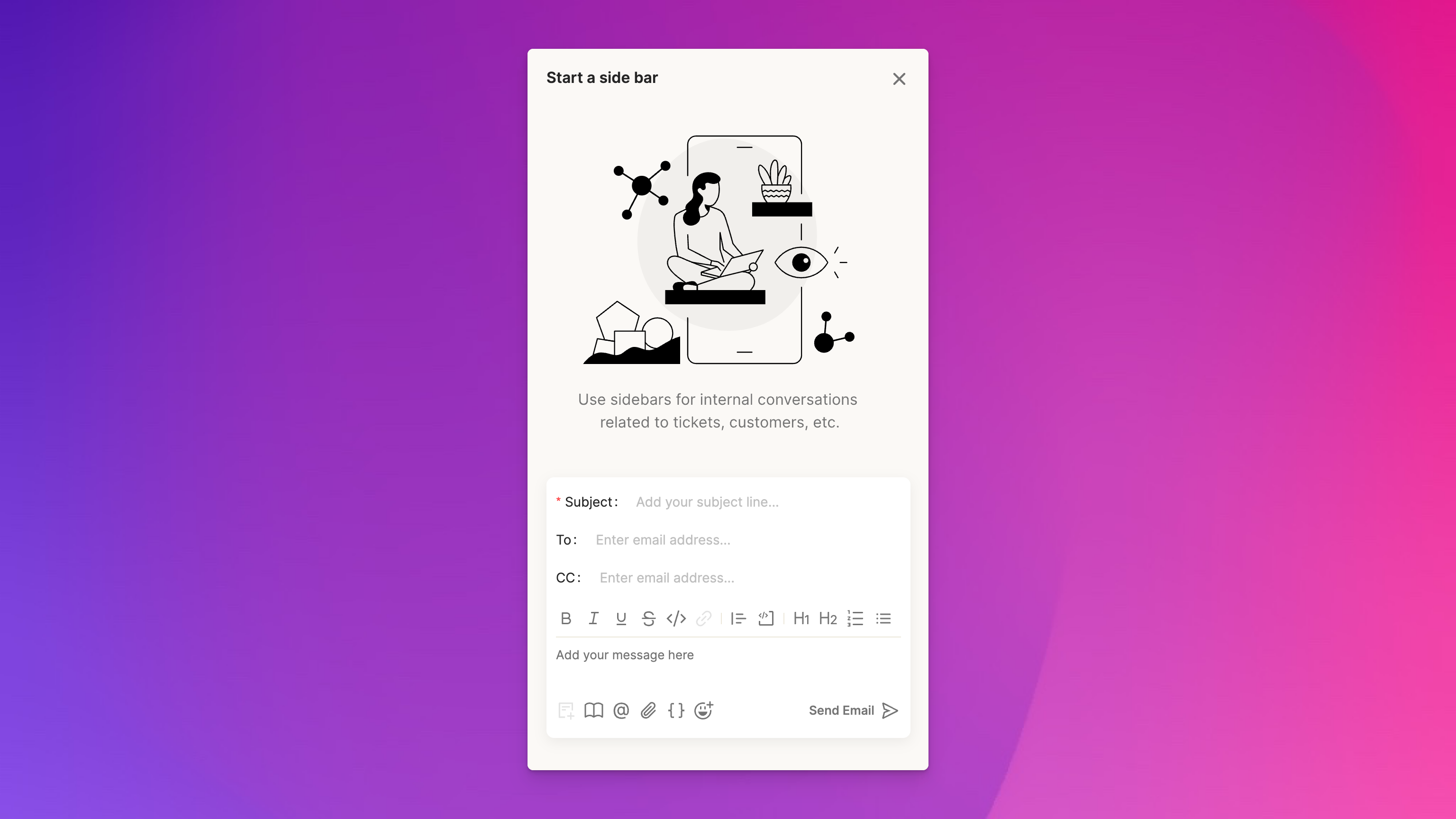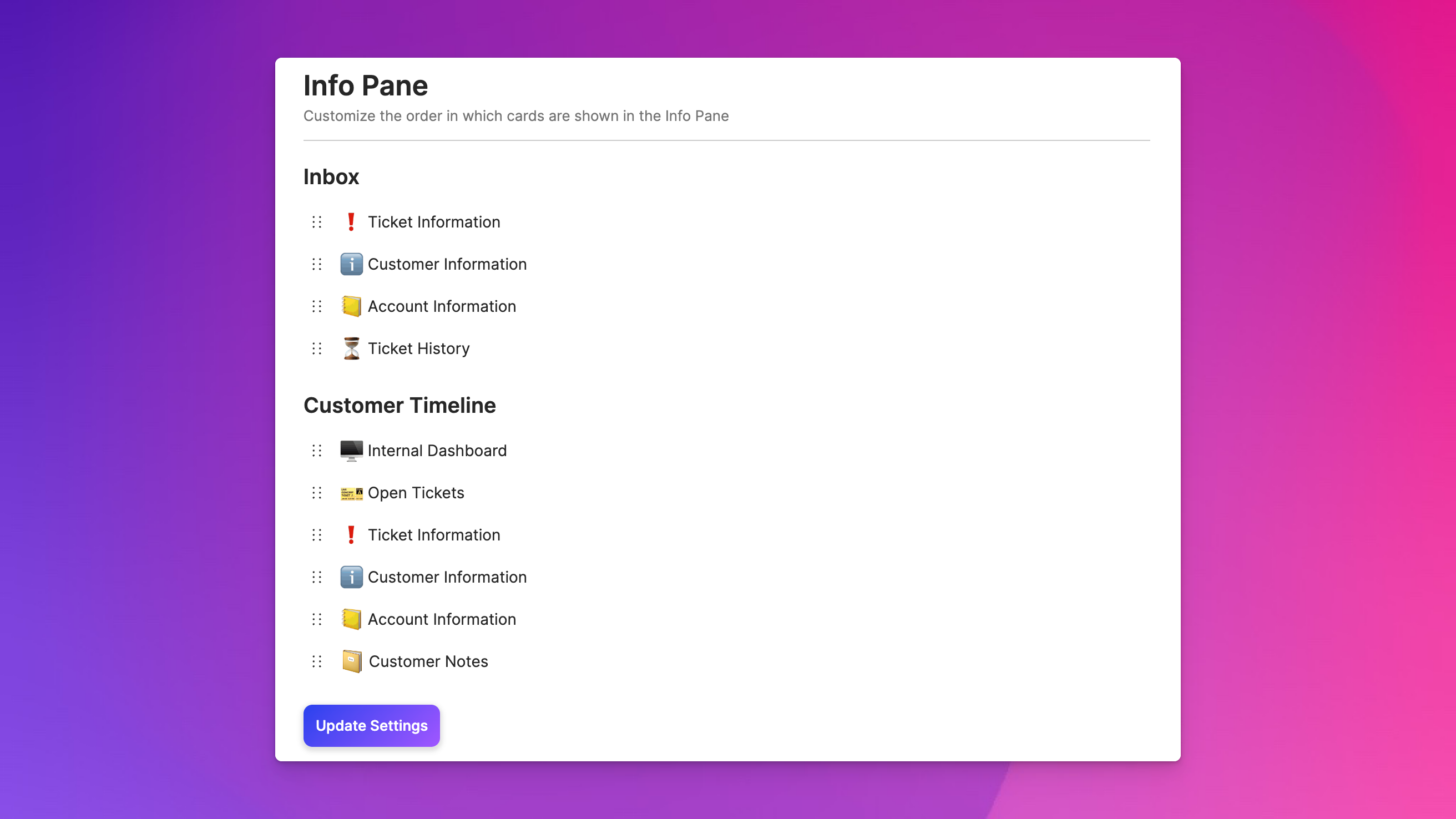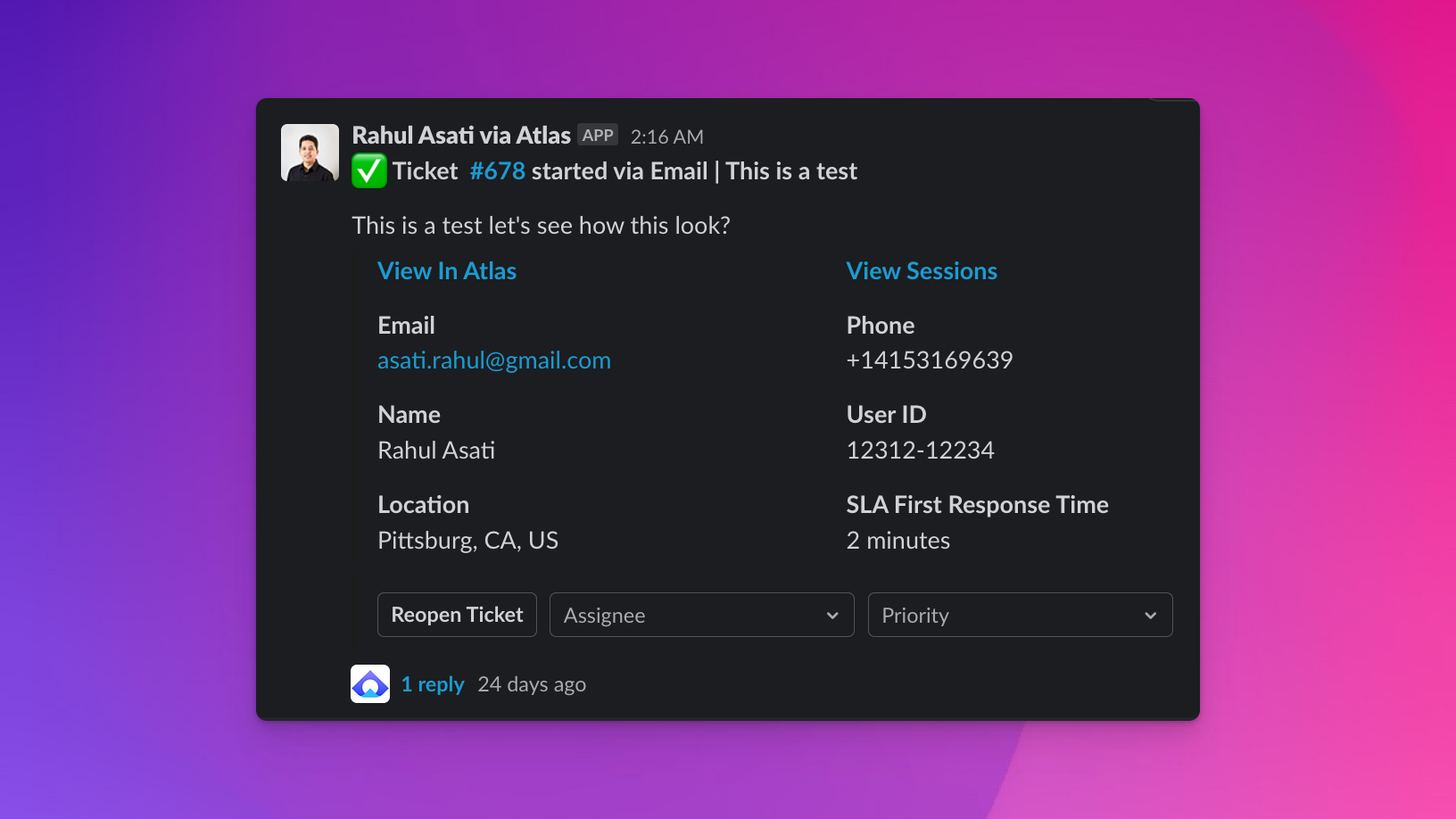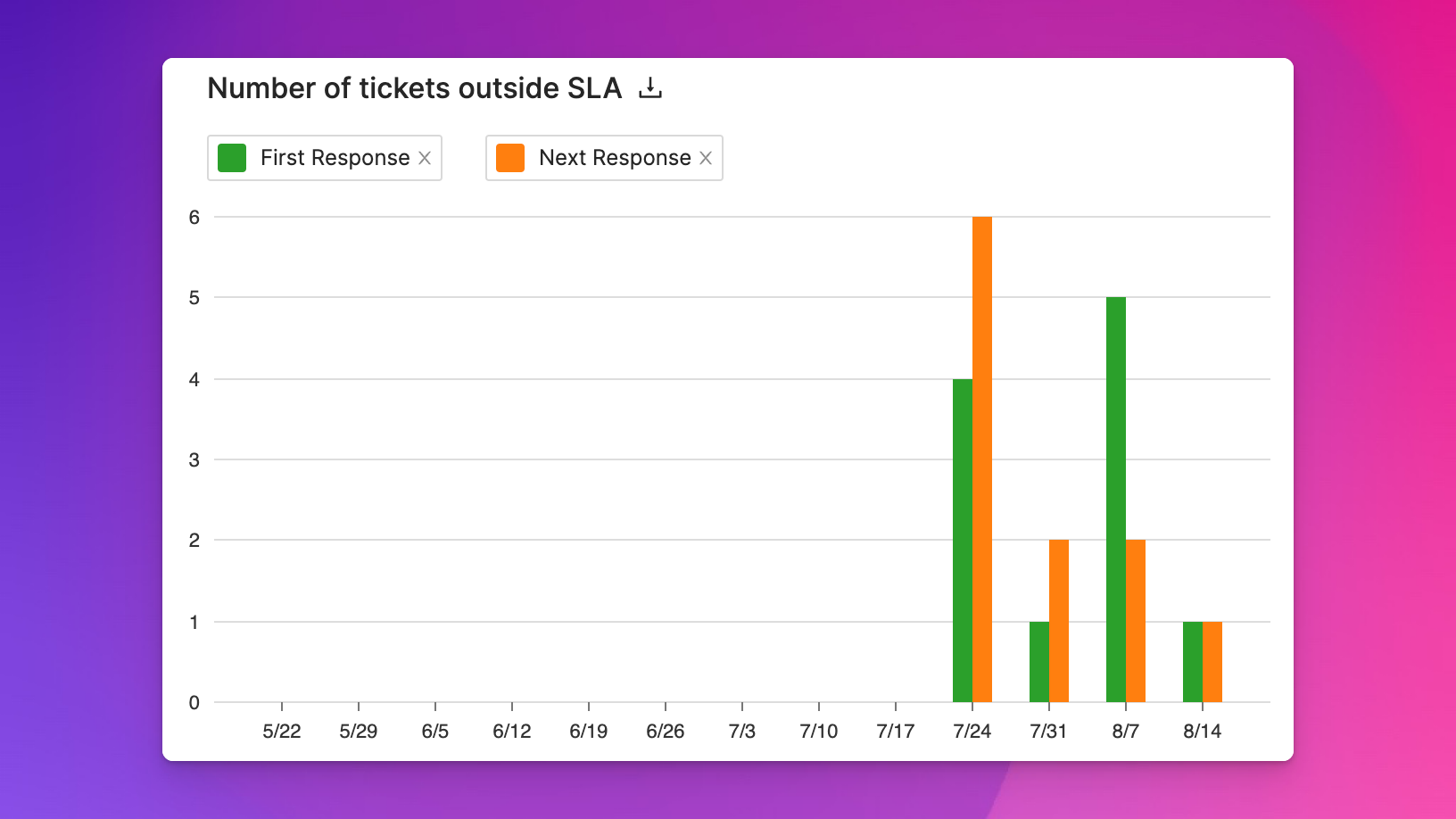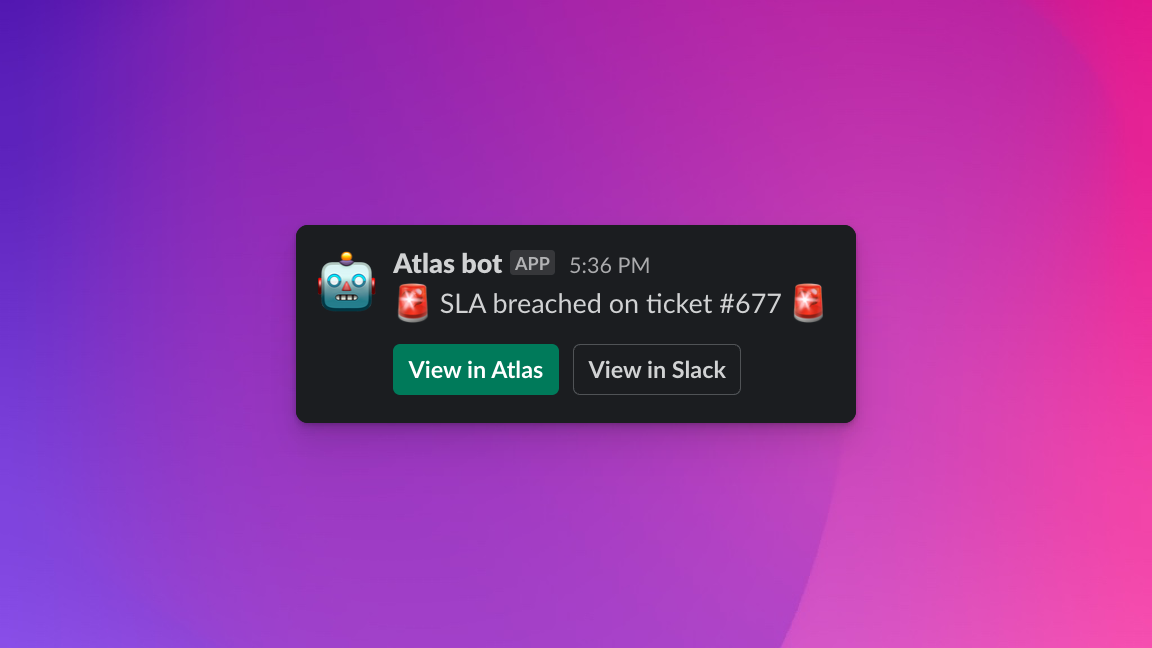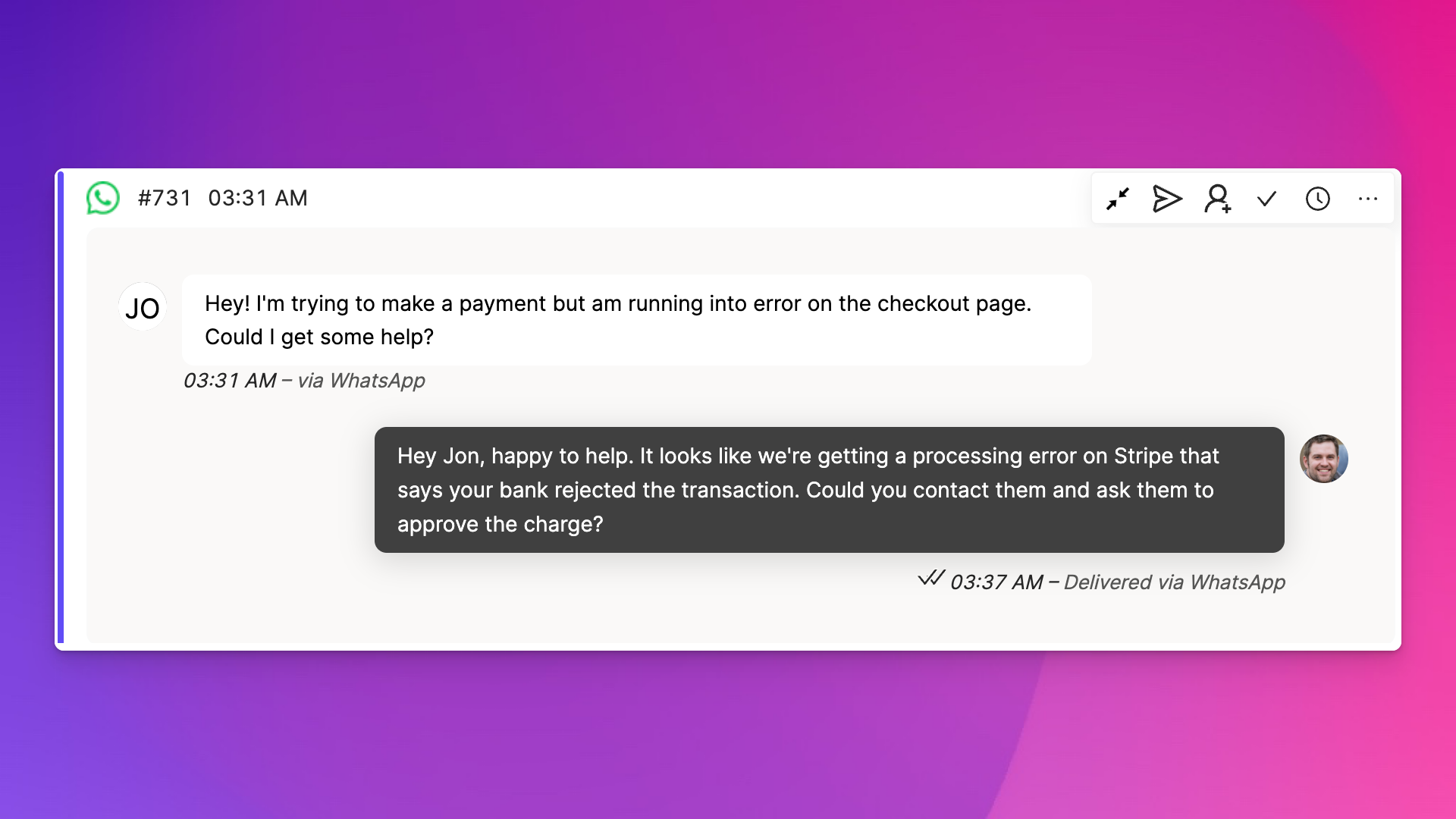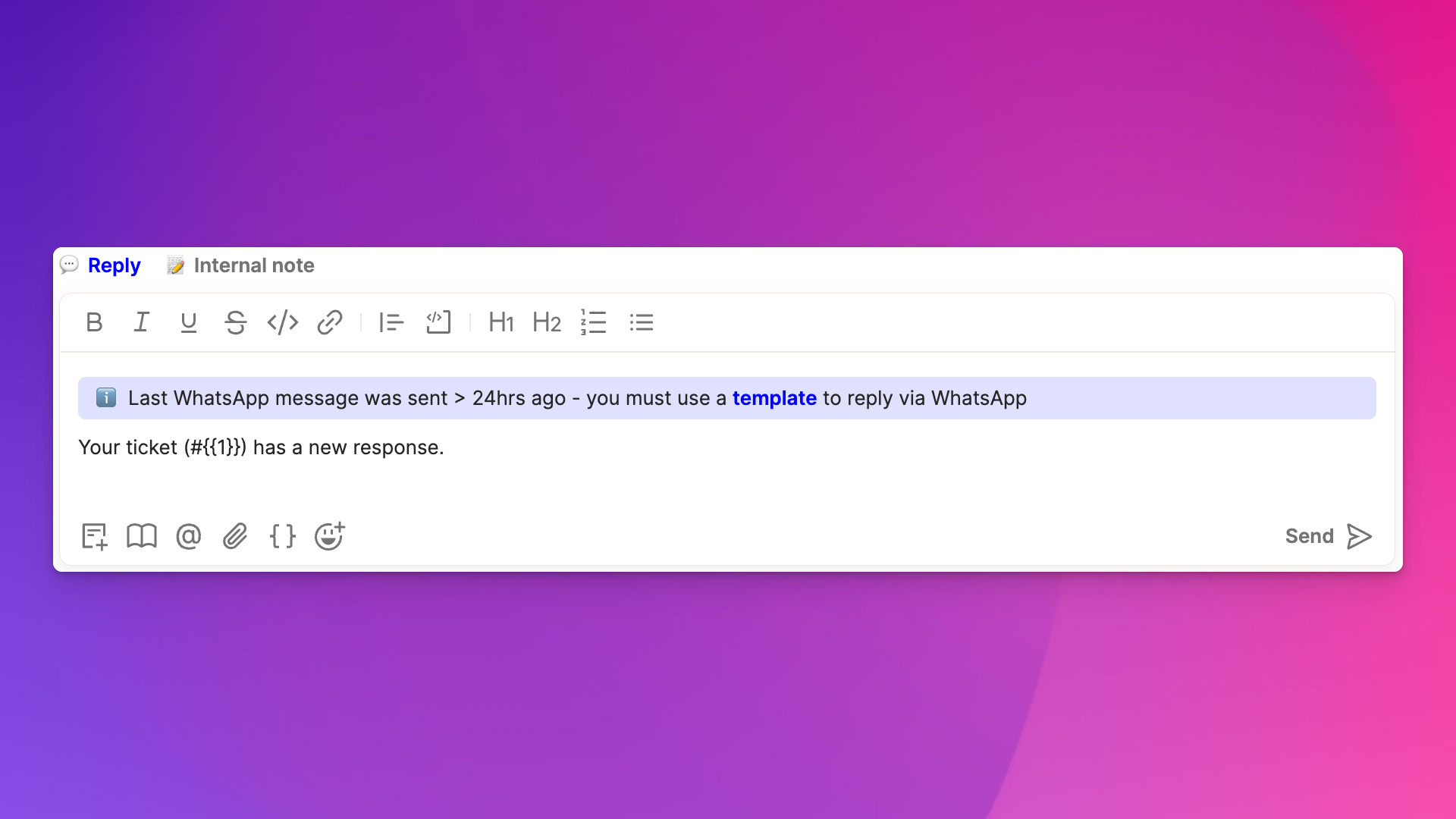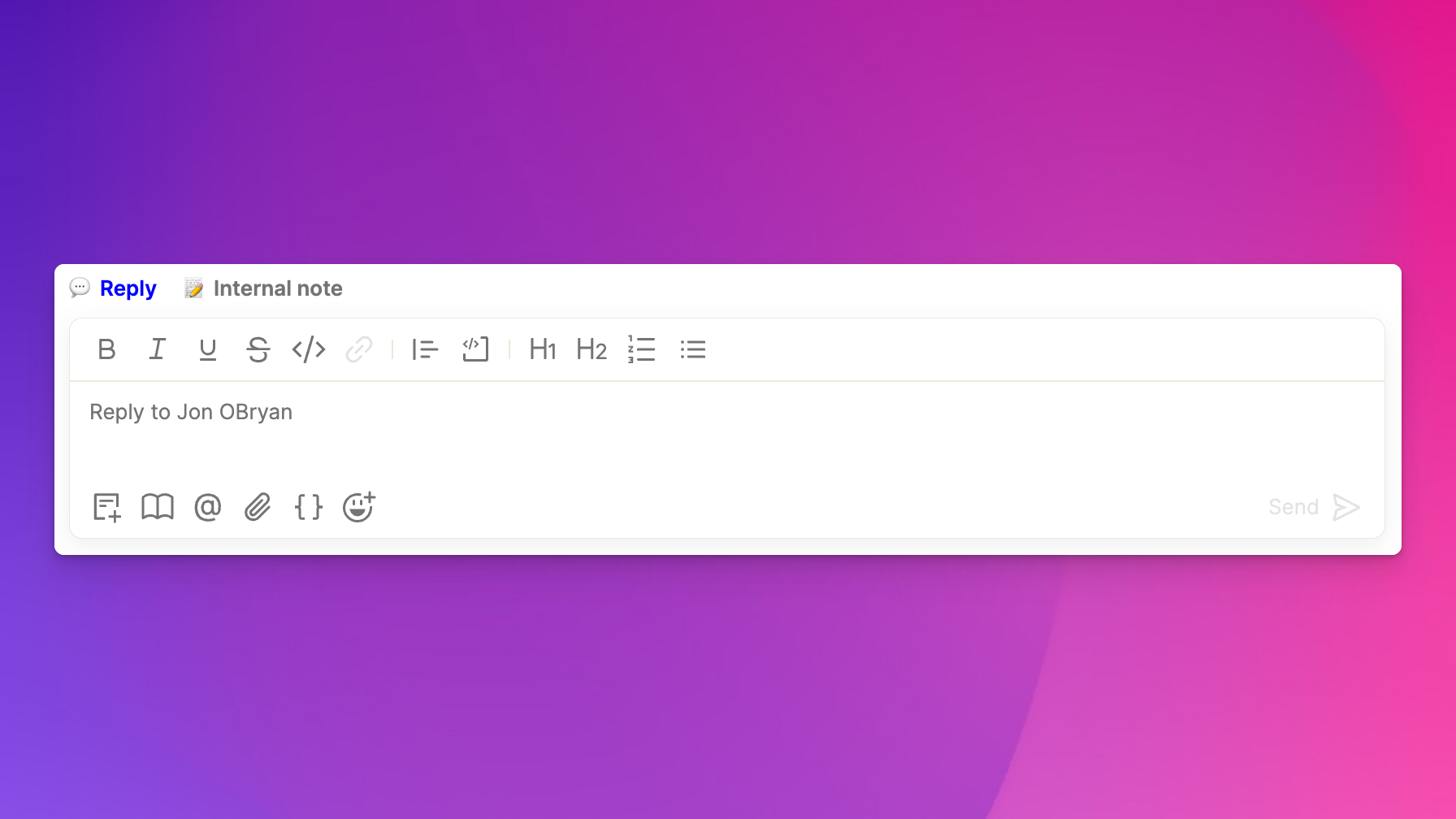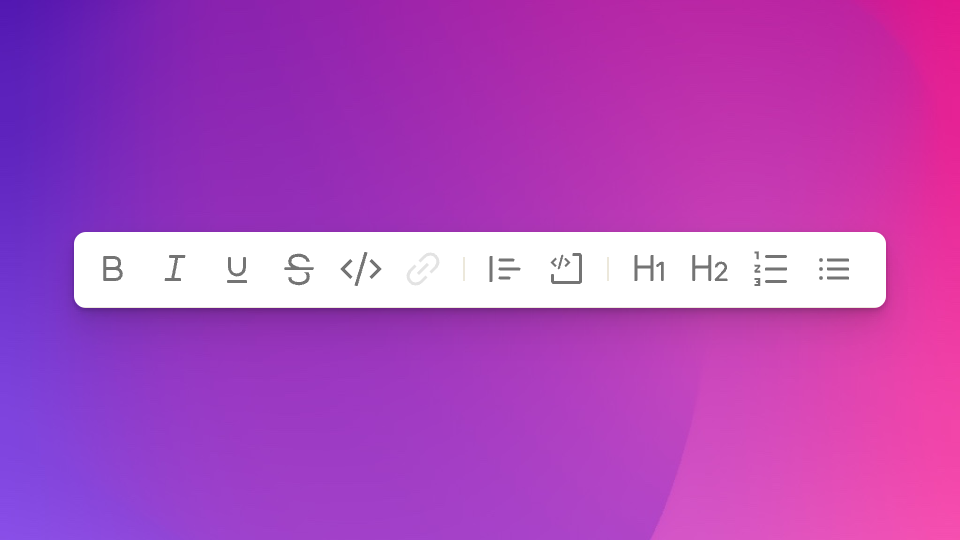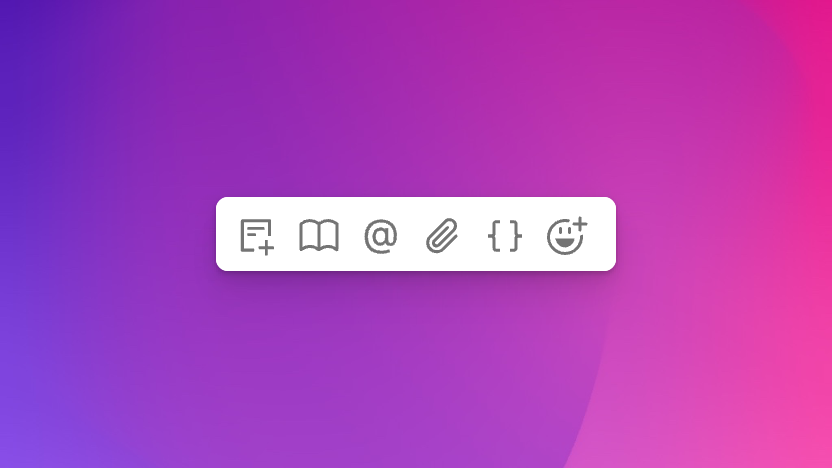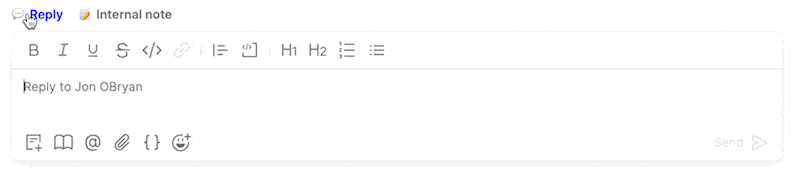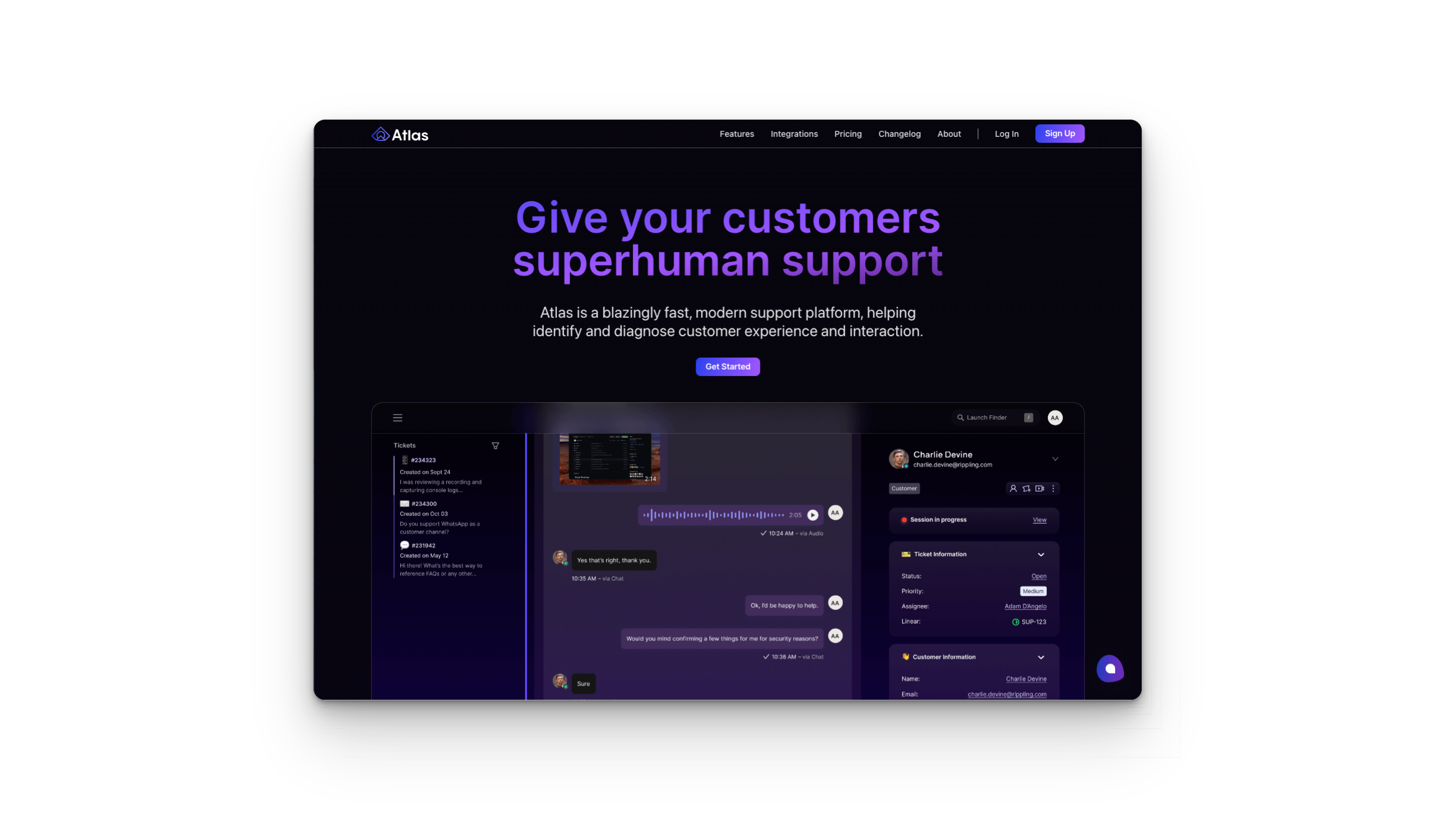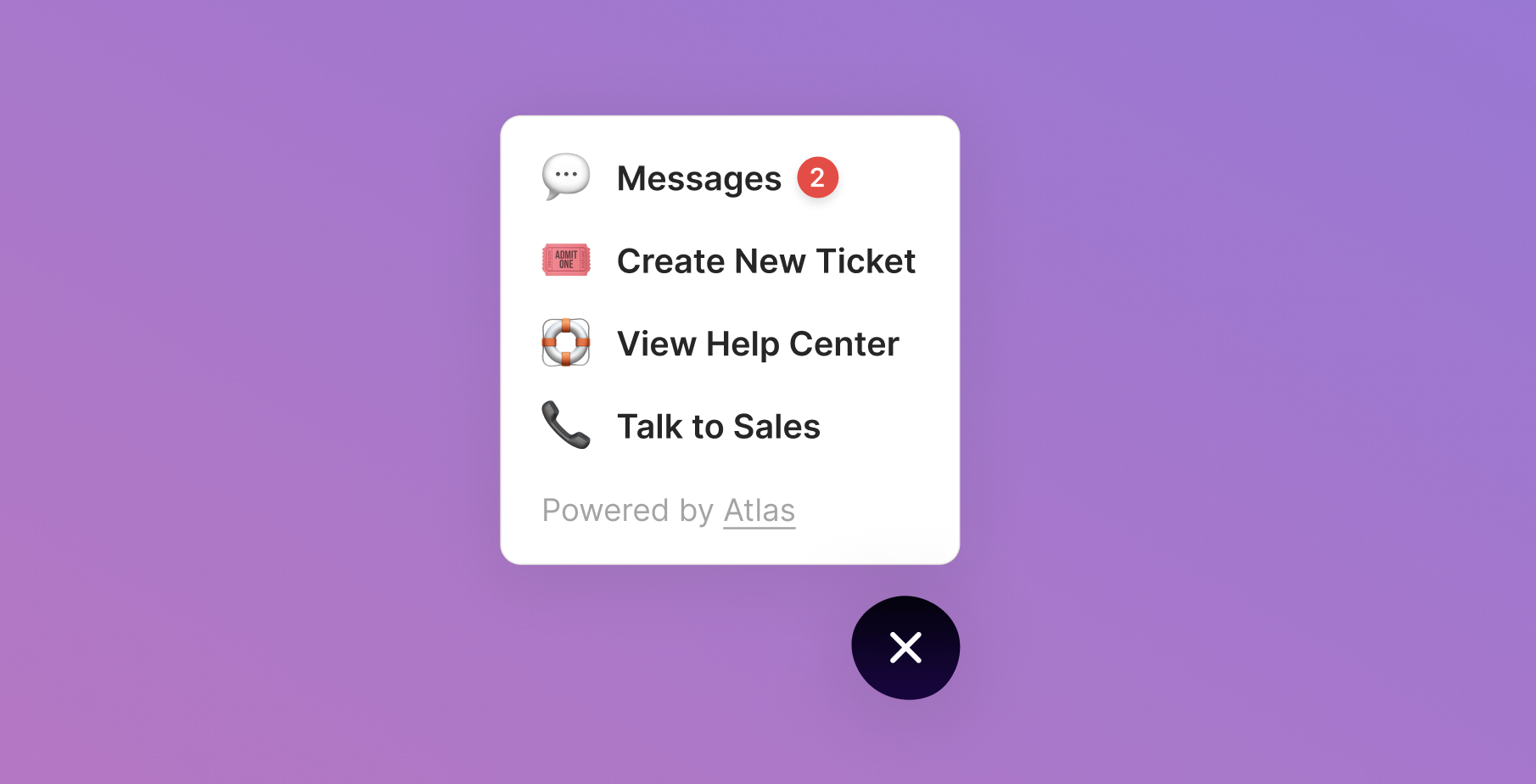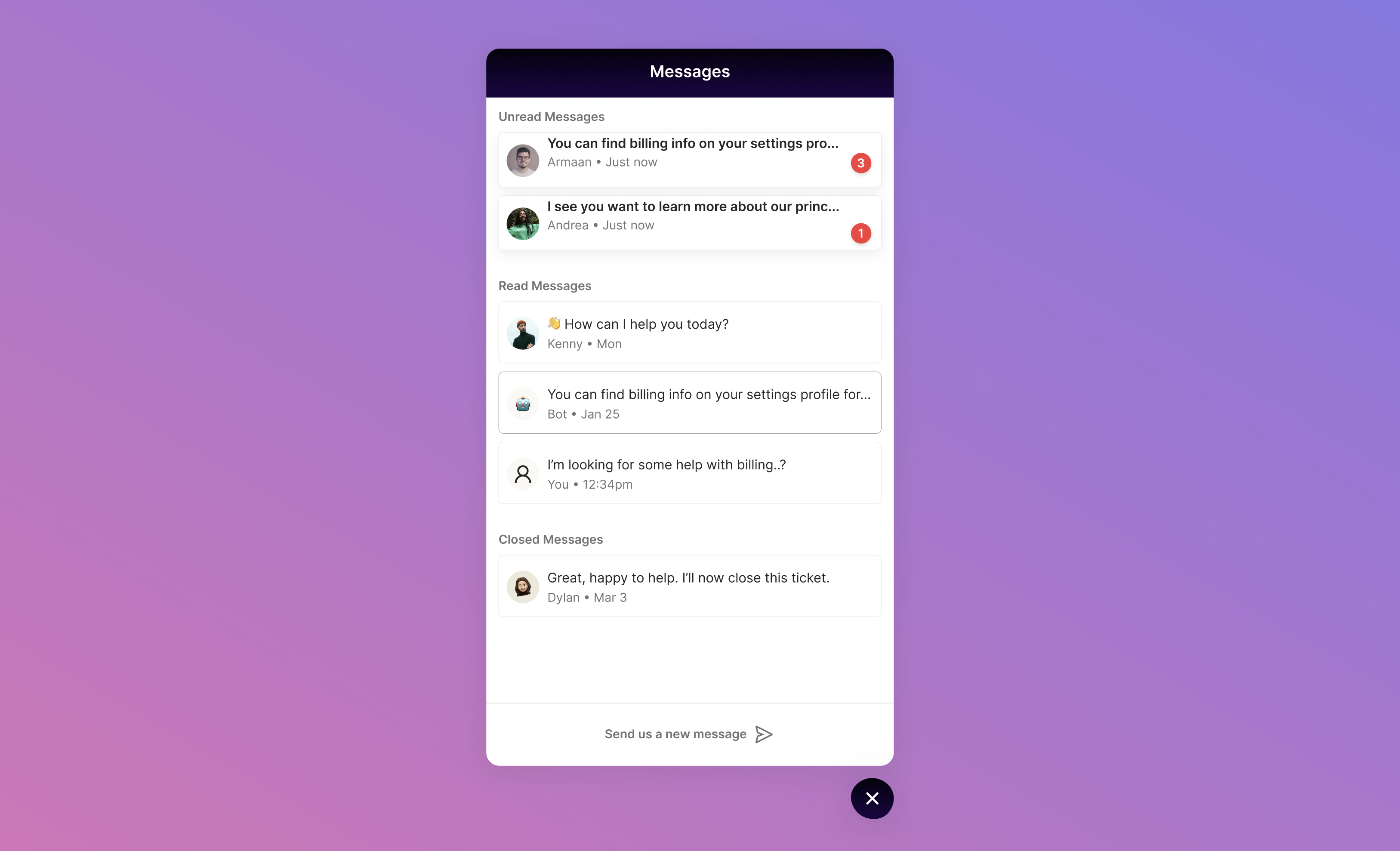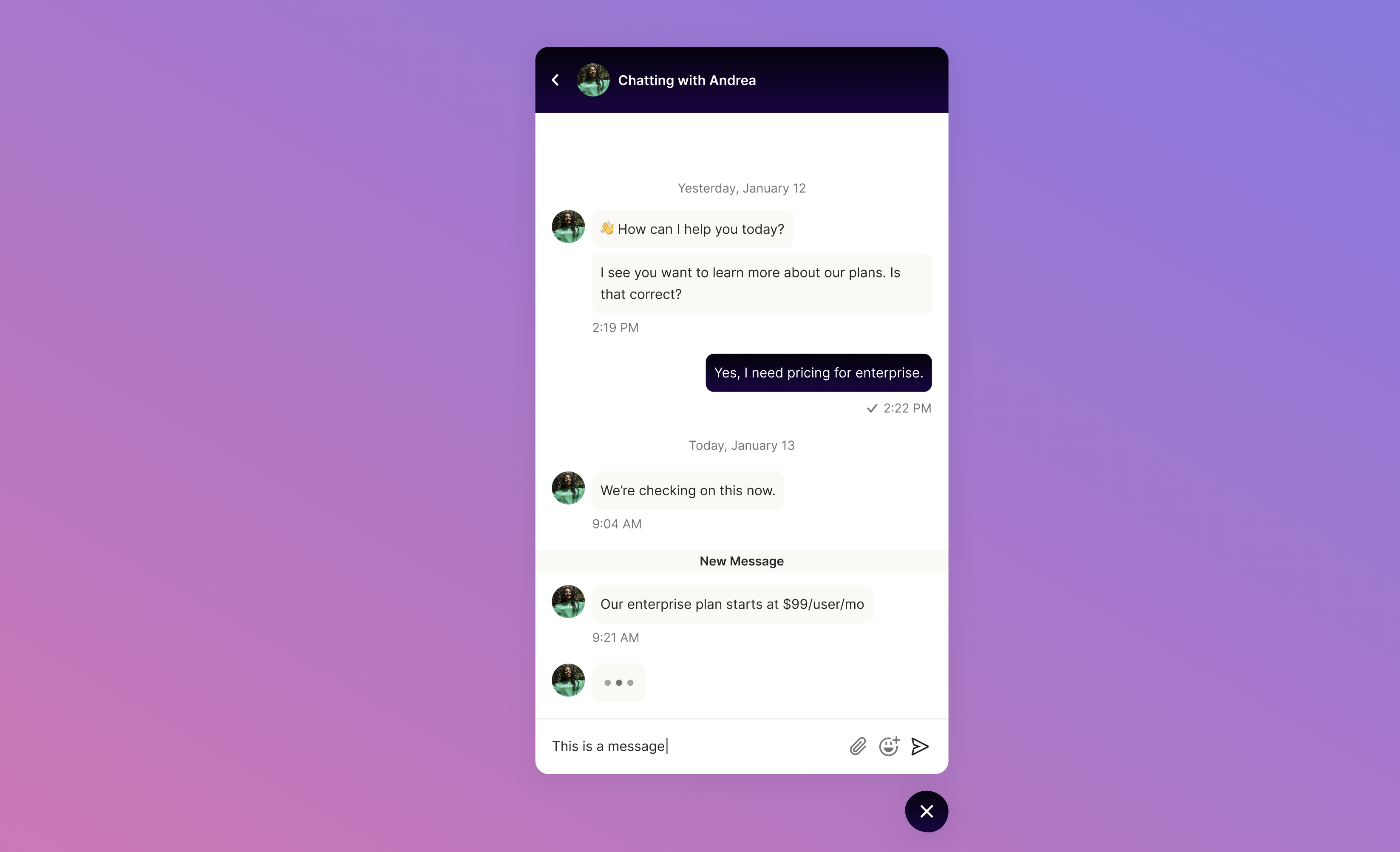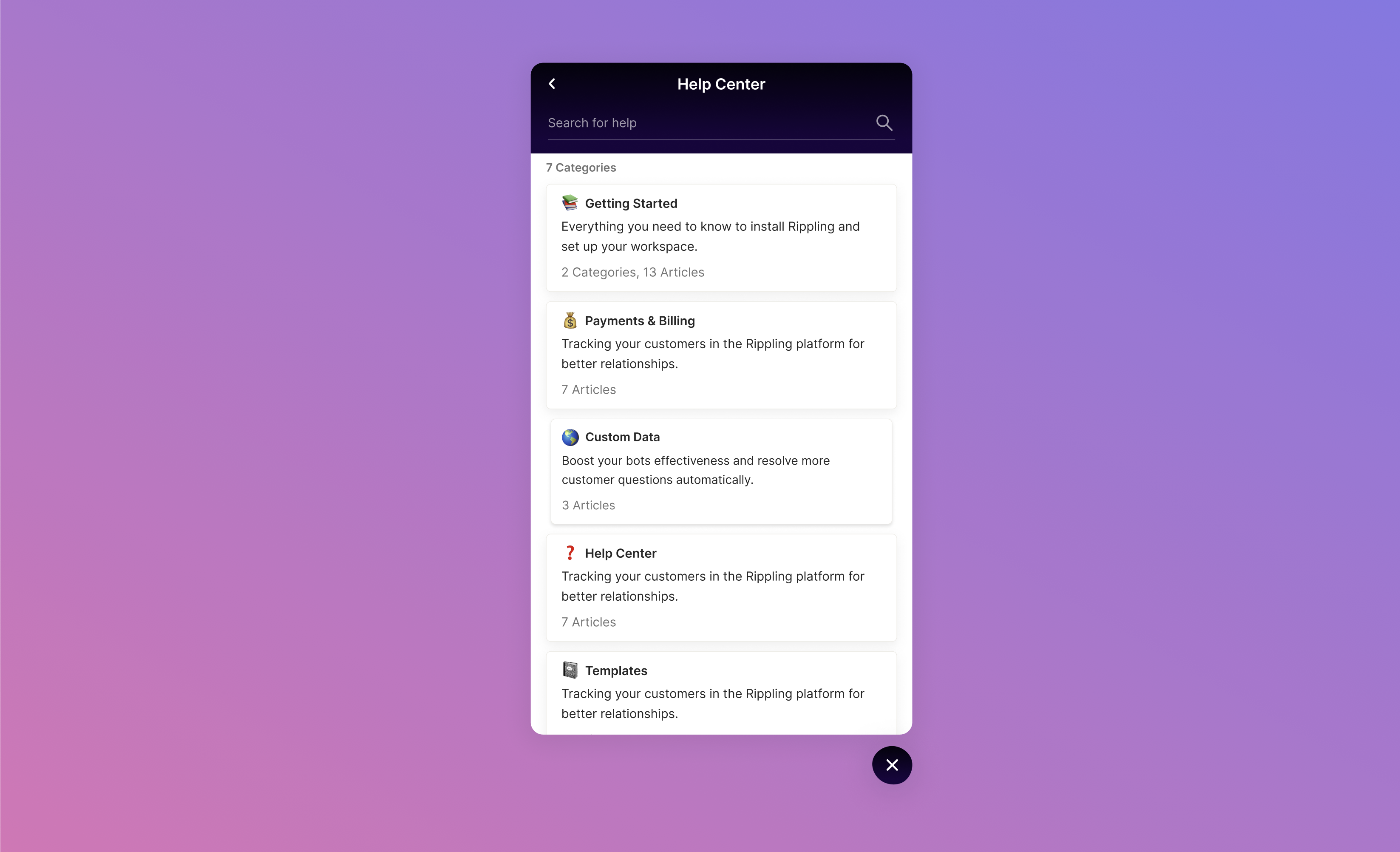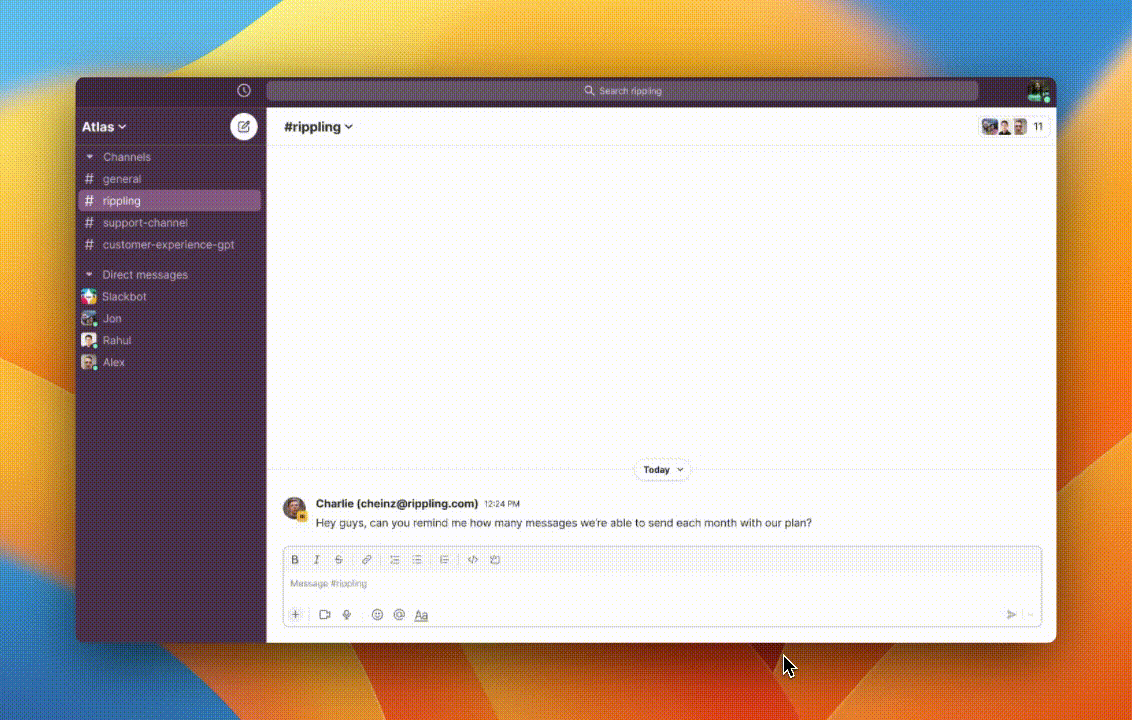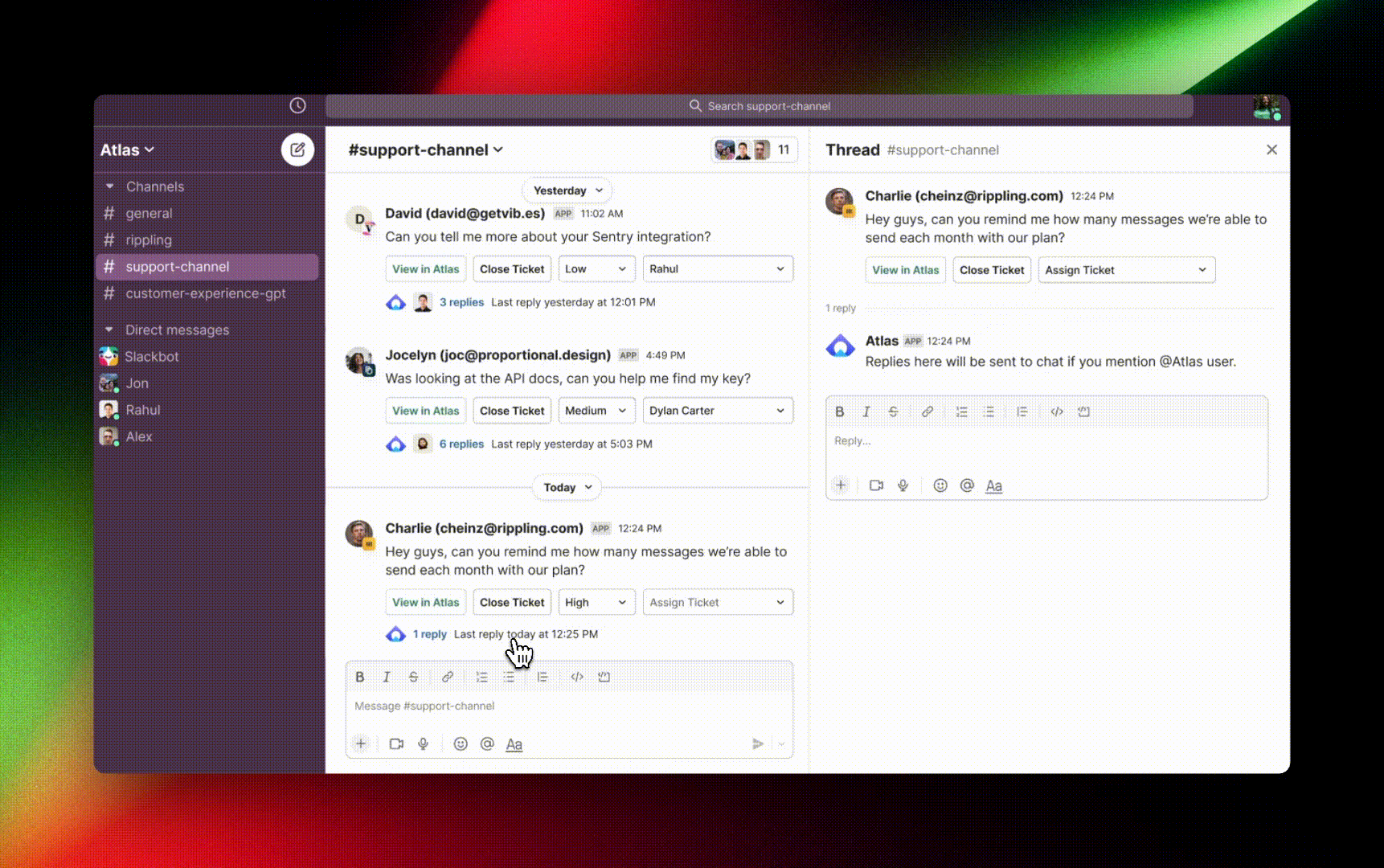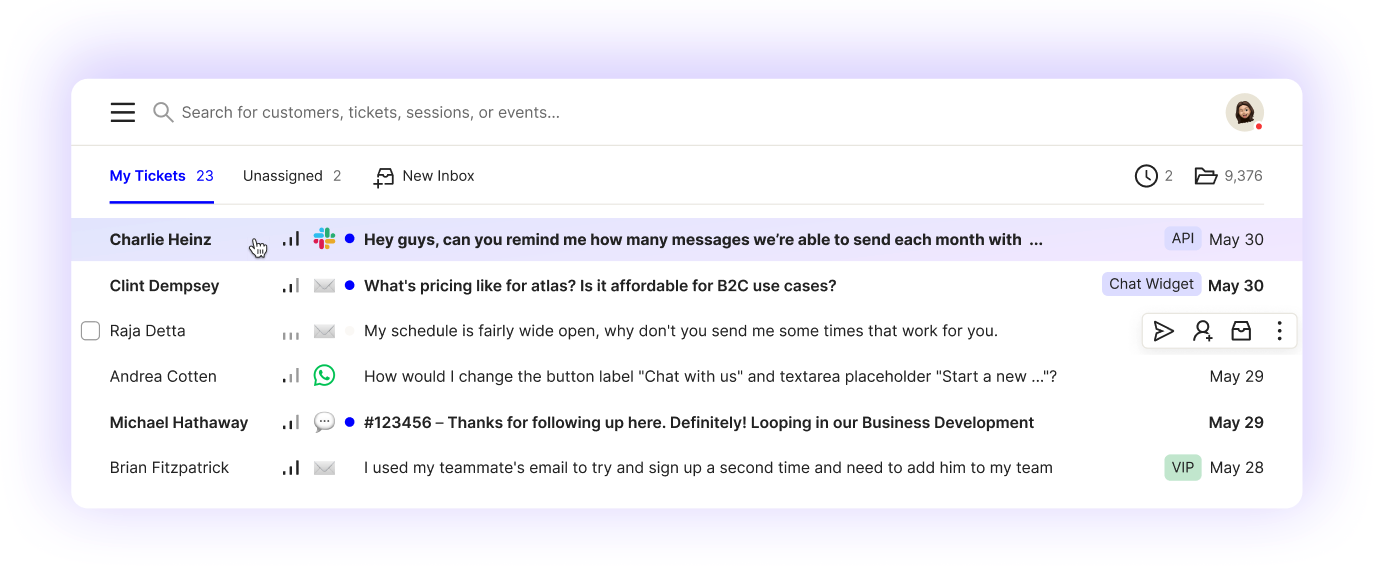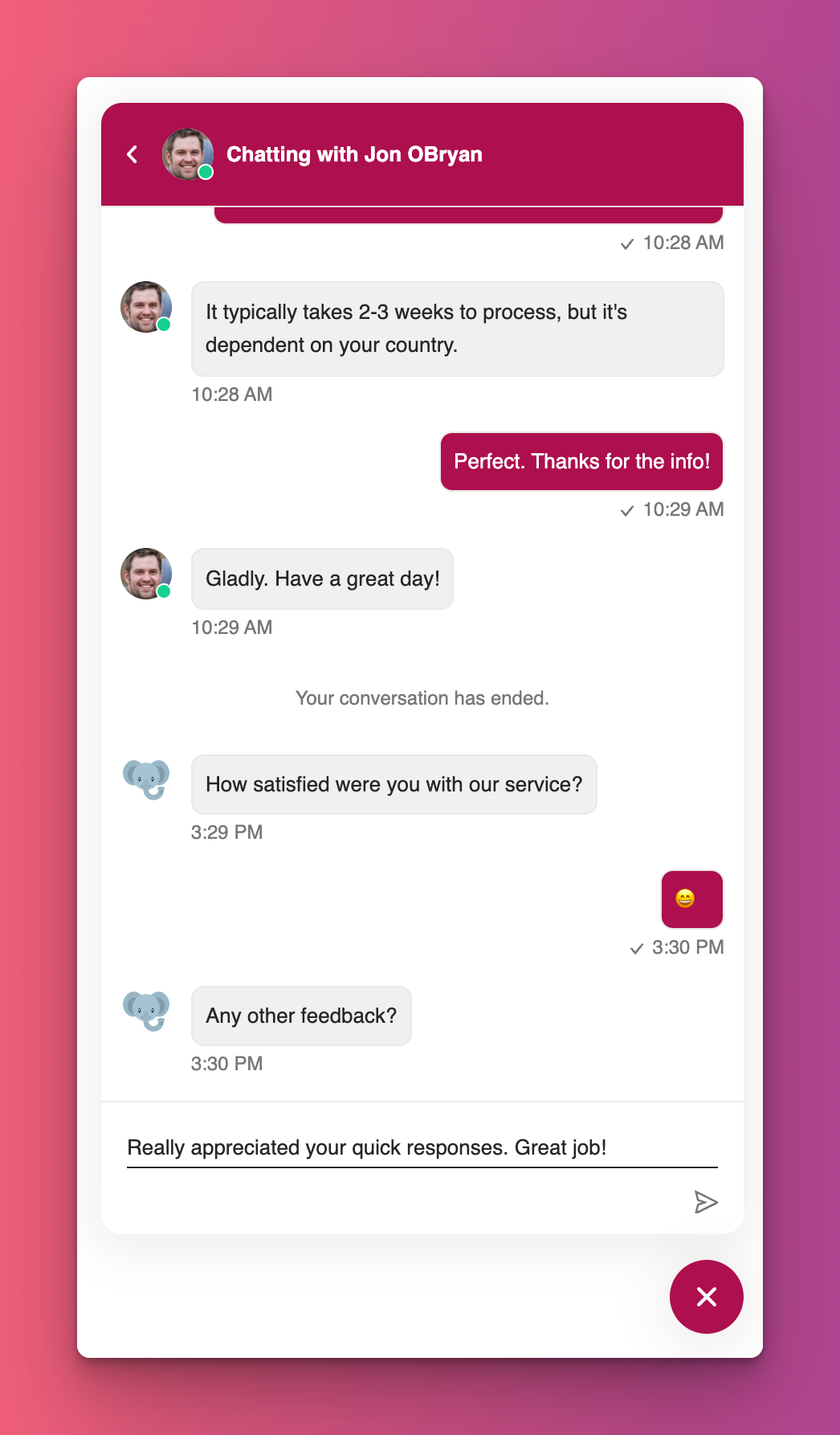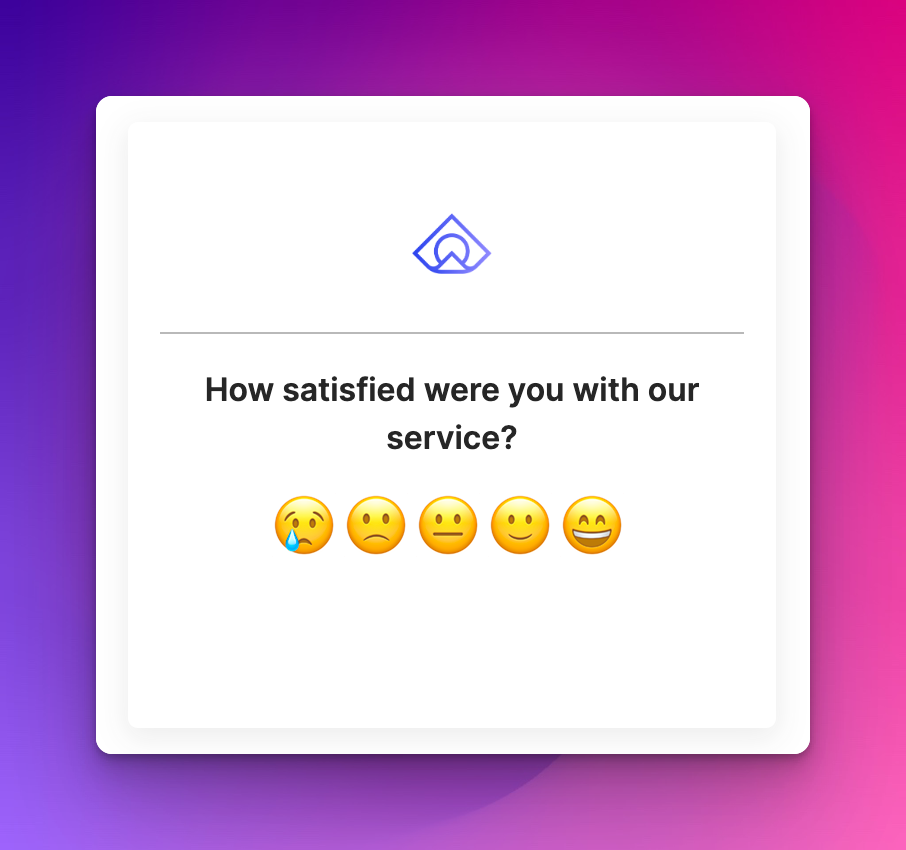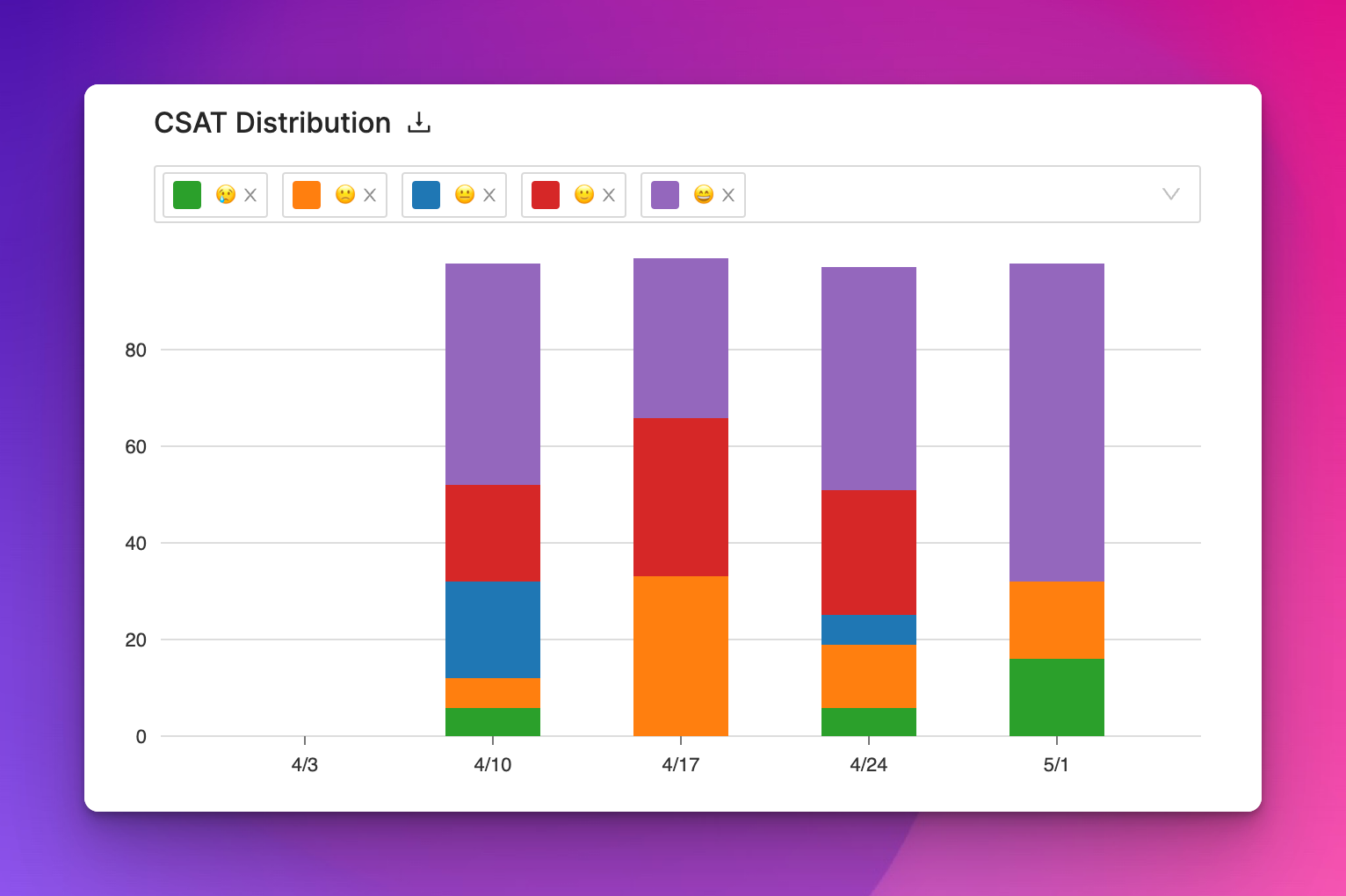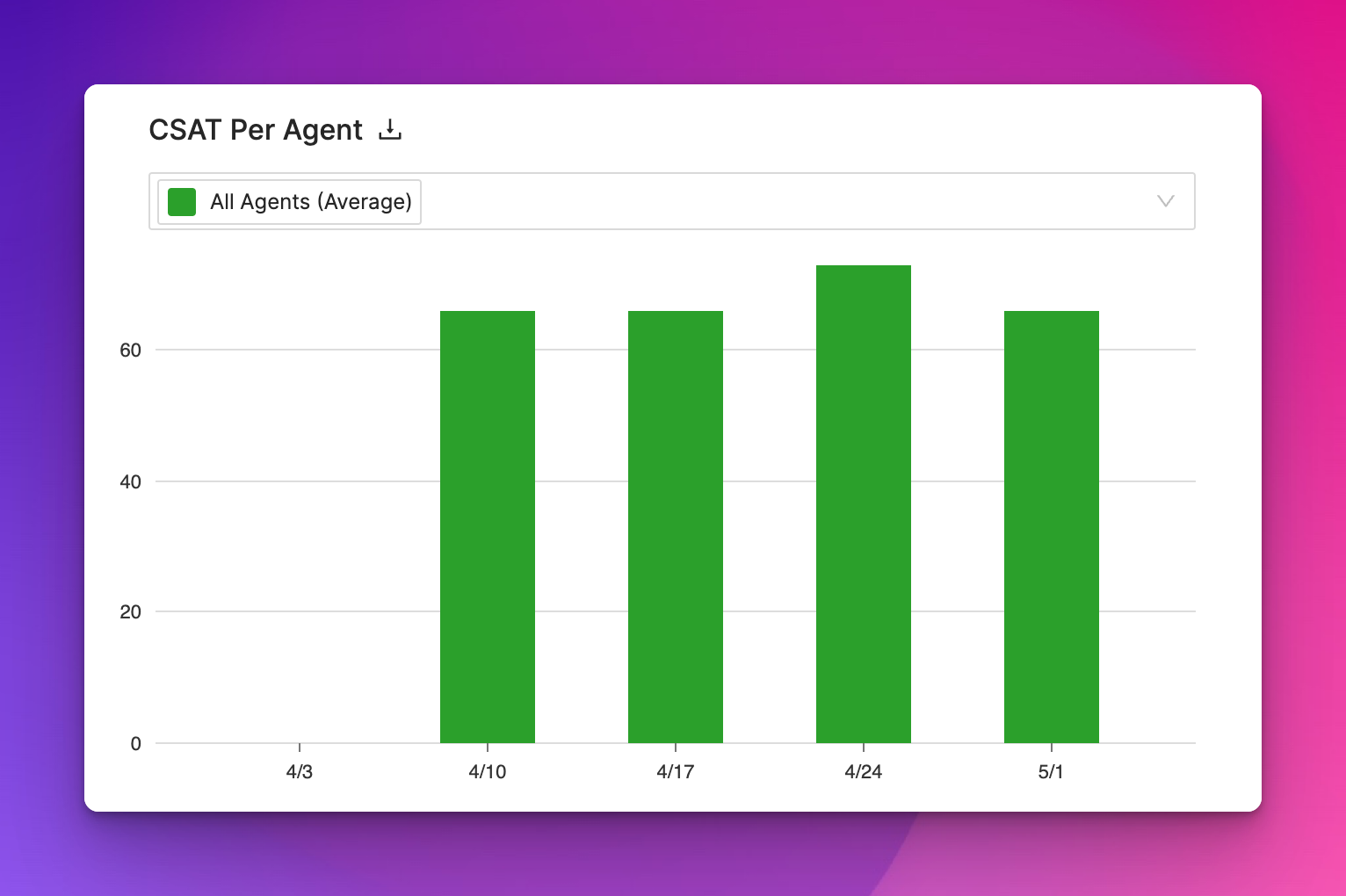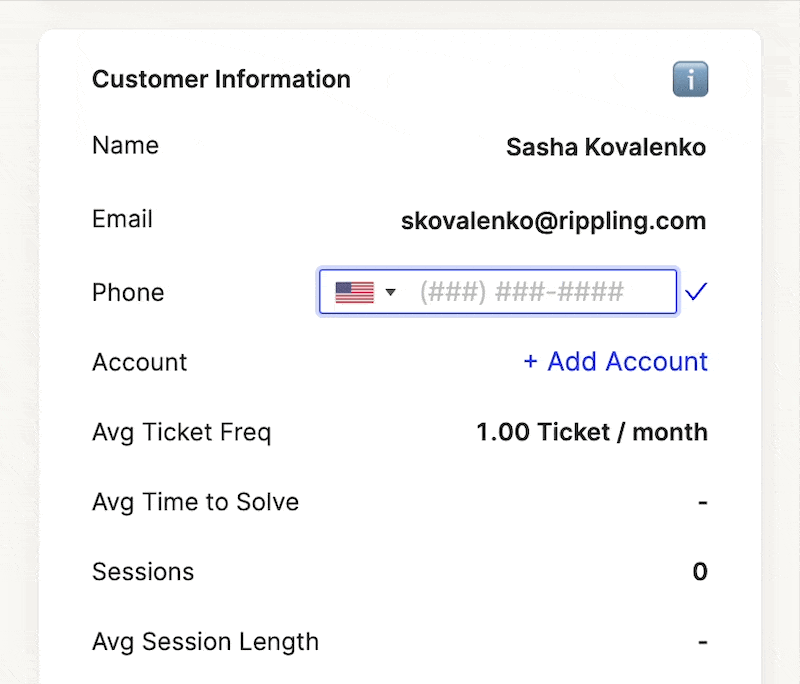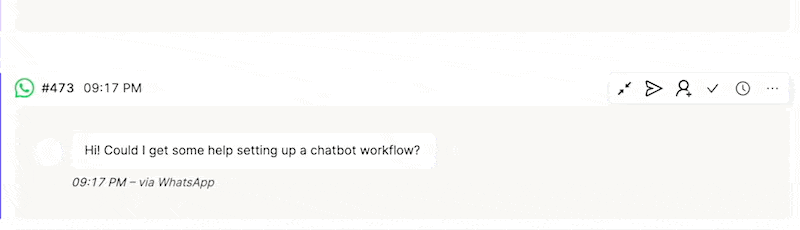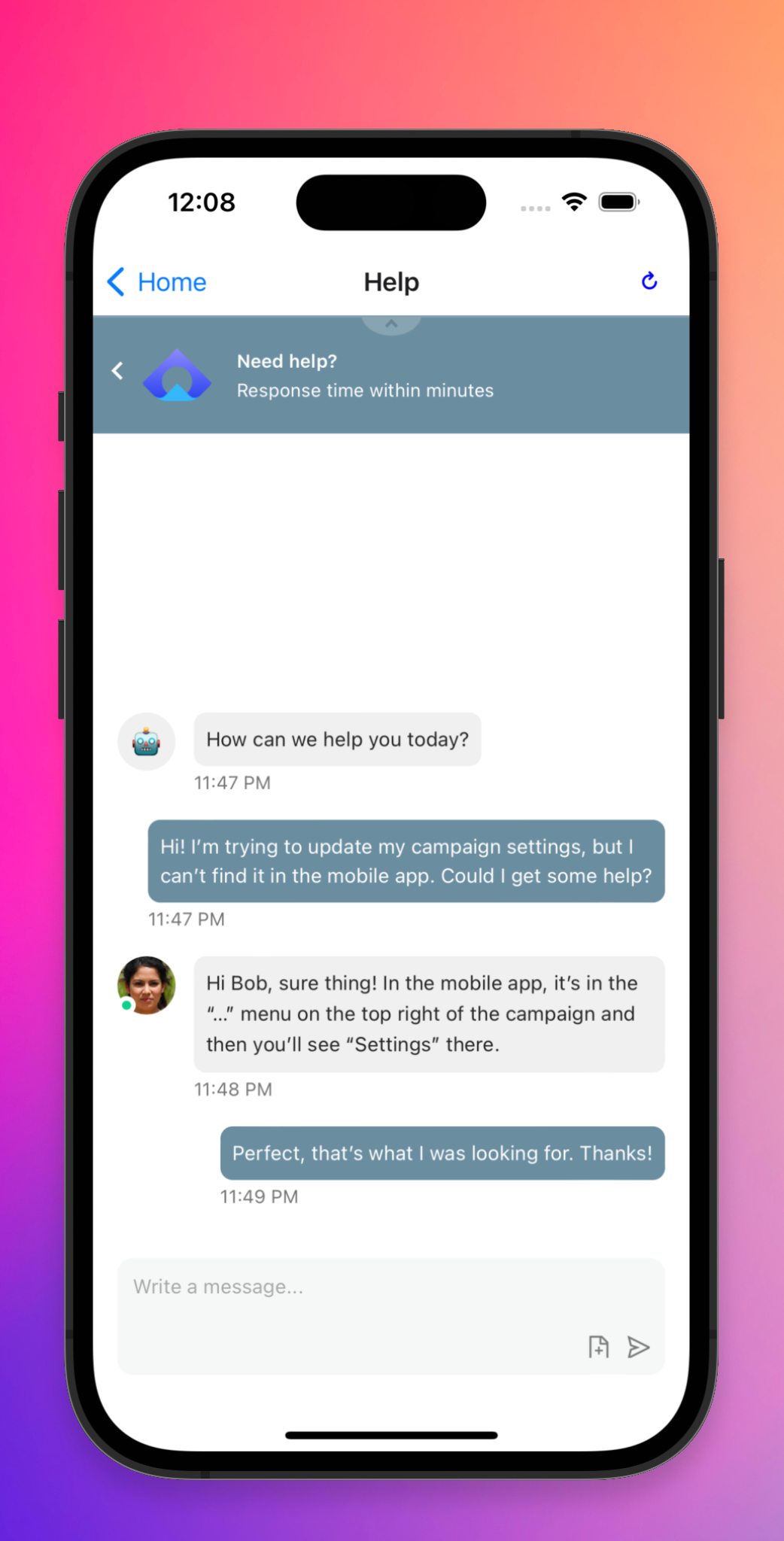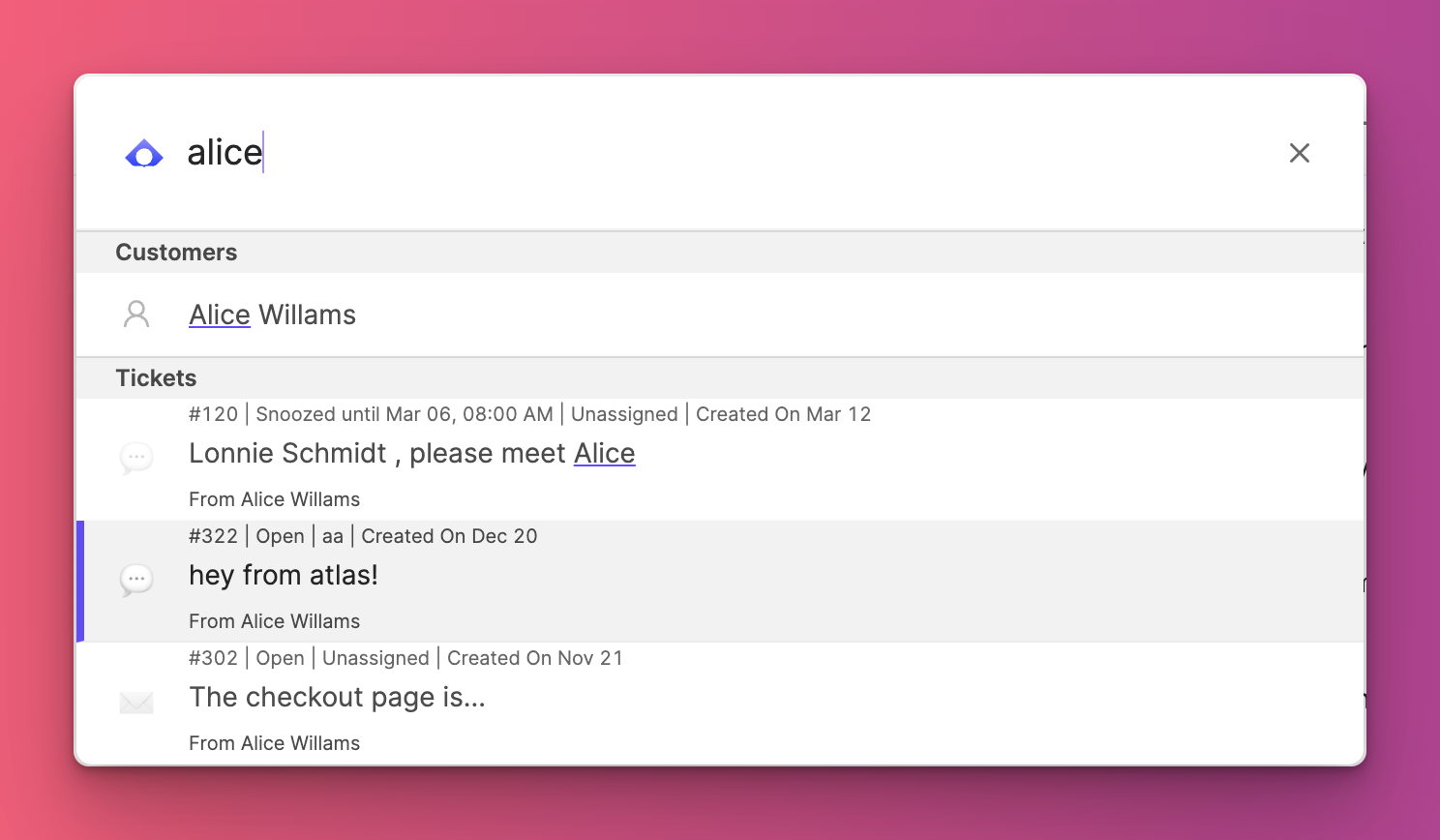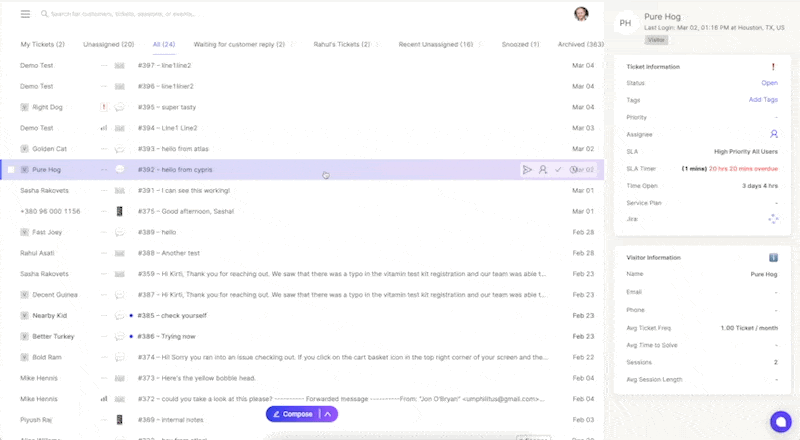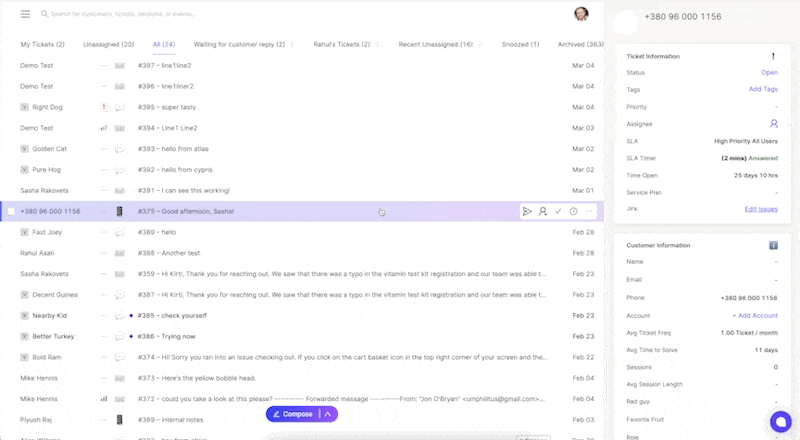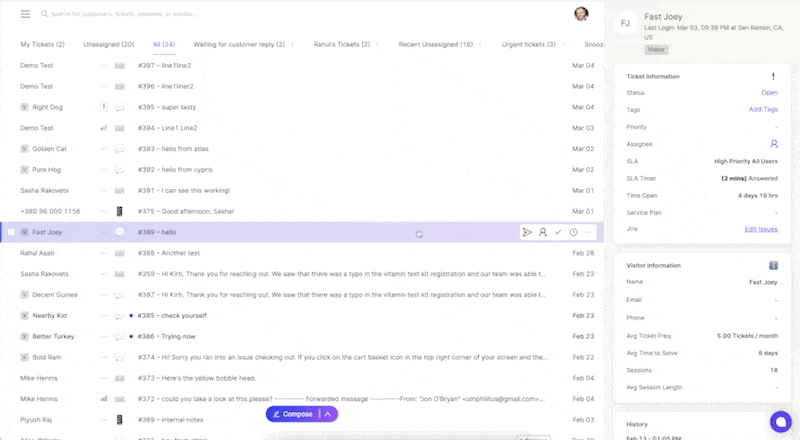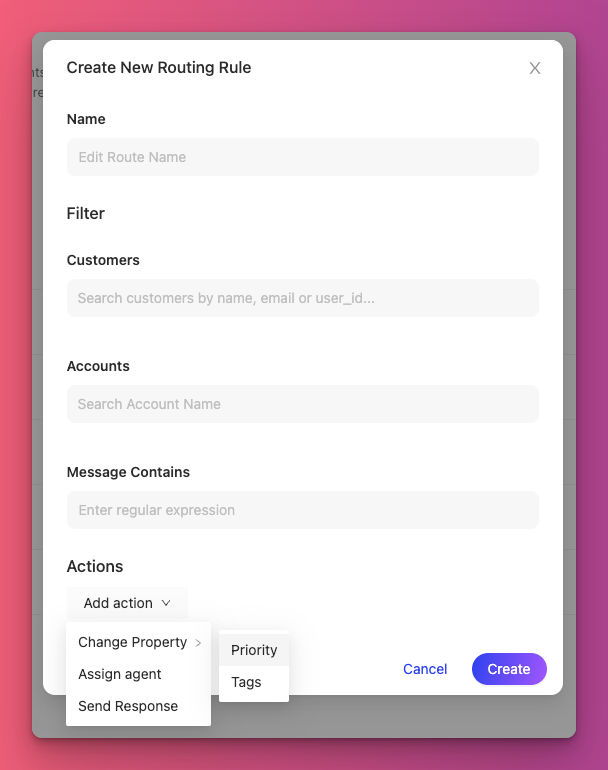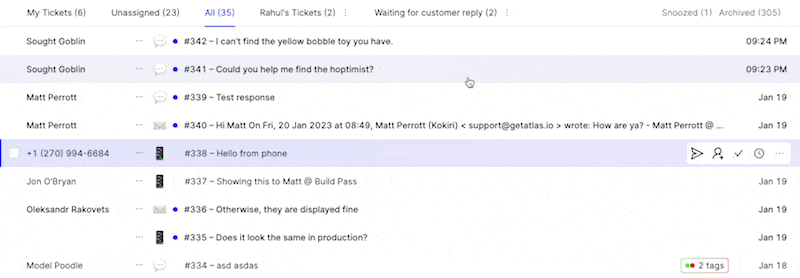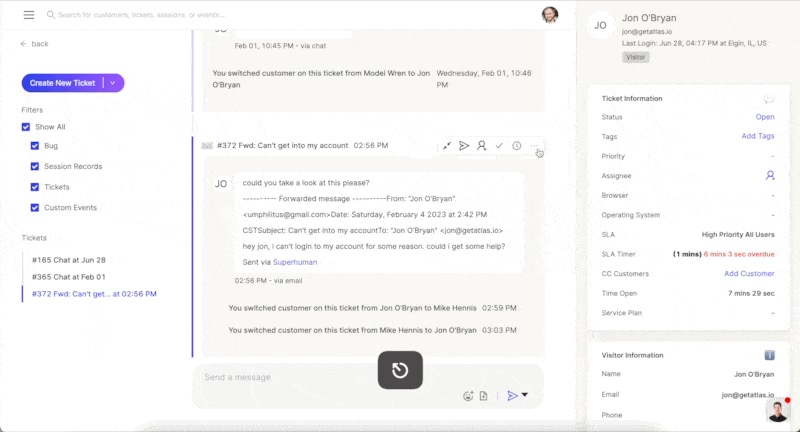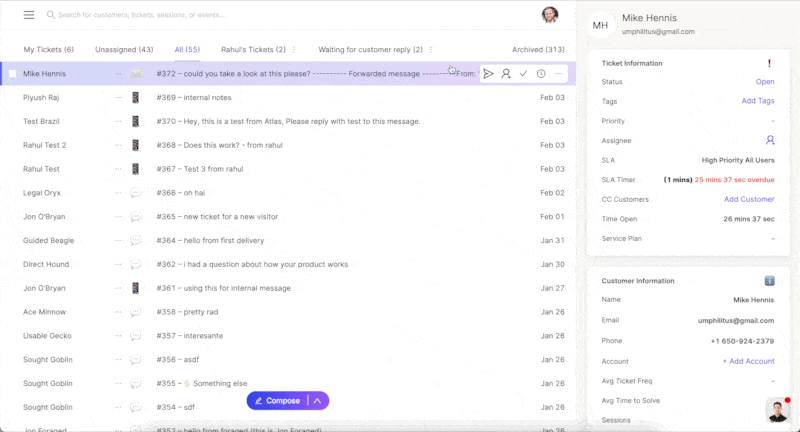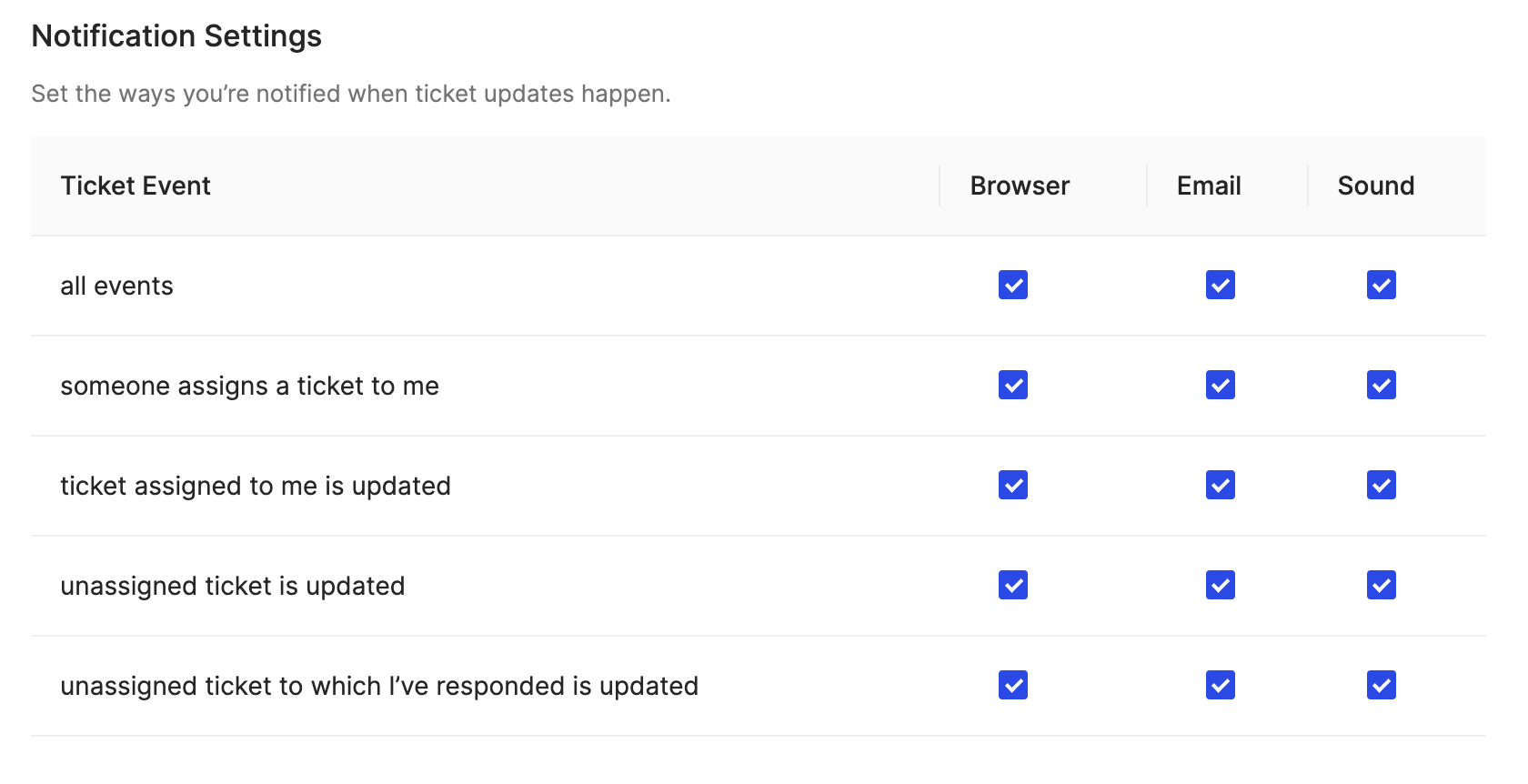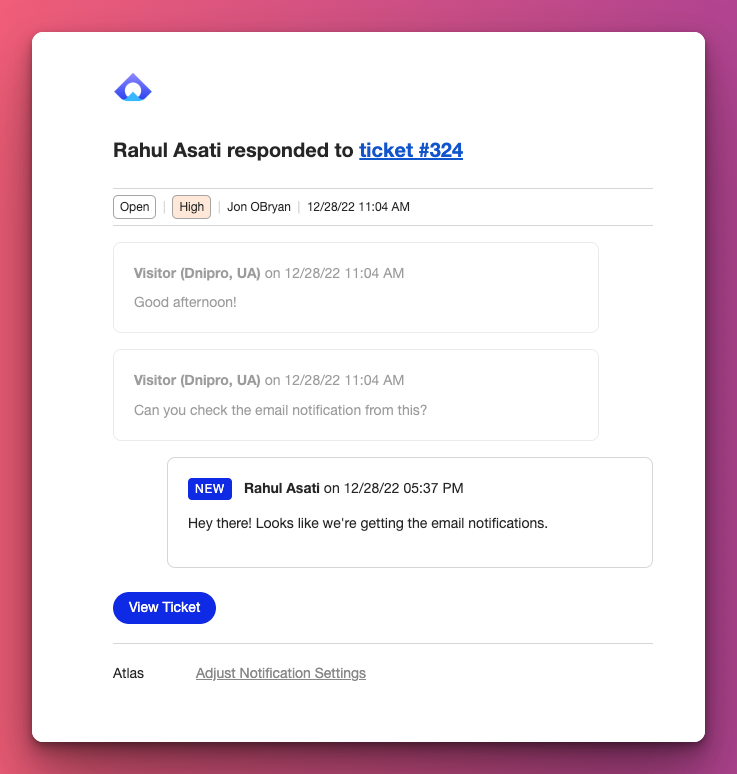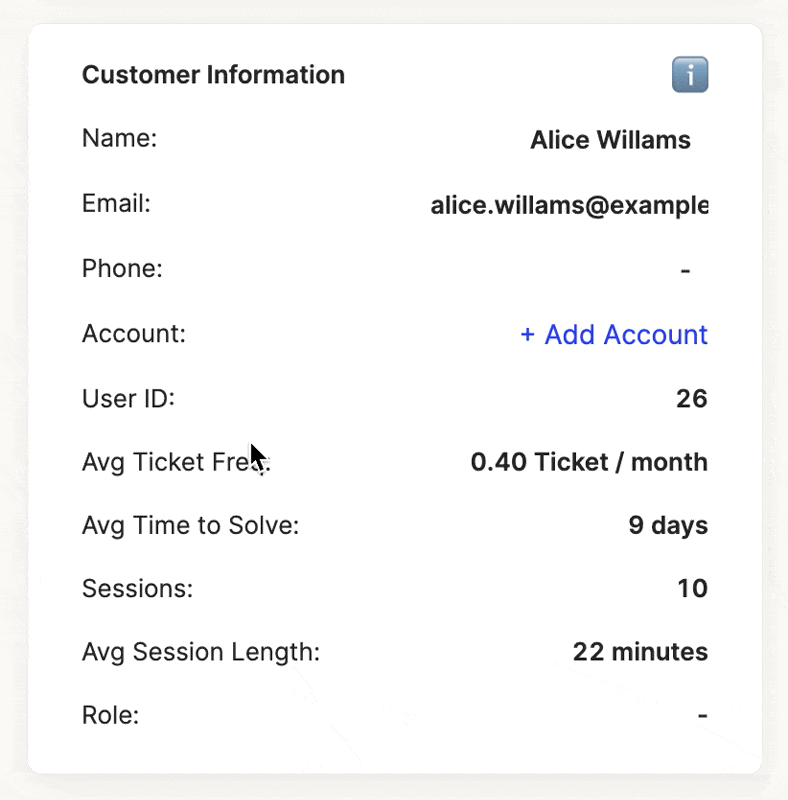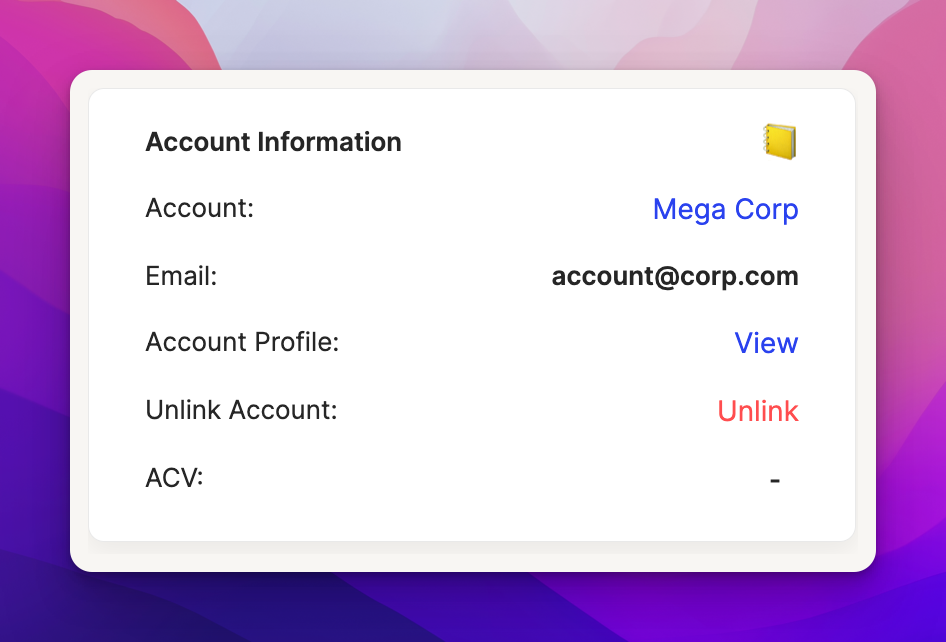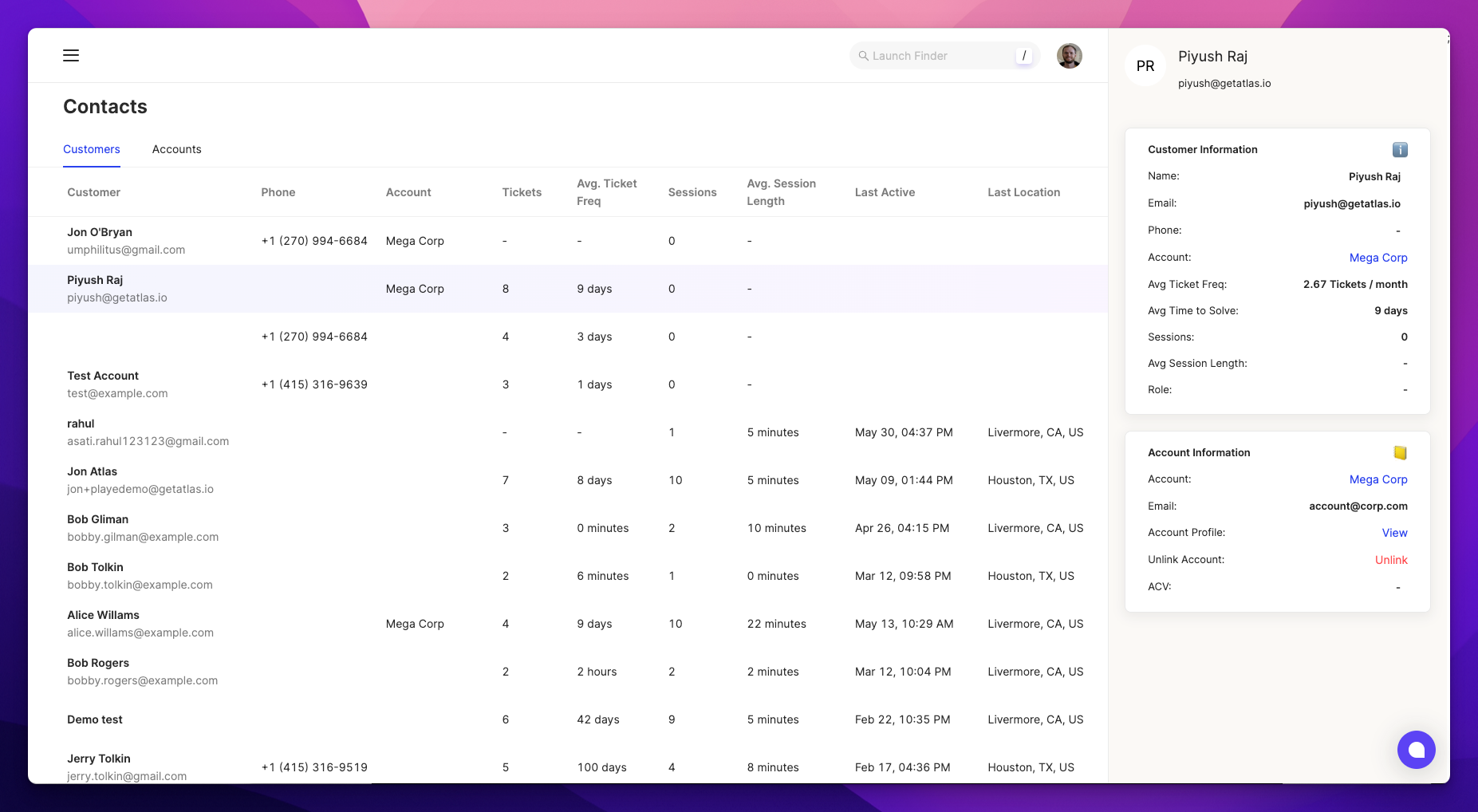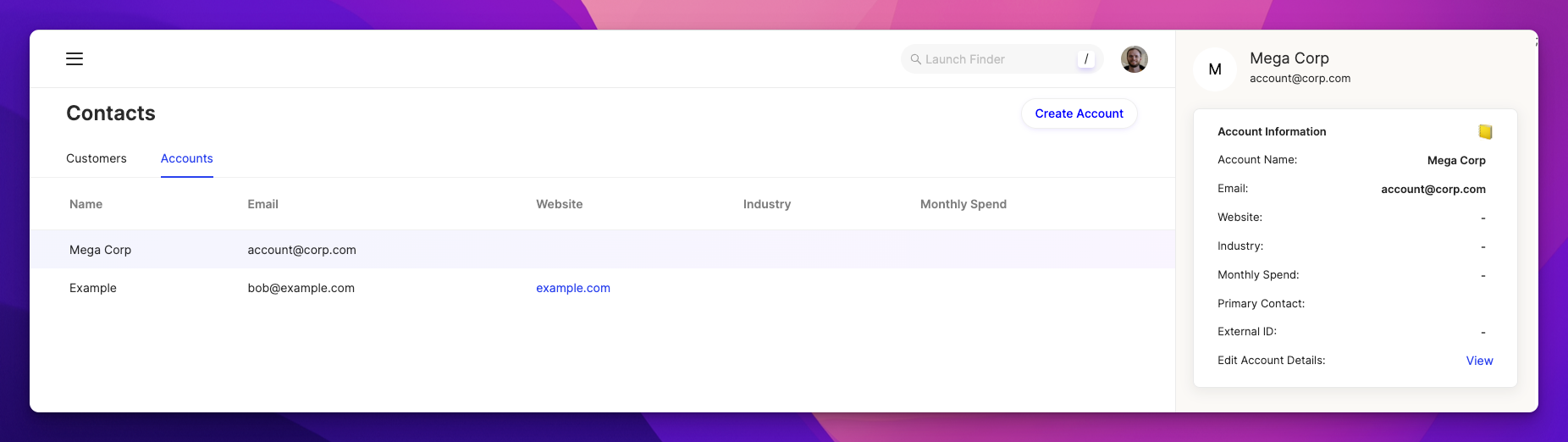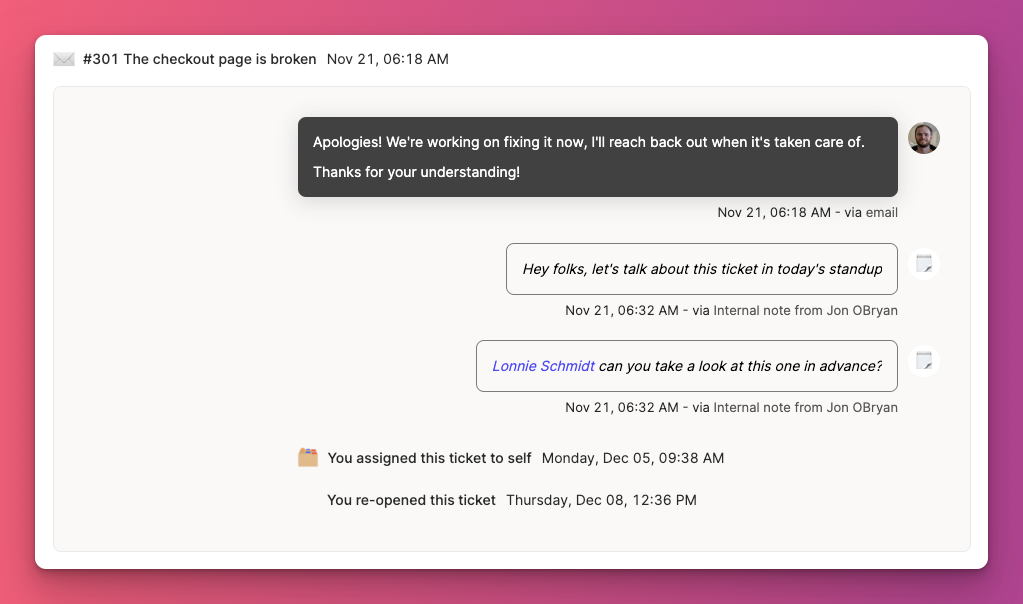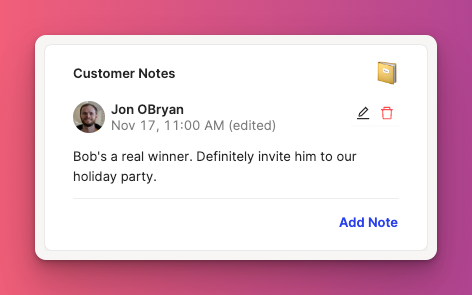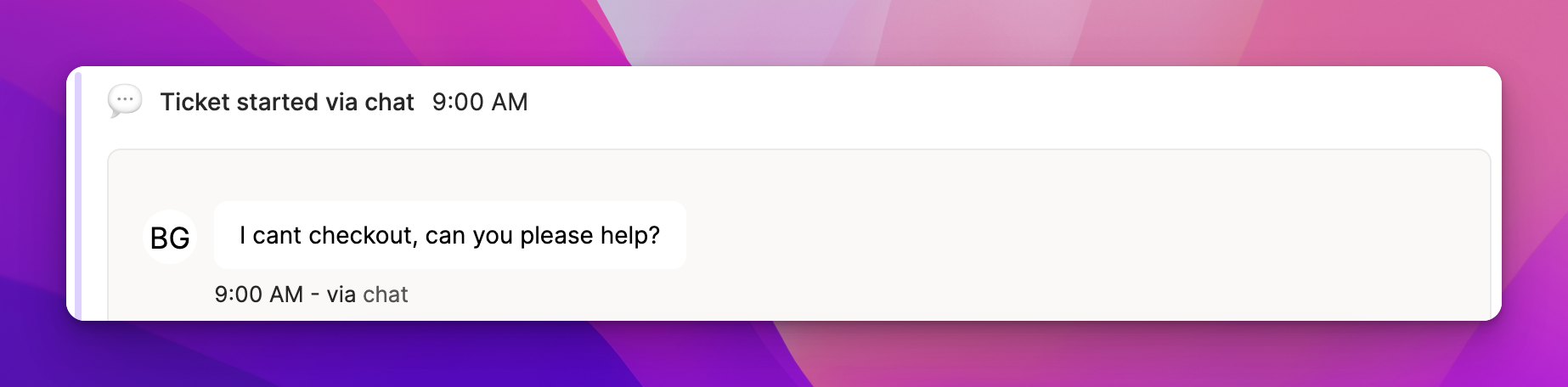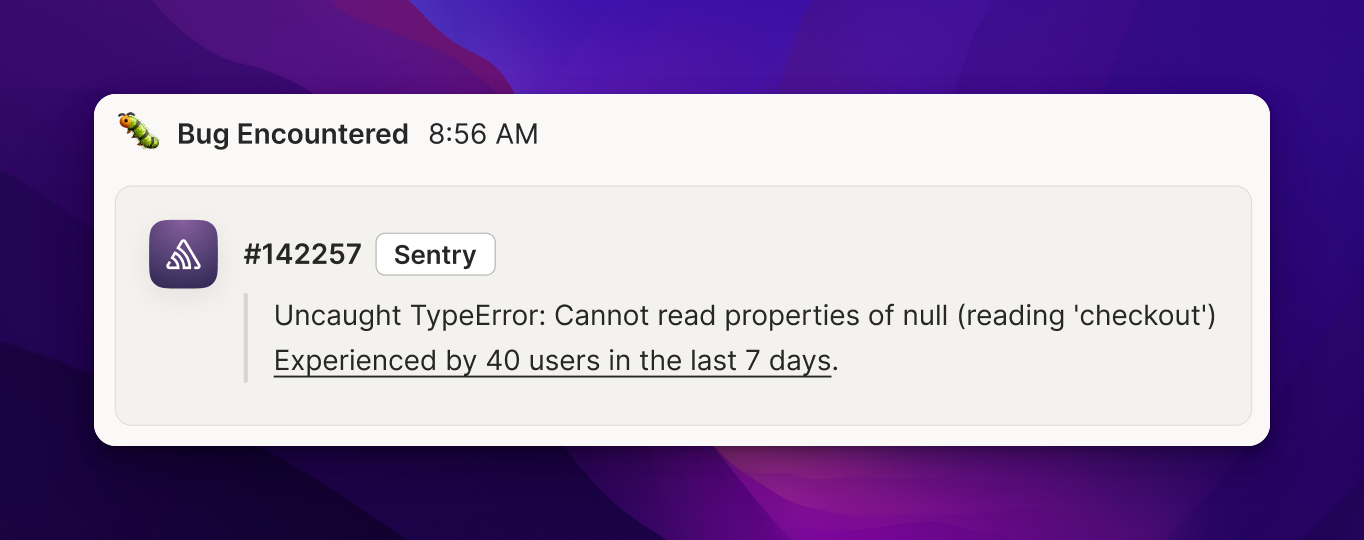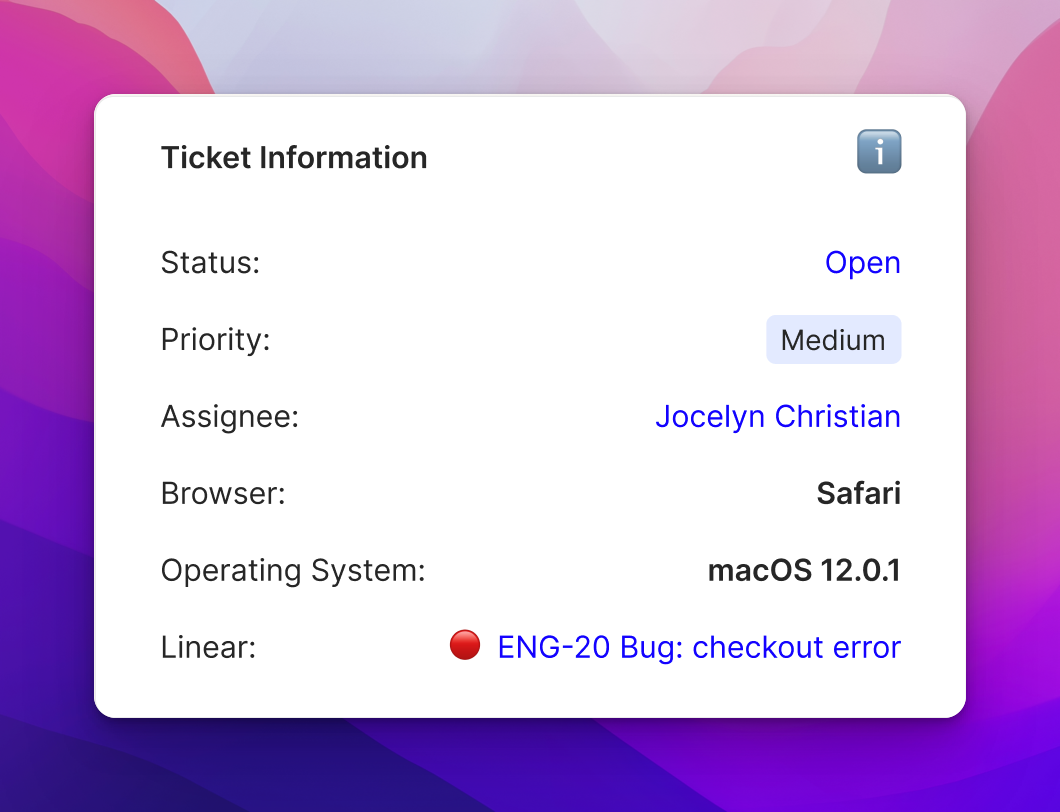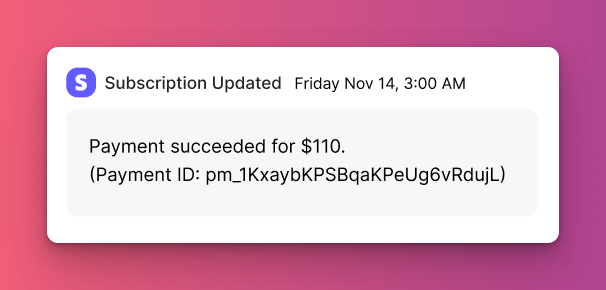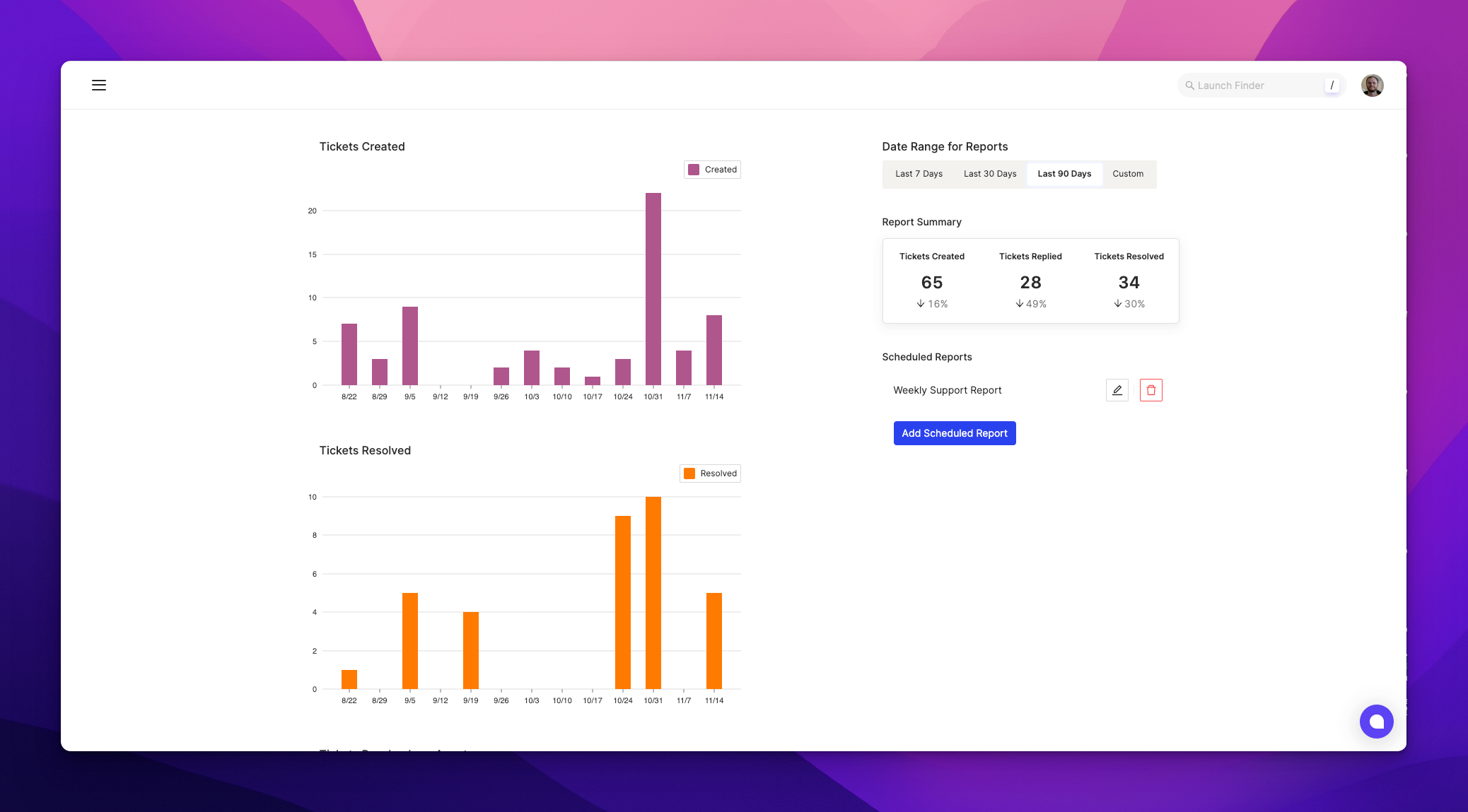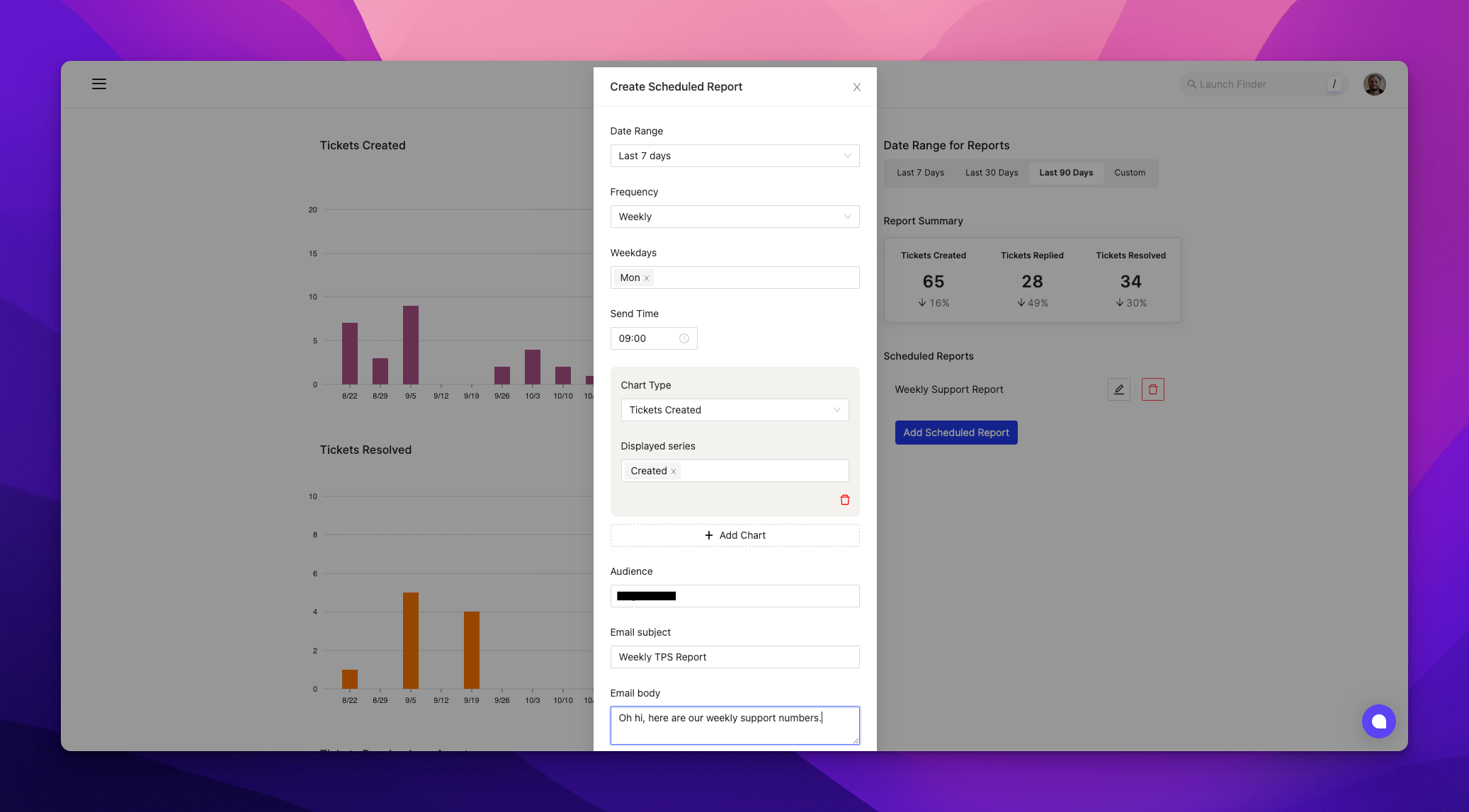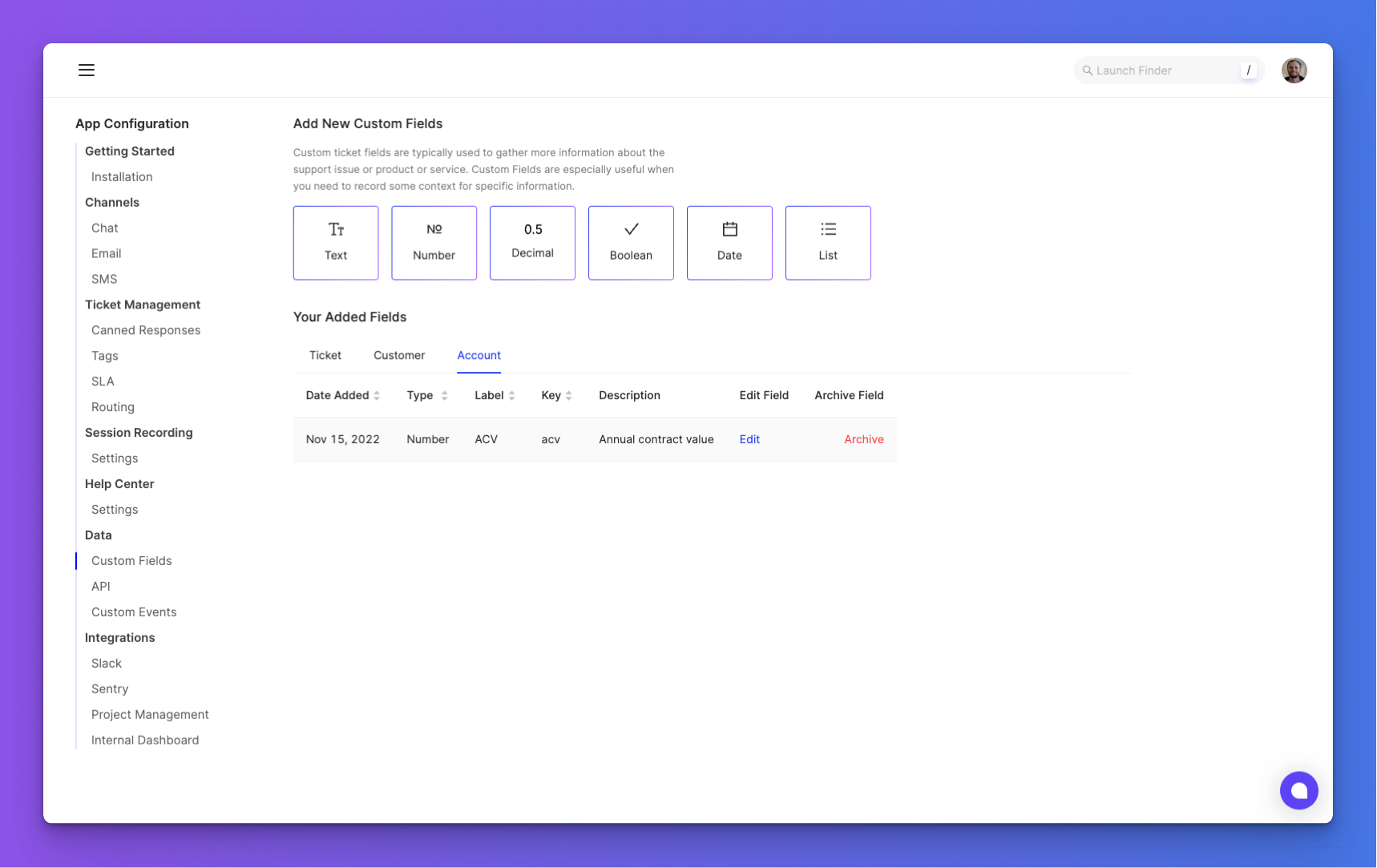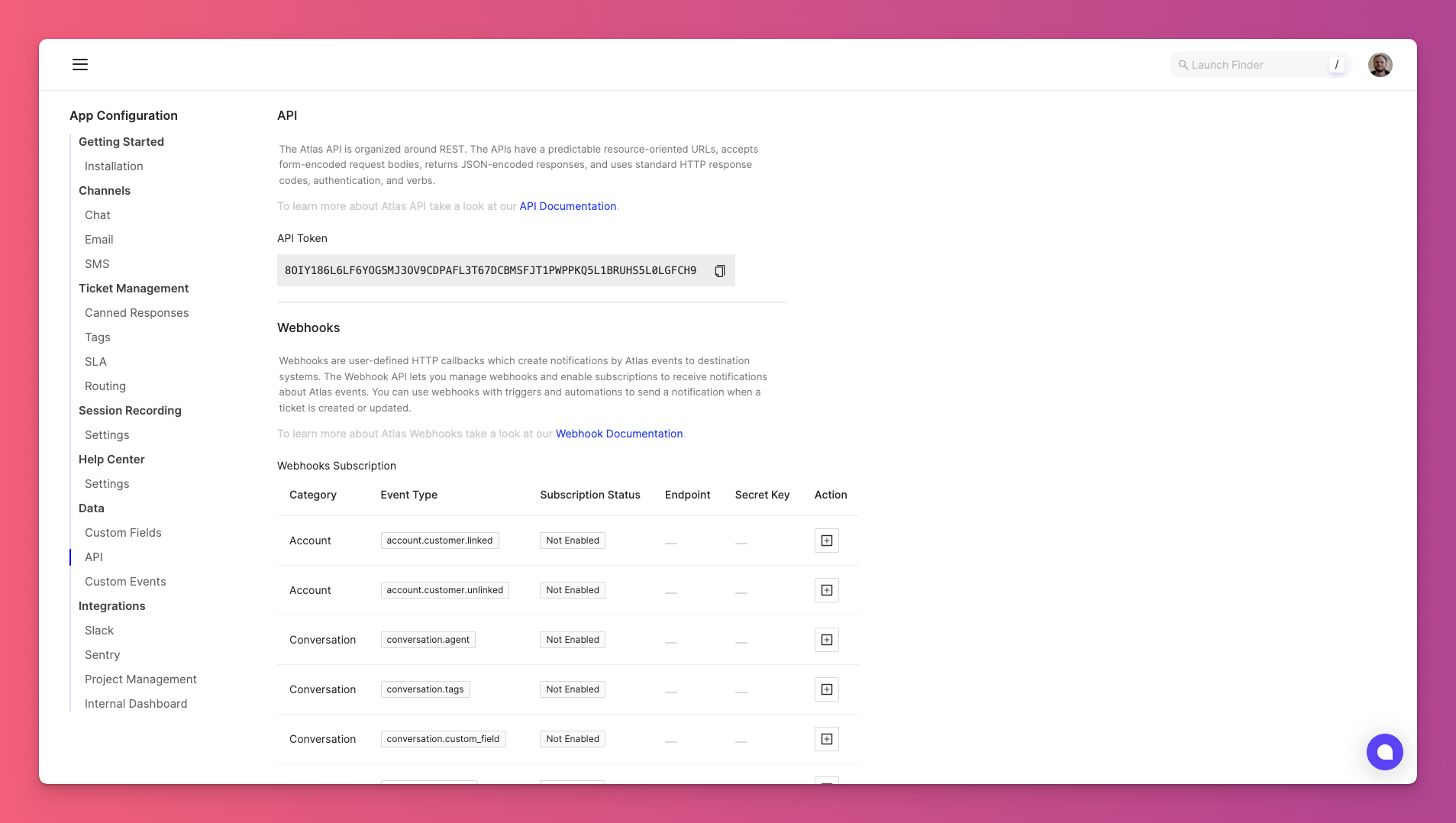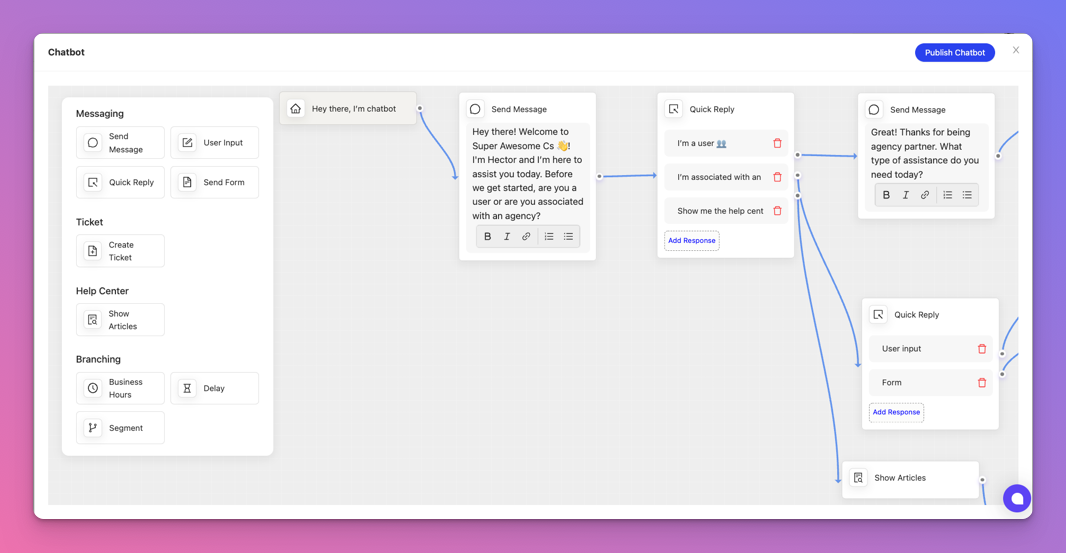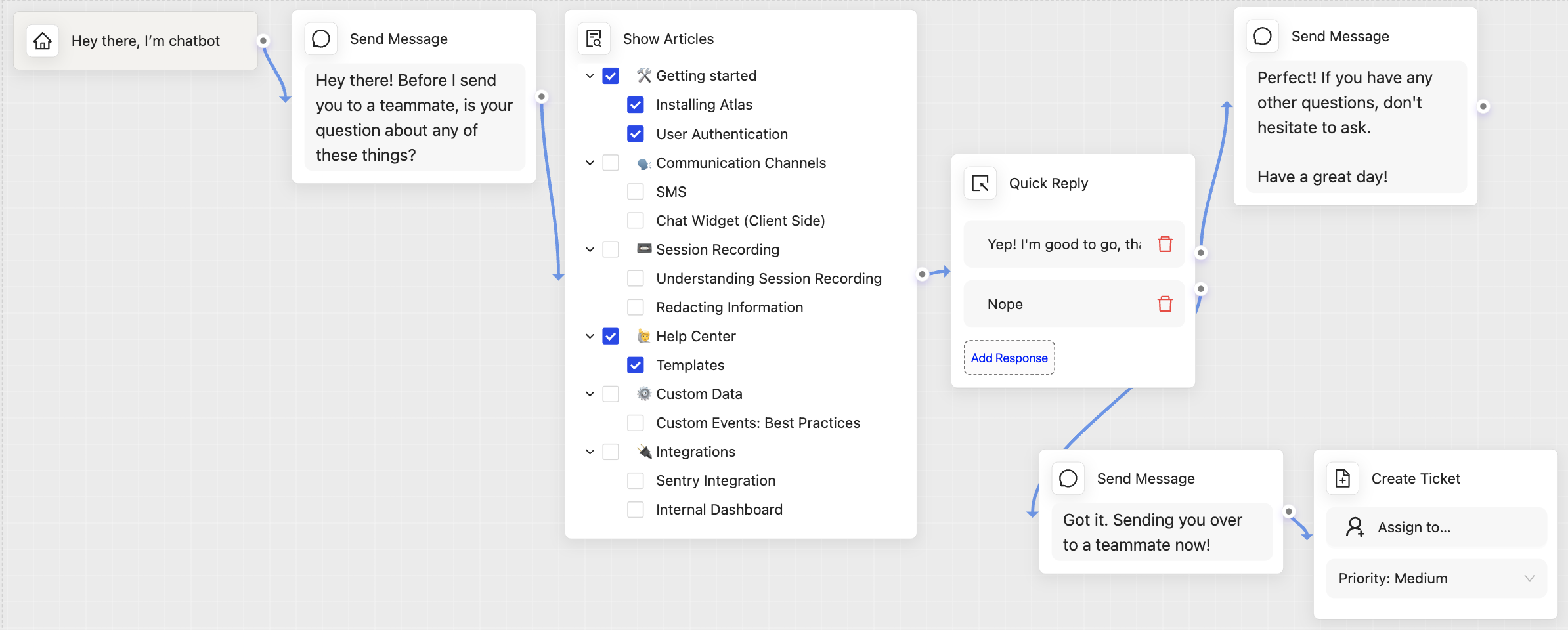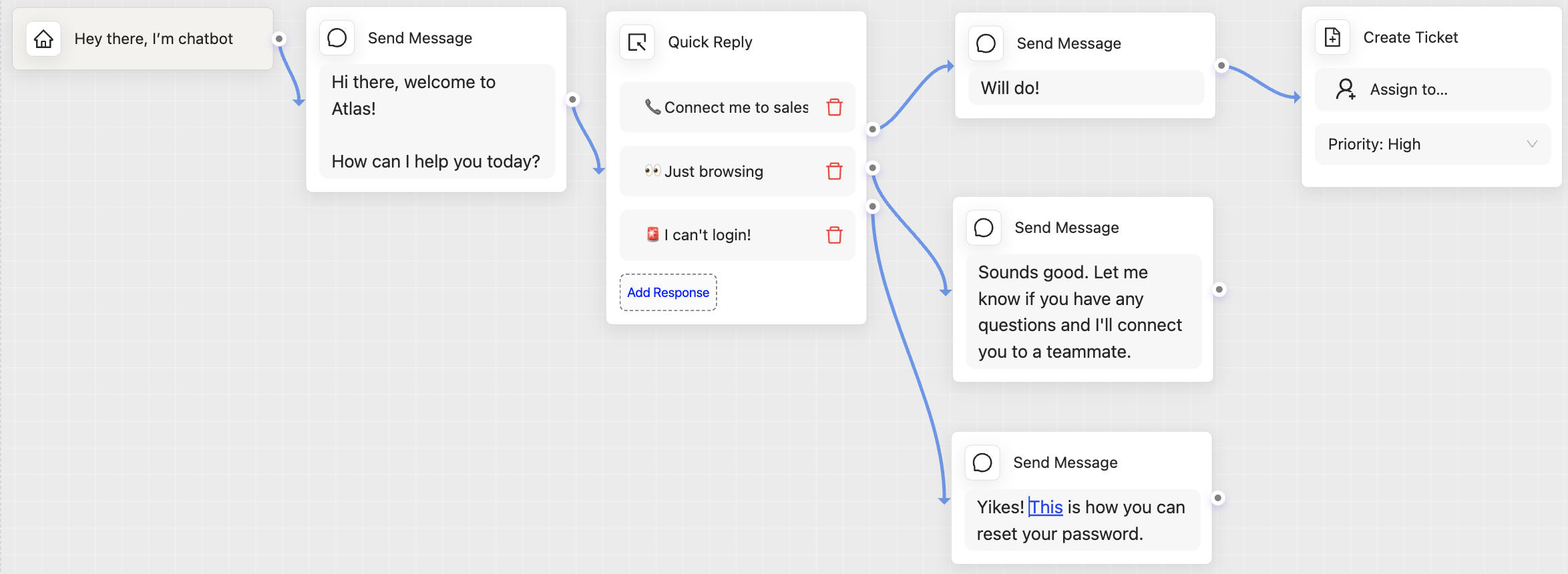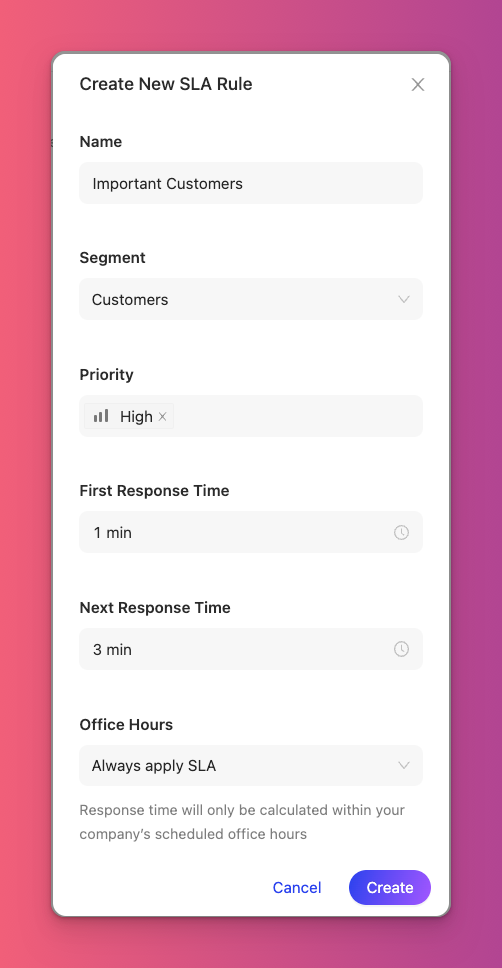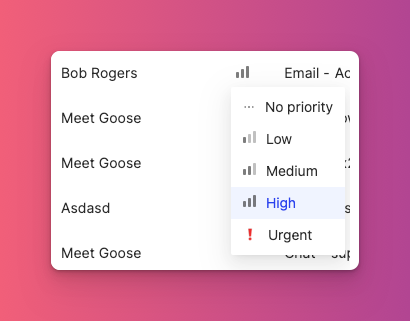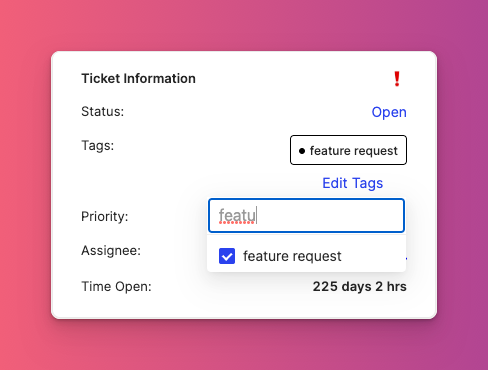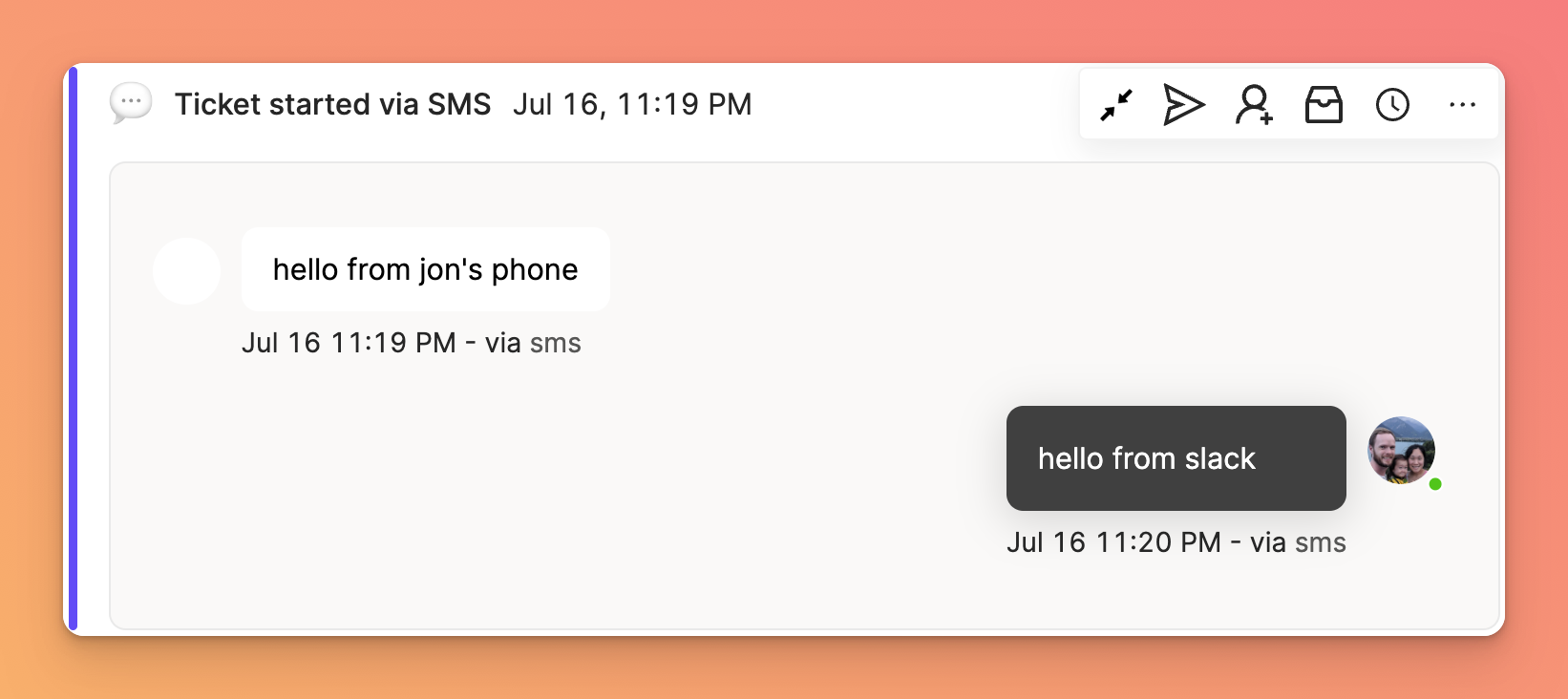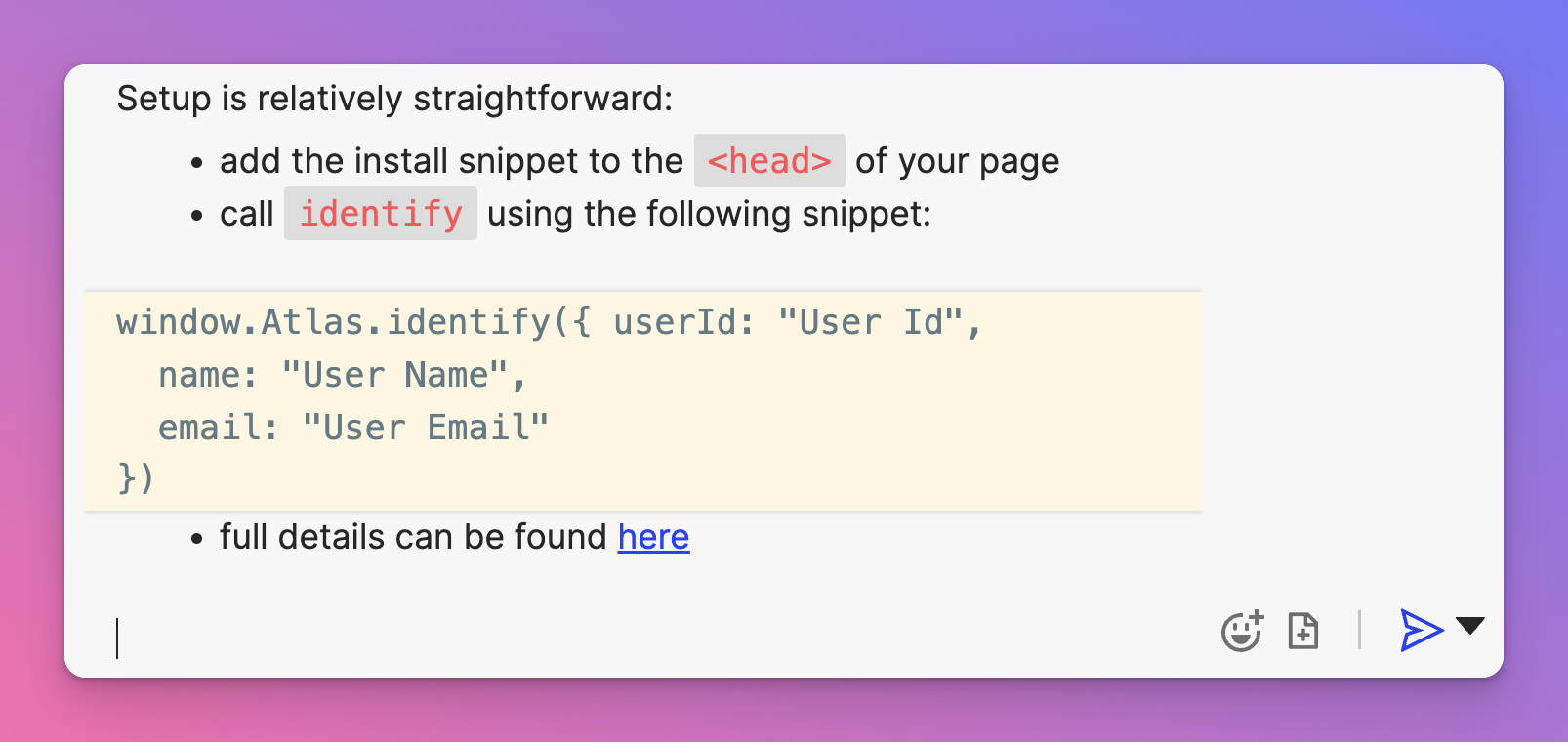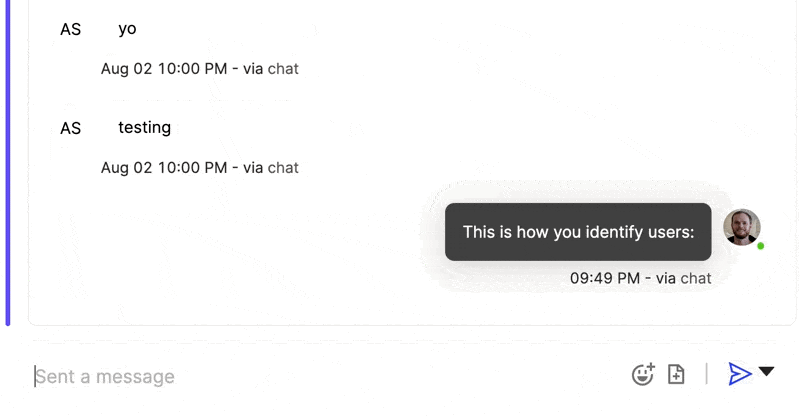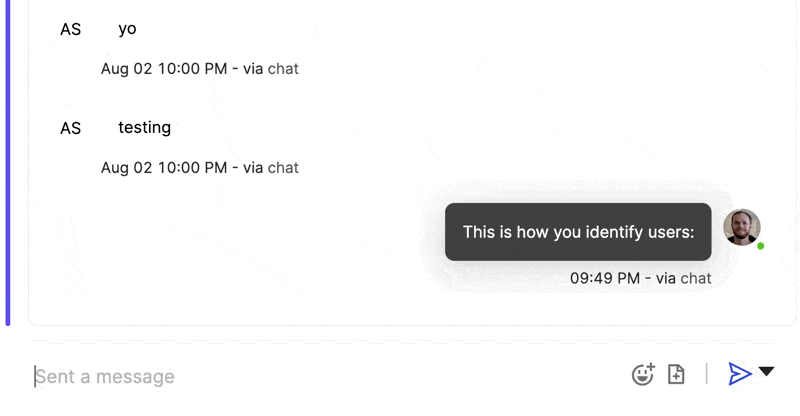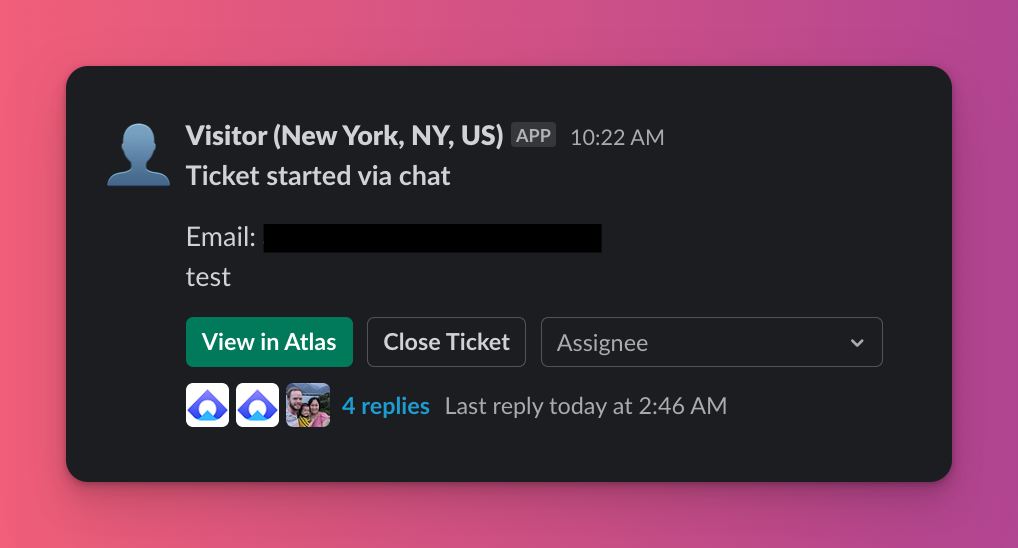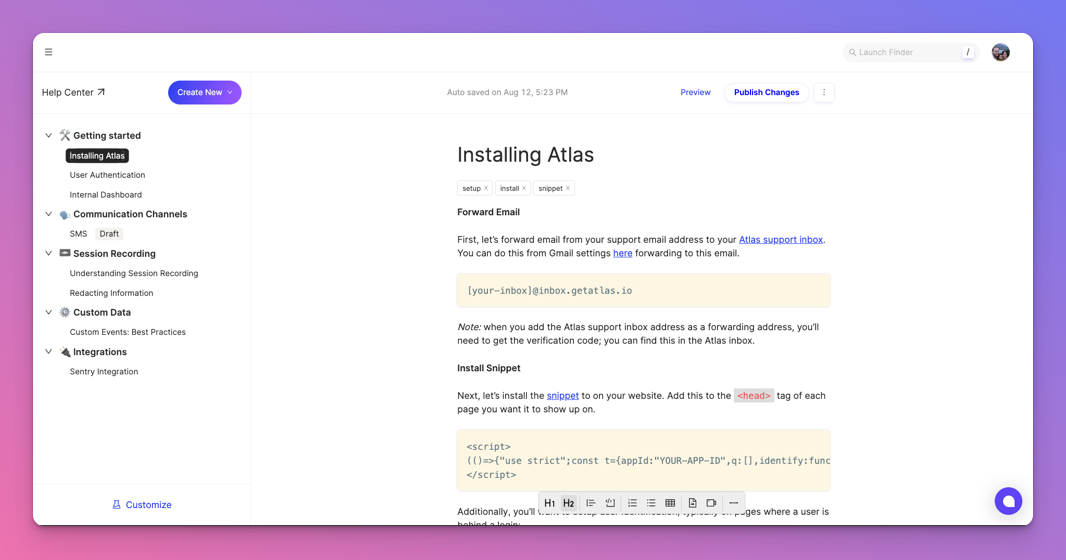This week we're releasing a feature we've been very excited to build since our inception: Search.
Search is vital to finding the right customer or ticket. Unfortunately, simple lookups can sometimes be difficult if not impossible to do without a data analyst and custom SQL. With our new search functionality, we want to make it easy for you to answer questions like:
- what are the most important open tickets? (
priority is one of urgent, high + status is open)
- who are all our customers who have downvoted an article? (
event.description contains “Voted 👎”, view customers)
- are we responding quickly enough to our chats? (
channel is chat, ticket.first_response_time < 5 mins)
- how many customers want us to build a Jira integration? (
ticket.tag contains “feature request jira”, view customers)
In this update, we’ve got four items to cover:
- Quick search
- Advanced search
- Custom inboxes
- Custom segments
Let’s dive in.
Quick Search
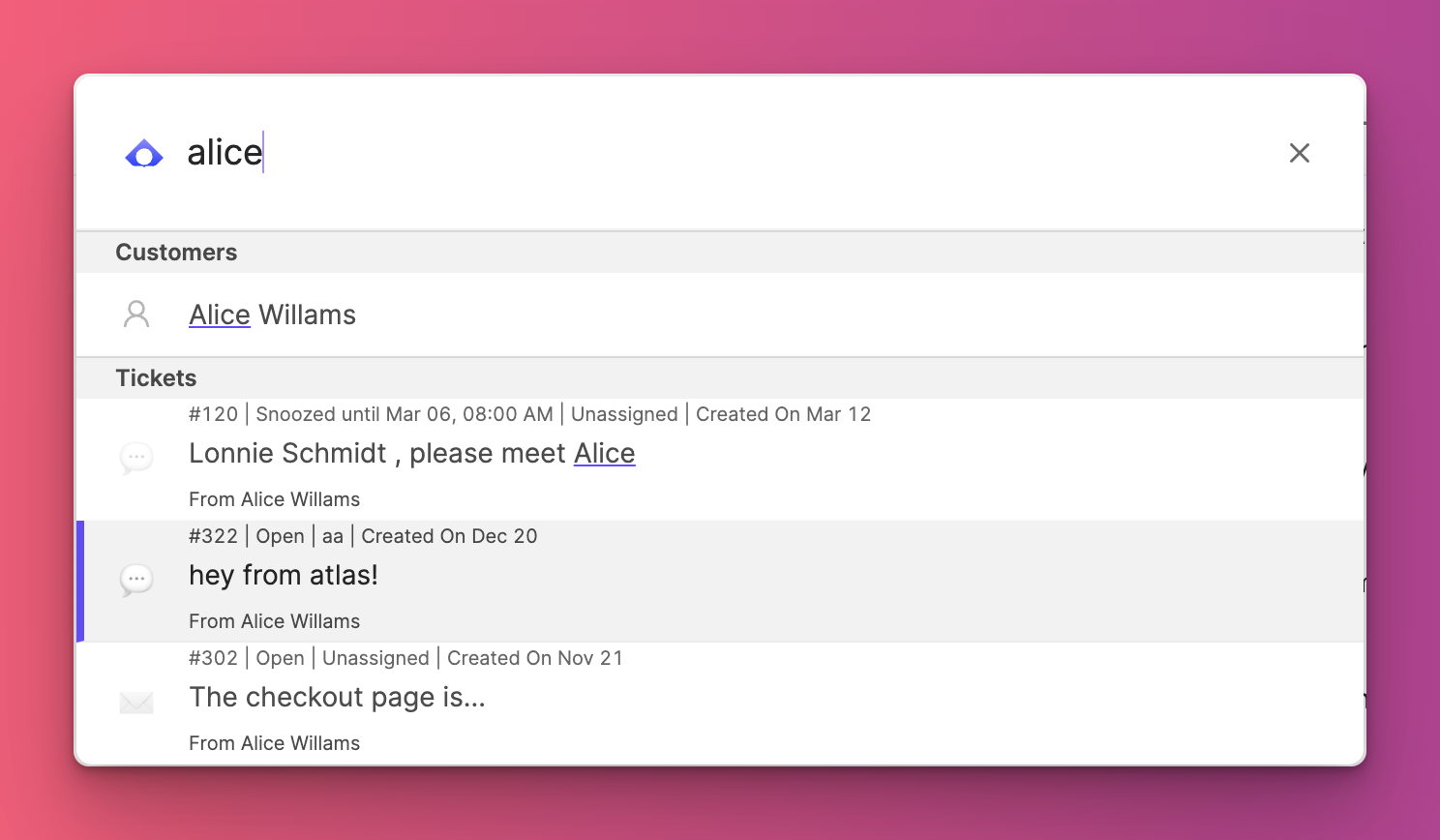
When you need to quickly find a specific customer or ticket, try Quick Search via the command palette (Cmd+K). This will do a direct string search against customer names, account names, and ticket content.
Advanced Search
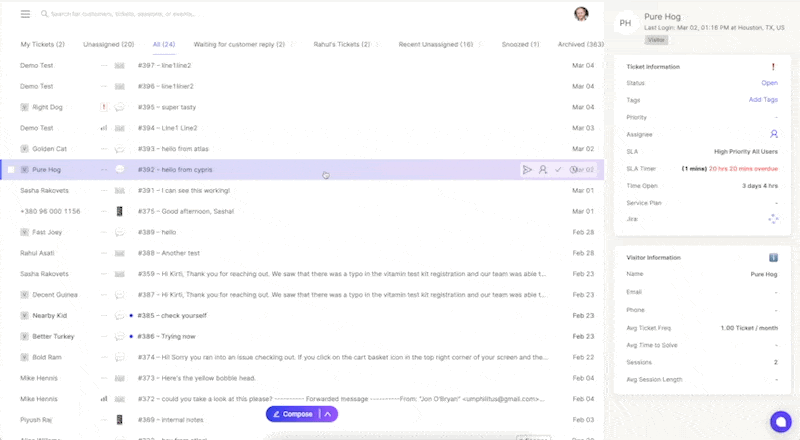
Advanced search can be accessed from any page in Atlas using the / key. You can use advanced search for simple queries (eg, “Jane Doe” to find all your Jane Doe customers, tickets, sessions, and events) or more complex queries (eg, the above examples).
By default, all queries join filters with an AND operator; you can change this to an OR operator by clicking on the “includes all filters” button.
Custom Inboxes
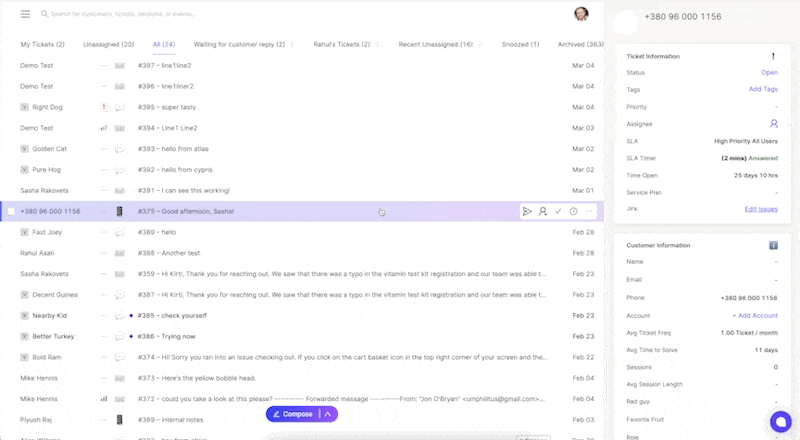
Custom Inboxes allow you to now organize your ticketing center however you’d like. Any search that yields tickets (ie, any direct search against tickets or customers with tickets, events with tickets, etc.) can be converted to a Custom Inbox.
To create a Custom Inbox, open Advanced Search, enter your search criteria (eg, priority is one of urgent, high + status is open) and run the search. Then go to the Tickets tab and click “Create Inbox” on the right hand side. From there, you can choose which of your teammates you’d like to see this newly created inbox.
Custom Segments
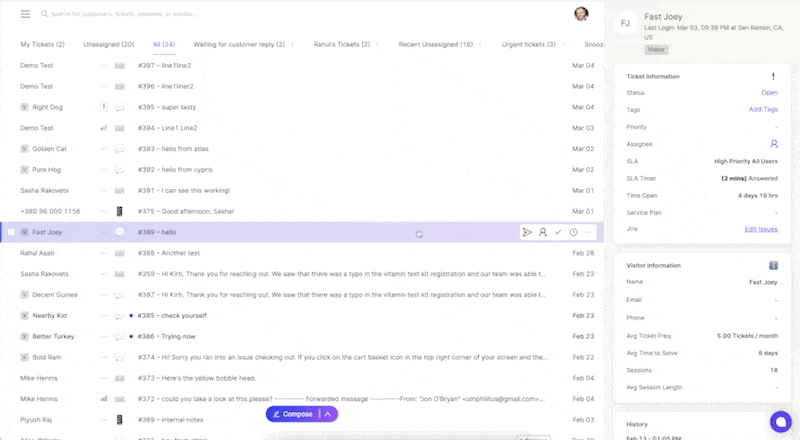
Custom Segments allow you to group your customers and accounts so that you can quickly filter by them in other places (eg, Custom Inboxes, Chatbots, Routing, SLA rules, etc.).
To create a Custom Segment, open Advanced Search, enter your search criteria (eg, Customer.favorite_fruit is mango) and run the search. Then go to the Customers tab and click “Create Segment” on the right hand side. From there, you can choose which of your teammates you’d like to see this newly created inbox.
Any searches you’d like to run but not sure how to write? Ping me and I’ll help you build it (or add any missing filters to our backlog if needed).